On this page
Getting Started
Docslab is a knowledge base and documentation ghost theme. It is very useful and helpful for software, SASS application, and other platform documentation. Anyone can make documentation for his product using this. We created this documentation theme with a minimal design and the best user experience. It will give your user the best readability experience and will help to focus on the targeted points of your applications.
Support
If you have any questions that are beyond the scope of this help file, please feel free to send your questions to our support email: support@electronthemes.com Our support team will reply you within 6 hours.
Theme Setup
Docslab theme setup is very easy. If you have already installed a server for Ghost you can easily setup Docslab theme. If you don’t have a server supported with Ghost, you can set up reading Ghost Install. When you have the server, follow the instructions for setting up the theme.
Upload the theme
You can upload the theme file from ghost dashboard. to do this
- Download theme file from Dashboard
- Log in into your Ghost admin panel.
- Go to
Dashboard > Settings Icon > Design > Change theme > Upload theme > and upload - Upload Docslab.zip file.
- Click Activate

Uploading the theme via (FTP)
Follow the instructions
- Login to your FTP account.
- Unzip the docslab.zip file and copy docslab folder to your /ghost_installation/content/themes
- Restart your installation if necessary. You can ask for help from your hosting provider if you don’t know how to do this step.
- Login to your ghost admin panel.
- Go to settings (general) and select theme “Docslab“
- Click Save.

Here I have used Cyberduck to upload file on server and I used subdomain. That is why I used Docslab Folder
General Setup
Publication Info
To change publication info, go to Dashboard > Settings Icon > General > Publication Info. Here you can change the following:
- Title
- Description
- Site Timezone
- Publication Language

Logo
You can change Logo from Dashboard > Settings Icon > Design > Brand > Publication Logo

Favicon Icon or Publication Icon
Ghost shows his ghost logo in your site by default. You can change Favicon Icon or Publication Icon from Dashboard > Settings Icon > Design > Brand > Publication Icon

Publication Cover
This is for showing site bookmark image. If you upload a cover image, it will in your site bookmark or go to Dashboard > Settings Icon > Design > Publication Cover

Language
You can use the publication in your native language. To change the language of your publication site, your theme must have support for translation. To change langauge:
- Go to
Settings > General > Publication Languageand click on Expand - Change the default language
enwith your language code - You can find all the language code here: HTML Language Code Reference
Site Meta Settings
This is for Meta data. It will help to get on search using search engine. You can add also Twitter and Facebook card image, content here.
You can add/edit the content from Dashboard > Settings Icon > General > Site Meta Settings

Social Accounts
Social account section is for showing Facebook, Twitter links of your site. Go to Dashboard > Settings Icon > General > Social Accounts

Navigation
Ghost only support two types of Navigation. Primary and Secondary Navigation Menu. On the header, primary navigation is showing and on Footer secondary navigation is showing.
- Go to Dashboard > Settings > Navigation

Create a Post
Ghost has a beautiful dashboard design. You can easily create a post. Go to Dashboard > Posts > New Post
- Post Title
- Post Contents
- Feature image
- Tags
- Authors
Create a page
As like as post, you can create a new page from Dashboard > Pages > New Page. You can add:
- Title
- Contents
- Tags
- Authors
- Feature Image
- Excerpt
- more…
Featured Post
Ghost has awesome featured posts option to show some of your chosen posts as featured for the visitors. To add a post as featured, go to Post > Settings and scroll down. Select the checkbox Feature this post

Create Tag
To create a new tag, go to Dashboard > Tags > New Tag
Create Author
You can create multiple authors in your site from the dashboard. Go to Dashboard > Settings Icon > Stuff > Invite people
Click on Invite people and you will get a new popup. You have to add Email Address and select the staff Role. Lastly click on Send Invitation now button. An email notification will be sent to create an account on the specific Role.
Code Injection
Code injection is a great feature on Ghost. You can easily write styles and scripts for your site without editing the theme file. You can add various plugins code here like Google Analytics
Here you will two text fields for code injections. 1. Site Header and 2. Site Footer
- Site Header is for load the scripts or style in the header
- Site Footer will load the scripts or style in the footer
Go Dashboard > Settings > Code Injection

Integrations
Integrations are another cool feature of Ghost. You can connect a lot of third-party plugins or API using integrations. To check the integrations,
- Login to Admin panel
- Go to
Dashboard > Settings > Integrations. - Click on
+ Add custom integration buttonand add a name for creating integration - You can use Content API Key or Admin API Key or API URL

Labs
Labs is another very important and beta tester parts of Ghost. Here your will get some core features as follows: Go to Dashboard > Settings > Labs.
- Import Content
- Export your content
- Delete All Content
- Redirects
- Routes
Routes
Routes is another important part. When you want to use different path link or custom files for pages and different homepage, you can use routes.yaml file to do that. Here is default .yaml for ghost.
routes:
collections:
/:
permalink:
/{slug}/ template:
index taxonomies:
tag:
/tag/{slug}/ author:
/author/{slug}/Dark and Light Mode
We have used dark version by default. When you will install the theme file on your ghost server, you will get your website as dark version.
If you want to use Light version for default, you can change it from your custom settings. You will find the settings Settings > Design > Site Design > Site-WIde > Select Color Scheme

Header

For header, we have used {{> header}} partials in folder partials/ header.hbs. In this file you can change the followings:
Github Link
You can set your github link from dashboard . go to You can change the site main logo follow the instruction: Settings > Design > Site Design > Site-Wide > Github Link

RTL View
By default the Text Direction is LTL show on Homepage. If you want to change your text direction RTL it from your dashboard please go to : Dashboard > Settings Icon > Design > Site Design > Site-Wide > RTL View

Footer

In footer, we have used some widgets. You will get the text and contents to change in file footer.hbs in the location partials/footer.hbs. Here you will get:
- About texts
- Recent Documentation
- Secondary Navigation
- Social profile links
- Footer copyright texts
About Text
In footer, it shows About Text. You can change about text from Dashboard > Settings Icon > Design > Site-Wide > About Site Footer

if you change the site footer box text . you will get the output on footer About text.
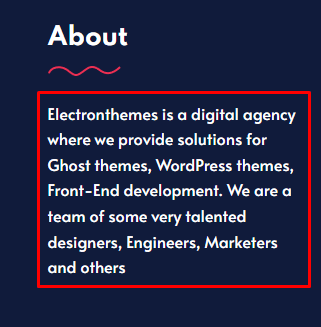
Recent Documentation
We have showed only 4 recent documentation. If you want to increase or decrease the limit, change limit="4" at line number 15 of footer.hbs file.
{{#foreach tags limit="4" visibility="public"}}Footer links
Links are showing from Secondary Navigation.
- Go to Settings > Navigation > Secondary Navigation
- You can change the footer links
To remove footer links from site, edit footer.hbs file.
{{#if @site.secondary_navigation}}
<div class="col-md-6 col-lg-3 footer-widget-box">
<div class="footer-widget">
<h4>{{t "Links"}}</h4>
{{navigation type="secondary"}}
</div>
</div>
{{/if}}Social Profiles
For changing social profiles link on footer, go to line number 49 on footer.hbs file and edit the following links.
<ul>
{{#if @site.facebook}}
<li><a href="{{facebook_url}}">{{t "Facebook"}}</a></li>
{{/if}}
{{#if @site.twitter}}
<li><a href="{{twitter_url}}">{{t "Twitter"}}</a></li>
{{/if}}
<li><a href="#">{{t "linkedin"}}</a></li>
<li><a href="#">{{t "Instagram"}}</a></li>
<li><a href="#">{{t "Youtube"}}</a></li>
<li><a href="#">{{t "Unsplash"}}</a></li>
<li><a href="{{@site.url}}/rss">{{t "RSS"}}</a></li>
</ul>To change facebook and Twitter links, see here
Footer Copyright
At the very bottom of footer, you will get footer copyright text. You can change footer copyright text from Dashboard > Settings Icon > Design > Site-Wide > Site Footer

if you change the site footer box text . you will get the output on footer copyright text.

Homepage
In the homepage, you will see come custom texts and contents. We will show you show to change this
Cover section

Here you can change site title and description from Dashboard > Settings Icon > Design > Site Identity. If you want to change Welcome to text, go to partials/hero.hbs and you will see line number 6
<h1 class="hero-title">{{t "Welcome to"}} {{@site.title}}</h1>Search
For activating search option, see this
Show Cover Image
You can on/off your cover image from Dashboard > Settings Icon > Design > Homepage > Show cover image

you will get output like this:

Find your Docs

You can change Find your docs section easily. Go to partials/docs.hbs. You will find this type of markup.
<h2 class="section-title">{{t "Find your docs"}}</h2>
<p class="section-text maxw-500 mx-auto">
{{t "The following articles are the most helpful articles. One of them might be the one you look for your product"}}
</p>When you will create a new tag and write a post under this, it will show automatically in this section
Faq Section

To change Faq Content go to partials/faq.hbs and go to line number 8
<h2 class="section-title">{{t "FAQ"}}</h2>
<p class="section-text maxw-500 mx-auto">
{{t "Everything you will find questions that can come in your mind. For more question, contact with us"}}
</p>To add posts on Faq section, add internal tag #faq in the post, it will show automatically in the Faq section

Show FAQ
If you have already create #faq internal Tag and use this tag on the post. Then the FAQ Section will be active and by default the post show on Homepage. If you want to off it from your dashboard please go to : You can on/off your cover image from Dashboard > Settings Icon > Design > Homepage > Show Faq

Contact Section

To change the content of this section, go to partials/contact-promo.hbs
Show Contact Promo
By default the Contact Section show on Homepage. If you want to off it from your dashboard please go to : You can on/off your contact section from Dashboard > Settings Icon > Design > Homepage > Show Contact Promo

Popular Author
If you have set authors, all the authors will show on Homepage. If you want to turn off it from your site, please go to : Dashboard > Settings Icon > Design > Homepage > Show Popular Author

Help Desk Section

To change this section, go to partials/popular-author.hbs. Author will come from Dashboard > Staff
Post Layout
If you want you can change the Post Layout ( default ) just select one. You will find the settings:
Settings > Design > Post > Default Post Layout

Custom Templates
Custom template is a default setting on Ghost. It can be page template and post template. We have created some custom page and post template for the theme. The page template are as follows:
Page Template
- Membership
- Account
- Signin
- Signup
- Authors
- Contact
- Changelog
Selecting page template
- Create a new page
- Click on Settings to the right side and scroll down
- Select page template i.e. “Membership”

Page url

When you create page, please keep page slug like this.
| Page title | Page URl |
| Membership | /membership/ |
| Account | /account/ |
| Signin | /signin/ |
| Signup | /signup/ |
For other custom pages, you can add Authors, Tags, Changelog page.
Post Template
- Post Fullwidth Image
- Post Fullwidth
Selecting post template
- Create a new post or open an old post
- Go to post settings and scroll down
- Select template Post Fullwidth Image or Post Fullwidth

Changelog Page
For changelog page, you can add content easily.
- Create a page
- Select Custom Template from page setting “changelog”
Add title using Heading 2 tag <h2>. If you add a heading, it will be automatically added on table of contents. Add <pre> tag content to show the code.
- Update : Plugins (Bootstrap, jQuery, PrismJs)
- Update : NPM packages
- Update : Gulp tasks to version 4.x
- Update : Plugins (Bootstrap, jQuery, PrismJs)
- Update : NPM packages
- Update : Gulp tasks to version 4.xMembership and Subscriptions
The membership page is helping your customer to understand the plan and compare the differences between your offers. Here are the step by step instructions:
Create Membership page
- Create a new page and open the page settings panel from the right side of the page
- Select the page template: Membership at the bottom dropdown
- Publish the page
Create Tiers and show on membership page
- Go to Settings > Membership in your Ghost Admin
- Go to MEMBERSHIP TIERS at the bottom
- Connect your Stripe Account if you don’t have Stripe connected
- Expand Premium position and click on +Add tier to add new tier name, description, list of benefits, price for monthly and yearly.
- Add tier to activate
- Now, go to portal settings, you can control enable and disable tiers appearing on the membership page.
Create Account Page
- Create a new page and open the page settings panel from the right side of the page
- Select the page template: Account at the bottom dropdown
- Publish the page
Search Options
From Ghost 5.7, they released a Ghost Native Search. We implemented this feature on Docslab updates
If you install this theme in your ghost dashboard, Ghost Native Search will be activated automatically.
Custom search
We have created third-party real-time search options for the theme file also. You can activate the search easily. When you install the theme file, you have configure and add content api key on code injection
- Create a custom integrations
- Copy Content API Key from your created custom integration

After collecting the Content API Key we go to : Settings > Design > Site-Wide and insert to below search content API box.


Comments
Ghost has a native comment system. Only members of your website can comment on your post. To activate native comment:
- Go to the
Settings > Membership > Commentingin the Ghost Admin. - Change the Commenting level to All members or Paid-members only.
- Click on Save button

Contact form
In the contact form, we have used Formspree for getting form data.
- You need to create Formspree account
- Collect form endpoint
- Add this to
Settings > Design > Site Wide > Contact form endpoint URL


To change contact information, go to custom-contact.hbs file. You change all of the information

Development and Customization
In this theme, we have used SCSS to develop and style fast. You must have installed Nodejs and SASS on your computer.
- Open theme file in your editor like VSCode or Sublime Text
- Open terminal in the theme folder
- Run command
npm run sass
Alternatively, You can easily do it using Prepros. To edit SCSS code, follow the instruction:
- Unzip docslab.zip (this is the template only file) and remember where is the folder location.
- Install a SASS compiler, we recommend you to use Prepos 6, you can download it here.
- Click on “Browse” to add project on the middle side.



Changing Primary and Secondary colors
You can change easily primary, secondary and other colors from _variable.scss file. Open assets/scss/_variables.scss file and change the color that you want, example:
// Primary and Secondary Color
:root {
--color-primary: #EB2F52;
--color-heading: #0B1329;
--color-text: #292A2B;
}Credits
Fonts and Icon Fonts
Images
- Unsplash
- Pexels
Plugins and libraries
Changelog
VERSION - 2.7.3: Release on 27 August 2025
#Fixed
*Ghost 6.x compatibility warnings resolved
*Replaced deprecated {{twitter_url}} and {{facebook_url}} helpers with {{social_url}}
*Removed unsupported limit="all" from {{#get}} helper
#Improved
*Verified and tested for Ghost v6.x
*Theme is now fully compatible without showing any warnings or errorsVERSION – 2.6.2: Release on 28 September 2023
* ADDED: Header card improvements feature
* ADDED: New icon support of twitter
* Small css issues fixed and improvement performance
[+] CHANGED FILES
assets/css/style.css
partials/icons/social-icons/twitter.hbs
partials/cover-banner.hbs
page.hbs
package.jsonVERSION – 2.6.1: Release on 22 June 2023
* ADDED: Icon support table of content script
* FIXED: Image height issues for post page
* Removed all deprecated code
* Small css issues fixed and improvement performance
[+] CHANGED FILES
assets/css/style.css
.github/workflows/deploy-theme.yml
partials/post/post-fullwidth.hbs
partials/post/post-fullwidth-image.hbs
partials/icons/social-icons/twitter.hbs
partials/icons/social-icons/linkedin.hbs
partials/icons/social-icons/facebook.hbs
partials/post-card.hbs
partials/popular-author.hbs
partials/post/post-default.hbs
partials/faq.hbs
partials/footer.hbs
author.hbs
package.json
[-] REMOVED FILES:
partials/comments/cove-comments.hbs
partials/comments/disqus-comment.hbsVERSION – 2.6.0: Release on 31 October 2022
* ADDED: Multiple fonts support
* ADDED: Primary color -> Ghost Accent color
* Small css issues fixed
[+] CHANGED FILES
assets/css/style.css
assets/scss/_button.scss
assets/scss/_changelog.scss
assets/scss/_common.scss
assets/scss/_footer.scss
assets/scss/_header.scss
assets/scss/_navigation.scss
assets/scss/_post.scss
assets/scss/_reset.scss
assets/scss/_signin.scss
assets/scss/_tag.scss
assets/scss/_variables.scss
partials/footer.hbs
partials/navigation.hbs
custom-changelog.hbs
custom-membership.hbs
default.hbs
index.hbs
package.json
locales/en.json
[+] ADDED FILES:
partials/google-fonts.hbs
partials/icons/shape.hbsVERSION – 2.5.0: Release on 21 August 2022
* ADDED: Ghost Native Comment Support
* ADDED: Ghost Native Search Support
* ADDED: Contact form endpoint option in dashboard
* Small css issues fixed
* REMOVED: Bredcrumb option from dashboard
[+] CHANGED FILES
assets/css/style.css
assets/scss/style.scss
assets/scss/_reset.scss
assets/scss/_rtl.scss
partials/hero.hbs
partials/post/post-default.hbs
partials/post/post-fullwidth-image.hbs
partials/post/post-fullwidth.hbs
partials/docs-sidebar.hbs
custom-authors.hbs
custom-changelog.hbs
custom-contact.hbs
custom-post-fullwidth-image.hbs
custom-post-fullwidth.hbs
package.json
post.hbs
page.hbs
[+] ADDED FILES:
partials/comments/native-comments.hbsVERSION – 2.4.1: Release on 28 July 2022
* Small css issues fixed
* Updated rtl css issues
[+] CHANGED FILES
assets/scss/_membership.scss
assets/css/style.css
custom-membership.hbs
assets/scss/_header.scss
partials/members/pricing-tables/pricing-plan.hbs
package.jsonVERSION – 2.4.0: Release on 29 May 2022
* Added Support for Ghost 5.0
* Removed all deprecated code
* Small css issues fixed
* Updated English translation file
[+] CHANGED FILES
assets/scss/_membership.scss
assets/css/style.css
custom-membership.hbs
custom-account.hbs
default.hbs
package.json
[+] NEWLY ADDED FILES
partials/members/pricing-tables/pricing-plan.hbs
[-] DELETED FILES
partials/members/pricing-tables/pricing-monthly.hbsVERSION – 2.3.1: Release on 15 April 2022
* Small changes on Header dark light options
* Audio and Video Card issues fixed
* Search error fixed
* copyright text changed
* Small css issues fixed
[+] CHANGED FILES
assets/css/style.css
assets/scss/_header.scss
assets/scss/_post.scss
assets/scss/_rtl.scss
assets/scss/_gallery.scss
default.hbs
package.json
partials/header.hbs
partials/footer.hbsVERSION – 2.3.0: Release on 17 March 2022
* Huge Performace improvements
* Public preview issues fixed
* post layout
* comment option
* copyright and about text change option
* Custom Option and some new featured Added
* Small css issues fixed
[+] CHANGED FILES
assets/css/style.css
assets/scss/_cove.scss
assets/scss/_gallery.scss
assets/scss/_post.scss
assets/scss/_button.scss
assets/scss/style.scss
assets/scss/_tag.scss
default.hbs
index.hbs
post.hbs
page.hbs
package.json
custom-authors.hbs
custom-contact.hbs
custom-changelog.hbs
partials/comments/cove-comments.hbs
partials/header.hbs
partials/hero.hbs
partials/footer.hbs
[+] NEW ADDED FILES
partials/post/post-default.hbs
partials/post/post-fullwidth-image.hbs
partials/post/post-fullwidth.hbs
partials/comments/disqus-comment.hbsVERSION – 2.2.0: Release on 26 Oct 2021
* Performace improvements
* Public preview issues fixed
* Cove comment box added
* Small css issues fixed
[+] CHANGED FILES
package.json
assets/scss/_variables.scss
assets/scss/_dark-version.scss
assets/scss/_post.scss
assets/scss/style.scss
partials/footer.hbs
partials/members/paid-post-box.hbs
partials/docs-sidebar.hbs
default.hbs
index.hbs
custom-post-fullwidth-image.hbs
custom-post-fullwidth.hbs
post.hbs
assets/js/single.js
assets/js/scripts.js
[+] NEWLY ADDED FILES
assets/img/shape/shape-1.png
assets/scss/_cove.scss
partials/cove-comment.hbsVERSION – 2.1.0: Release on 14 July 2021
[+] CHANGED FILES
package.json
assets/css/tocbot.css
assets/js/scripts.js
assets/js/single.js
assets/scss/_gallery.scss
assets/scss/_post.scss
custom-post-fullwidth-image.hbs
custom-post-fullwidth.hbs
partials/table-contents.hbs
post.hbs
* Performace improvements
* Table of contents bug fixed
* Small css issues fixedVERSION – 2.0.0: Release on 21 March 2021
[+] NEWly ADDED
assets/img/authors/author.jpg
[+] CHANGED FILES
package.json
default.hbs
assets/css/style.css
assets/scss/_rtl.scss
assets/scss/_membership.scss
assets/scss/_gallery.scss
assets/scss/_bookmark.scss
assets/js/scripts.js
partials/members/free-subscriber-information.hbs
partials/members/header-members-details.hbs
partials/members/pricing-tables/pricing-monthly.hbs
partials/members/pricing-tables/pricing-yearly.hbs
partials/members/subscriber-information.hbs
partials/navigation.hbsVERSION – 1.3.0: Release on 15 March 2021
[+] NEWly ADDED
custom-post-fullwidth-image.hbs
custom-post-fullwidth.hbs
partials/post-head.hbs
assets/css/tocbot.css
assets/scss/tocbot.scss
[+] CHANGED FILES
package.json
default.hbs
index.hbs
author.hbs
post.hbs
partials/members/notification-scripts.hbs
partials/docs.hbs
partials/footer.hbs
partials/post-card.hbs
partials/table-contents.hbs
assets/css/style.css
assets/scss/_variables.scss
assets/scss/_gallery.scss
assets/scss/_header.scss
assets/scss/_post.scss
assets/scss/style.scss
assets/js/scripts.js
assets/js/single.jsVERSION – 1.2.0: Release on 08 Oct 2020
[+] NEWly ADDED
RTL Suported
_rtl.scss
[+] CHANGED FILES
SCSS files
default.hbsVERSION – 1.1.0: Release on 07 Oct 2020
[+] NEWly ADDED
Dark Mode
partials/icons/dark.hbs
partials/icons/light.hbs
partials/icons/github.hbs
[+] CHANGED FILES
SCSS files
header.hbs
default.hbs
package.json
author.hbs
contact.hbs
signup.hbs
and some other filesVERSION – 1.0.0: Release on 26 Sept 2020
[+] Initial Release