Are you looking for ways to take your WordPress website to the next level? Whether you're a beginner figuring out the basics or a pro searching for new hacks, this blog covers you. As a WordPress developer, I've seen how small tweaks can significantly improve speed, security, and design.
WordPress continues to dominate as a flexible and powerful CMS. If you're wondering how it compares to other platforms, check out our detailed comparison of the best CMS options, including Webflow vs. WordPress vs. Squarespace vs. Shopify, to find the best fit for your needs. This guide combines my hands-on experience and insights to help you unlock your website's full potential.
We’ve compiled 60+ WordPress tips, tricks, and hacks. They will help you improve your site's performance, optimize SEO, customize themes, and enhance security. From easy tricks to advanced hacks, you'll find it all. Use them to make your WordPress site stand out. Let’s get started and make your website better than ever!
Contents That Over Here:
- Introduction
- General WordPress Tips
- Performance Optimization Tricks
- Security Hacks
- SEO Tips
- Design and Customization Tricks
- Content Management Tips
- Conclusion
- Frequently asked questions
General WordPress Tips
Explore essential tips and best practices to enhance your WordPress website. Simplify management, improve performance, and optimize your site effortlessly.
1. Choose a lightweight theme for better performance
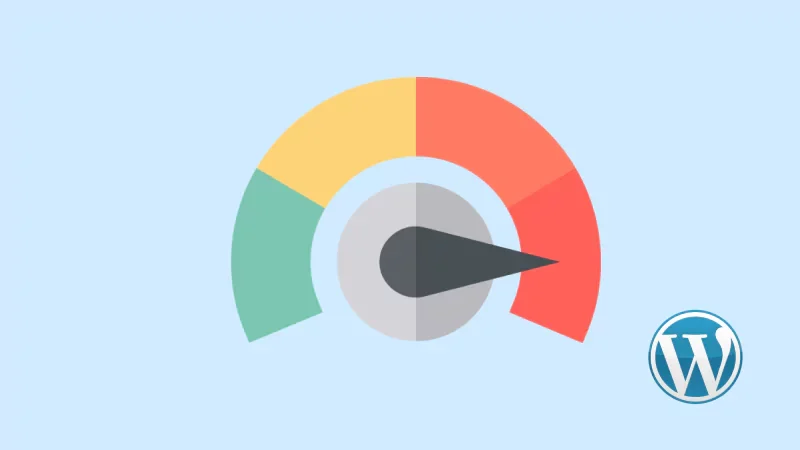
The right theme can make all the difference for your WordPress blog. Check out our list of the Top 20 Best WordPress Themes for Blogging Websites in 2025 to find the perfect fit.
Why are you choosing a lightweight WordPress theme for better performance? Because a lightweight WordPress theme is essential for optimizing your site’s performance.
Benefits of Choosing a Lightweight WordPress Theme:
- Faster Loading Times: Minimal code ensures quick page load speeds.
- Better SEO: Boosts rankings with optimized performance.
- Enhanced User Experience: Smooth navigation and mobile responsiveness.
- Lower Server Resource Usage: Ideal for high traffic and shared hosting.
- Easy Customization: Flexible and compatible with popular plugins.
- Mobile-Friendly: Performs well on all screen sizes.
- Reduced Maintenance: Fewer compatibility issues and easier updates.
2. Use a child theme for safe customizations
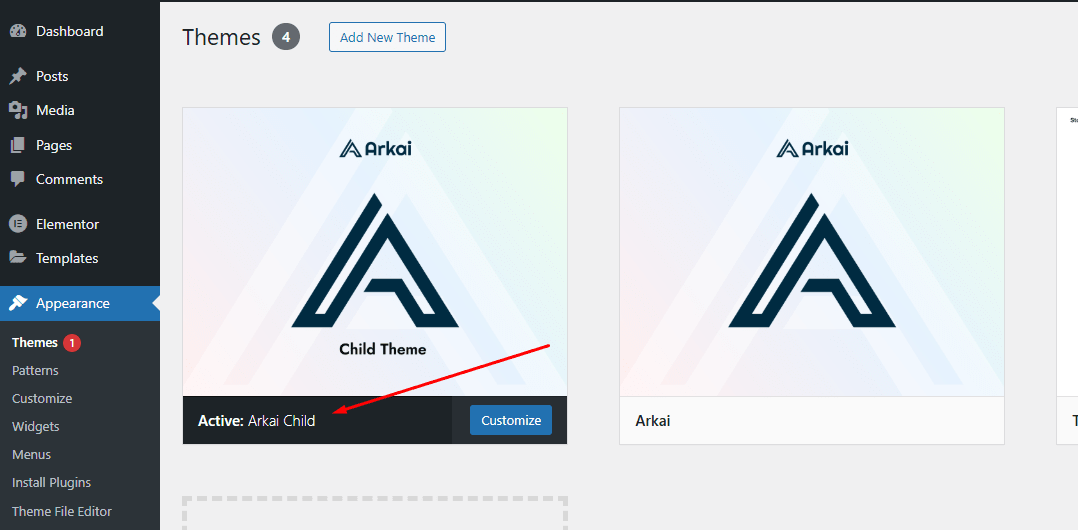
Using a child theme for customizations is crucial. Here are some benefits of using a WordPress child theme:
I). Preserves Customizations
- Safely modify your site without altering the parent theme files.
- Your changes stay intact even when the parent theme is updated.
II). Safe Updates
- Update the parent theme to get new features or security fixes without losing your customizations.
III). Add Custom Code and Styles
- Easily add custom CSS or PHP code without touching the original theme.
IV). Experiment Safely
- Test and tweak new designs or functionality without risking your site's stability.
V). Ensures Security and Stability
- Keeps your website secure, stable, and easy to maintain over time.
3. Regularly update your WordPress core, themes, and plugins
Regularly updating your WordPress core, themes, and plugins is vital. It keeps your website secure and functioning well. Updates often include security patches. These protect your site from vulnerabilities and attacks.
Custom forms can greatly improve your site’s functionality. Check out our detailed guide on how to build custom WordPress forms with free plugins.
WordPress blogging plugins play a crucial role in extending functionality and improving the security and performance of your site. Discover the best WordPress blogging plugins for 2025 to keep your website running smoothly.
They also ensure compatibility with new features, improve performance, and fix bugs. Ignoring updates can cause slow performance, broken functions, and security risks. Staying current ensures a smooth user experience and your site's uptime. Regular updates are key to keeping your WordPress site safe, efficient, and optimized.
Want to increase user interaction while keeping your site modern? Try integrating an AI-powered assistant to boost engagement with AI chat and provide instant responses to your visitors.
4. Optimize your permalinks for SEO-friendly URLs
Optimizing your website permalinks for SEO-friendly URLs is an essential step in improving your site's search engine ranking and user experience. Here's how to do it effectively:
1. Use a Clear and Concise Structure
- Keep URLs short and meaningful.
- Example:
example.com/seo-tipsinstead ofexample.com/page1234.
2. Include Target Keywords
- Add primary keywords naturally without stuffing.
- Example:
example.com/seo-tips.
3. Avoid Stopping Words
- Remove unnecessary words like "a," "and," and "the."
- Example:
example.com/the-content-strategy.
4. Use Hyphens, Not Underscores
- Use hyphens
-for word separation. - Example:
example.com/seo-tips.
5. Choose the Right Permalink Settings
- In WordPress, use a Post Name or a descriptive custom structure.
- Avoid default structures like
/?p=123.
6. Keep URLs Lowercase
- Use lowercase letters to prevent duplicate content issues.
- Example:
example.com/seo-tips.
7. Remove Unnecessary Parameters
- Avoid dynamic URLs with query strings.
- Example:
example.com/product-name.
8. Implement Canonical URLs
- Use canonical tags to avoid duplicate content penalties.
5. Keep regular website backups
Regular website backups are essential. They protect your WordPress site's safety and integrity. Backups protect against data loss caused by hacking, server failure, or accidental errors. Automated backups let you restore your website if something goes wrong.
Regular backups also provide peace of mind, knowing that your hard work is secure. Back up your files in multiple places. Use cloud storage or external drives for extra protection.
6. Use a staging site for testing changes
Using a staging site for testing changes is a smart way to avoid disrupting your live WordPress site. A staging site is a copy of your website. You can safely test updates, customizations, or new plugins on it. Do this before applying them to the live site. It keeps your live site smooth and error-free. For additional reliability, consider WordPress plugin QA testing to catch issues before they affect your live site.
7. Enable automatic updates
Enabling automatic updates for minor releases ensures your WordPress site stays secure and updated with the latest patches and bug fixes. It reduces the risk of vulnerabilities and eliminates the need for manual updates.
8. Use descriptive titles and meta descriptions for posts
Descriptive titles and meta descriptions boost SEO and user engagement. A clear, keyword-rich title improves visibility, while a compelling meta description encourages clicks and sets clear content expectations.
9. Organize content with categories and tags
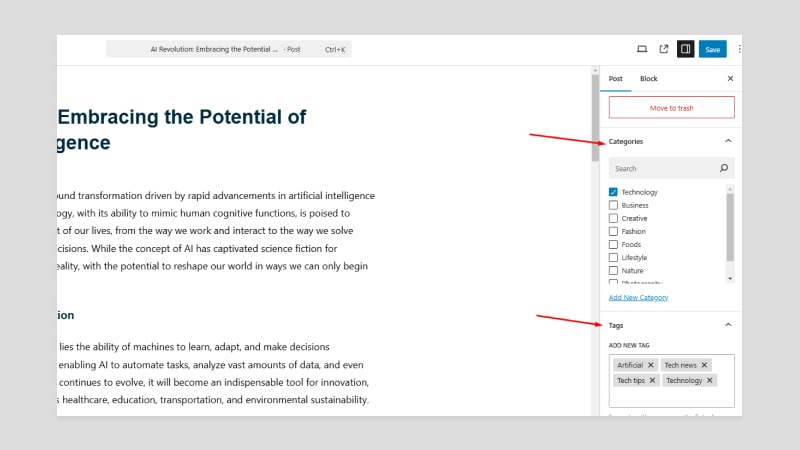
Using categories and tags makes your site easier to use and better for SEO. Categories group similar posts, helping visitors find topics they like. Tags link posts with similar ideas or keywords. This simple organization improves the user experience and helps search engines understand your content.
10. Regularly clean up unused themes and plugins
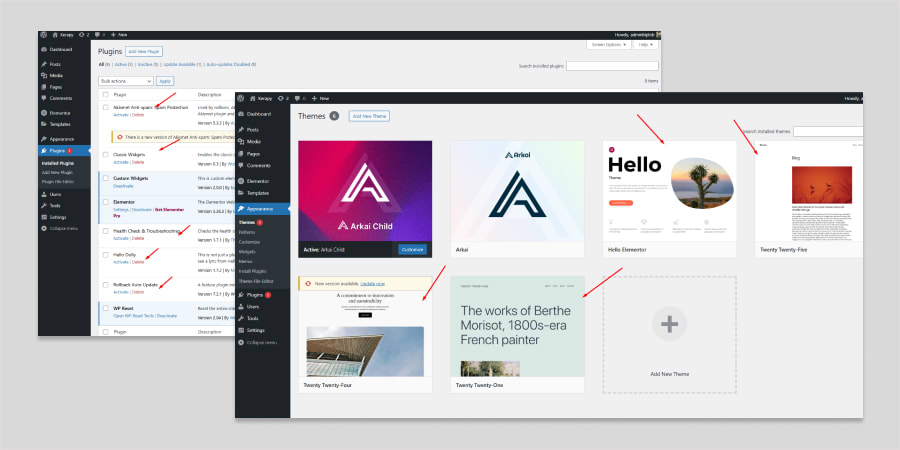
Regularly removing unused themes and plugins improves your site's performance and security. It prevents slowdowns, reduces security risks, and makes site management easier, ensuring a faster and more efficient WordPress site.
Performance Optimization Tricks
Learn simple performance tricks to speed up your WordPress site, improve user experience, and boost SEO rankings.
Optimizing for speed is essential for those looking to increase website performance.
Check out our comprehensive guide with detailed steps on optimizing and enhancing WordPress performance for speed enhancement.
11. Install a caching plugin for faster load times
A caching plugin speeds up your WordPress site by storing static versions of pages, reducing server load, and boosting SEO.
Core Web Vitals are key to site performance and rankings.
For an in-depth guide, explore how to optimize and improve core web vitals for WordPress websites for better speed and rankings.
Speed is crucial for success. Learn 10 proven ways to improve speed and reduce WordPress loading times in our in-depth guide.
Here’s why caching is essential:
Benefits of Installing a Caching Plugin
- Faster Load Times
- Reduced Server Load
- Improved User Experience
- Better SEO Rankings
- Enhanced Scalability
Here are some excellent caching plugins to consider:
- W3 Total Cache (Free & Premium)
- LiteSpeed Cache (Free)
- WP Super Cache (Free)
Biplob's Tip:
I recommend starting with W3 Total Cache. It’s user-friendly and includes advanced features like lazy loading and database optimization out of the box. Here’s how I configured W3 Total Cache for one of my client sites:
- Enabled page caching.
- Minified CSS and JavaScript.
- Implemented lazy loading for images and videos.
12. Optimize images using a plugin
Image optimization is an important part of improving your WordPress website’s speed and performance. Large image files can slow down load times, affecting user experience and SEO. Plugins like Smush and Imagify automatically compress images and resize them without compromising quality.
13. Use a Content Delivery Network (CDN) to speed up global access
A CDN (content delivery network) is a smart way to speed up your WordPress site for users worldwide. A CDN stores copies of your site's static files, like images, CSS, and JavaScript. It puts them on servers in different regions. When a visitor accesses your site, the CDN delivers content from the nearest server. This reduces latency and improves load times. Popular content delivery networks like Cloudflare and KeyCDN make setup simple and effective.
14. Minify CSS, JavaScript, and HTML files
Minifying CSS, JavaScript, and HTML files improves WordPress theme performance by removing unnecessary characters and blank spaces, reducing file sizes, and speeding up load times. This optimization enhances server response times and user experience. Tools like Autoptimize or WP Rocket can help achieve this for a faster, more efficient site.
15. Limit post revisions to save database space
Limiting post revisions saves database space and improves WordPress performance by preventing bloat. Restricting revisions keeps your database efficient. Use plugins like WP-Optimize or custom code in wp-config.php to set a revision limit, ensuring faster database queries and a more responsive site.
16. Avoid using too many plugins
Too many plugins can slow your WordPress site by adding unnecessary scripts, styles, and database queries. Stick to essential, well-coded plugins and regularly deactivate unused ones to improve performance, security, and user experience.
17. Optimize your database using a plugin
Optimizing your WordPress database is key to speed and performance. Over time, it collects unnecessary data like revisions, spam comments, and transient options. Plugins like WP-Optimize can clean it up, reducing bloat and improving efficiency for faster queries and load times. Regular optimization keeps your site running at its best.
18. Choose a reliable hosting provider with good uptime
Choosing a reliable hosting provider with high uptime is crucial for site performance and accessibility. Look for providers with at least 99.9% uptime and strong customer support.
Quality hosting ensures fast load times, better security, and a stable user experience, laying the foundation for long-term success. You can use a VPS dime or Ghost Pro hosting server.
19. Lazy load images and videos for better performance
The lazy loading of images and videos boosts your site's performance. It loads media only when it's visible to the user. It cuts load times.
This saves bandwidth and improves the user experience, especially for mobile users.
Lazy loading boosts website speed by deferring off-screen content. Plugins like LazyLoad can easily enable this feature on your WordPress site.
Lazy loading is a powerful way to enhance site speed. Learn how to implement it in our guide on boosting lazy loading for WordPress site speed.
20. Monitor site speed with tools like Google PageSpeed Insights or GTmetrix
Monitoring your site speed is vital. It ensures a great user experience and boosts SEO. Tools like Google PageSpeed Insights and GTmetrix detail your website's performance. They highlight areas for improvement.
They analyze key metrics, like load time and responsiveness. Then, they provide actionable recommendations to improve speed and efficiency. Regularly using these tools ensures your site remains fast, engaging, and competitive.
Security Hacks
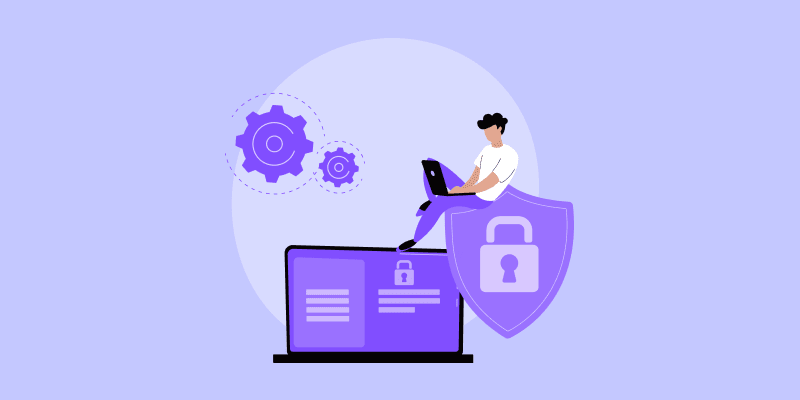
Discover essential security hacks to protect your website from potential threats and vulnerabilities. Strengthen your site’s defenses with these simple yet effective security practices.
21. Change the default "admin" username
Changing the default "admin" username is a simple but vital step. It will boost your website's security. Hackers often target the default "admin" username in brute force attacks. This makes your site more vulnerable.
A unique username makes it harder for attackers to guess your login credentials. Combine this with a strong password for enhanced protection against unauthorized access.
22. Use a strong and unique password for your admin account
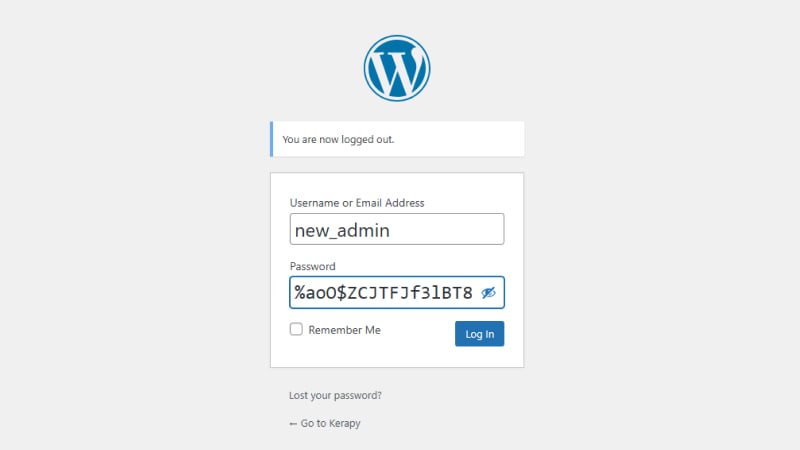
A strong, unique password is very important for your admin account. It will protect your website from unauthorized access. A secure password should mix uppercase and lowercase letters, numbers, and special characters.
Avoid using common words or easily guessable phrases. Regularly updating your password enhances security. It keeps your admin account safe from threats.
23. Limit login attempts to prevent brute force attacks

Limiting login attempts can prevent brute-force attacks on your site. A cap on failed logins can block bots or users trying to guess your credentials. Many security plugins and tools allow you to configure this feature easily. This step adds protection. It keeps your website safe from unauthorized access.
24. Install a security plugin like Wordfence or Sucuri
Install a security plugin like Wordfence or Sucuri. It is important to protect your website from threats. These plugins offer malware scanning, firewall protection, and real-time threat detection. They monitor login attempts and block suspicious activities.
This keeps your site secure. They offer a strong defense against hacking. Their updates and tools are comprehensive.
25. Use two-factor authentication for extra login security
Two-factor authentication (2FA) boosts login security. It requires a second verification step. Along with your password, you need to provide a code. It will be sent to your mobile device or generated by an authentication app.
This ensures that unauthorized access is prevented even if your password is compromised. 2FA greatly improves your website's defense against hackers.
26. Disable file editing from the WordPress dashboard
Disabling file editing from the WordPress dashboard improves security. It prevents unauthorized changes to theme and plugin files. Hackers with your admin account can use the built-in editor to inject malicious code.
To disable file editing from the WordPress dashboard, you can add the following code to your site's wp-config.php file:
// Disable file editing in the WordPress dashboard
define('DISALLOW_FILE_EDIT', true);
Steps to Add the Code:
- Access your website files using FTP, your hosting file manager, or your code editor if you have direct access.
- Open the
wp-config.phpfile located in the root directory of your WordPress installation. - Save the file and upload it back to your server if necessary.
Add the above code snippet just before the line that says:
/* That's all, stop editing! Happy publishing. */
27. Regularly scan your site for malware
You must regularly scan your site for malware. This is key to finding and fixing any security threats before they cause harm. Malware scanners can detect vulnerabilities, malicious code, and suspicious activities on your website.
Tools like Wordfence, Sucuri, and other security plugins automate this. They also provide detailed reports. Routine scans ensure your site remains secure and trustworthy for visitors.
28. Use SSL to encrypt your website (https)
SSL encrypts your website. It ensures secure data transfer with visitors. This protects sensitive information like passwords and payment details. An SSL certificate enables HTTPS. It boosts your site's credibility and search rankings.
It also builds trust with users by displaying a padlock icon in the browser address bar. Implementing SSL is a must for safeguarding your website and enhancing user confidence.
29. Rename the WordPress login URL for added protection
A simple, effective way to boost your site's security is to rename the WordPress login URL. Changing the default login URL from /wp-admin , /admin , /login or /wp-login.php to a custom, one makes it harder for attackers to find your login page.
To rename your WordPress login URL, you can use a plugin or modify your .htaccess file. Here's a simple guide using a plugin:
Method : Using a Plugin
- Install a Plugin: Use a plugin like WPS Hide Login or Hide My WP from the WordPress plugin repository.
- Configure the URL: After activating the plugin, go to its settings and enter your custom login URL (e.g.,
yoursite.com/custom-login). - Save Changes: Save your settings, and your login URL will be updated.
30. Update user roles and permissions carefully
It's essential to update user roles and permissions carefully. It keeps your WordPress site secure and under control. Give each user the least access needed for their work. Only trusted individuals should have admin rights. Regularly review user roles.
This prevents unnecessary access. It reduces the risk of accidental or malicious changes. Good role and permission management protects sensitive data. It also keeps your site safe from threats.
SEO Tips
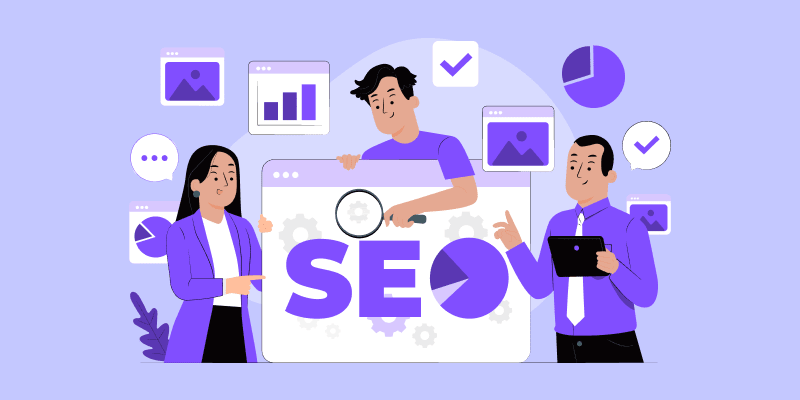
Boost your website's visibility and search engine rankings with effective SEO strategies. Explore essential tips to optimize content, improve site performance, and attract more traffic.
31. Use an SEO plugin like Yoast SEO or Rank Math
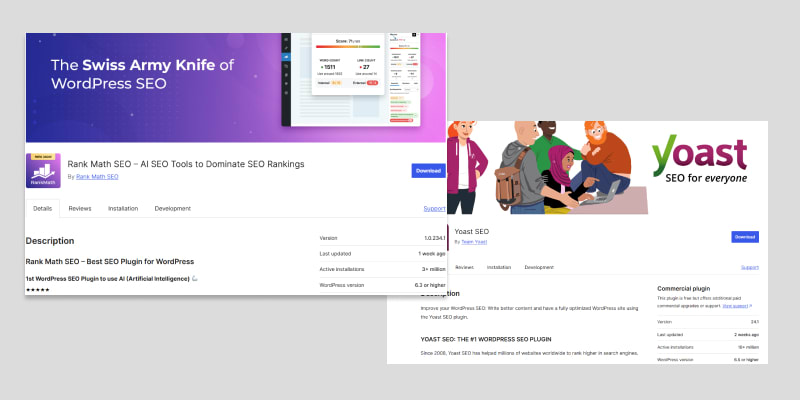
Using an SEO plugin like Yoast SEO or Rank Math can boost your site's search engine performance. These plugins have powerful tools for on-page SEO. They include keyword analysis, content optimization, and meta-tag management.
They also suggest ways to improve readability and SEO. These plugins have user-friendly interfaces and automated recommendations. They simplify SEO, helping you improve rankings and drive more organic traffic.
32. Create an XML sitemap and submit it to the Google Search Console
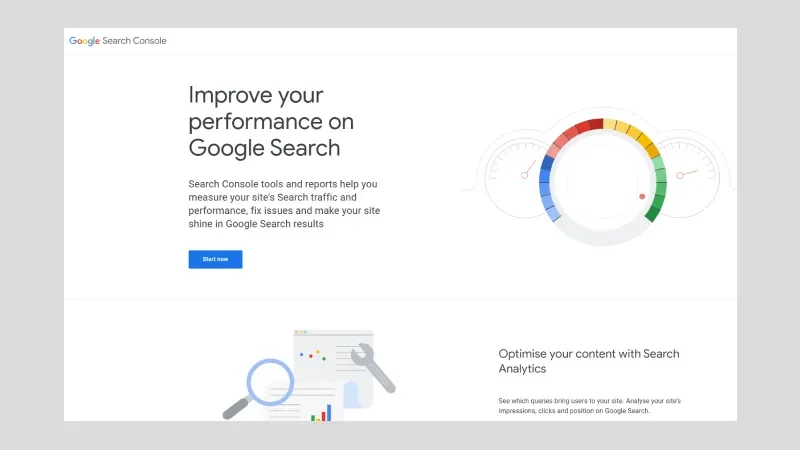
An XML sitemap helps search engines crawl and index your site. It improves your visibility in search results. After generating it, submit the sitemap to Google Search Console. This will help Google discover and rank your content.
Tools like Yoast SEO or Rank Math can automatically generate and update your sitemap. Submitting it to Google Search Console helps. It monitors indexing and detects crawl issues, boosting your site's SEO.
33. Write keyword-rich, high-quality blog posts
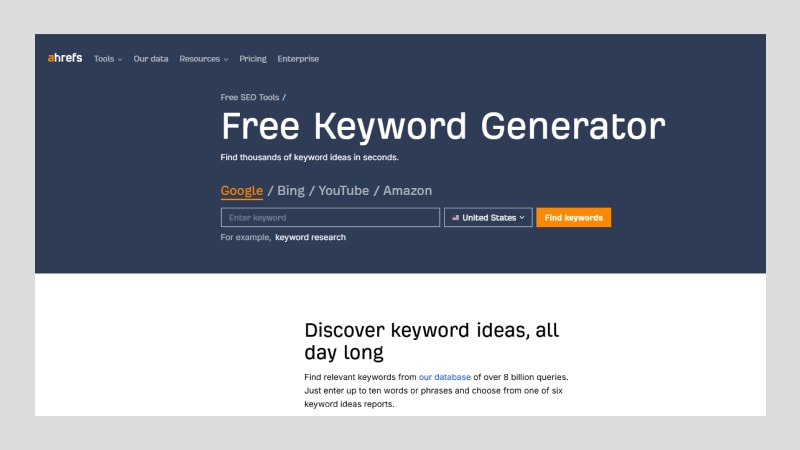
Writing keyword-rich, high-quality blog posts is essential for improving your site's SEO and engaging your audience. Focus on incorporating relevant keywords naturally throughout your content, ensuring it aligns with what users are searching for.
34. Use alt tags for all images to improve accessibility and SEO
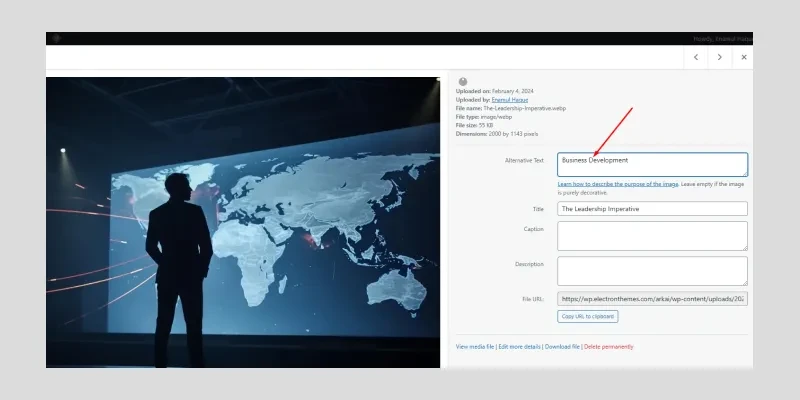
Using alt tags for all images improves both accessibility and SEO on your website. The alt text describes images for screen readers. It makes your site more inclusive for visually impaired users. Also, search engines use alt tags to understand images.
This helps improve your site's rankings. Using relevant keywords in your alt text can boost visibility. It will also improve the user experience for everyone.
35. Optimize site navigation with an internal linking strategy
Optimizing site navigation with internal links boosts user experience and SEO. Linking relevant pages within your website guides visitors to more content. This keeps them engaged longer. Internal links also help search engines discover and index your pages more effectively.
This strategy improves your site's structure. It spreads link equity and boosts rankings. Proper internal linking ensures a smooth browsing experience and helps your SEO.
36. Redirect broken links to avoid 404 errors
Redirecting broken links is vital. It prevents 404 errors and ensures a smooth user experience. Use a 301 redirect to guide visitors to a relevant page when a resource is unavailable. This helps keep them engaged and reduces bounce rates.
It also prevents search engines from penalizing your site for broken links. This preserves your SEO rankings. Regularly checking and updating redirects is vital for a website. It improves user experience and SEO.
37. Focus on mobile optimization with responsive designs
Mobile optimization is essential as more users access websites on mobile devices. Responsive design ensures your site adapts to all screen sizes, offering a user-friendly smartphone, tablet, and desktop experience.
Google prioritizes mobile-friendly sites in search rankings, making mobile optimization crucial for SEO. Optimizing for mobile boosts engagement cuts bounce rates, and improves your site's visibility.
38. Improve site speed as it affects SEO rankings
Fast site speed is good for users and SEO. Search engines like Google prefer quick-loading sites. Slow sites can make users leave and hurt rankings. To speed up, and optimize images, use caching, and CDNs. Faster sites improve SEO, keep visitors longer, and boost satisfaction and conversions.
39. Use schema markup for rich search results
Using schema markup helps your website's visibility in search results. It provides search engines with structured data about your content. This markup allows rich snippets, like star ratings, to show in search results. They make your site more eye-catching and informative.
Adding schema markup boosts your chances of ranking higher. It will attract more clicks from users.
40. Enable breadcrumbs for better navigation
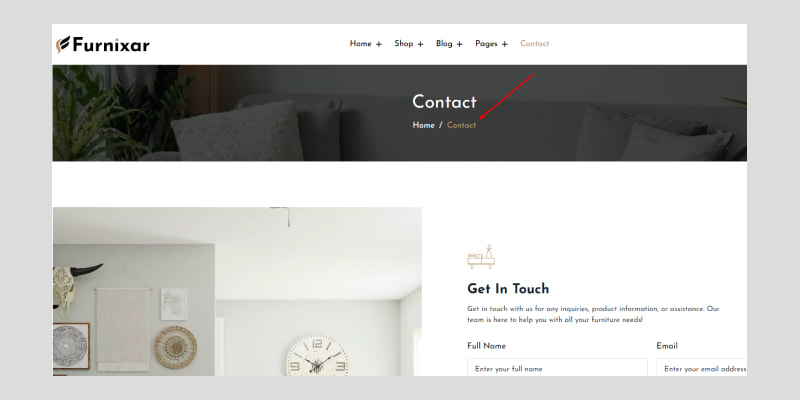
Enabling breadcrumbs on your website improves navigation. They provide users with a clear, hierarchical path to follow. It helps visitors know where they are on your site. They can quickly return to previous pages.
Breadcrumbs boost SEO. They help search engines understand your site's structure. This leads to better crawling and indexing. Also, they can boost your click-through rates. They do this by making search results more user-friendly and organized.
Design and Customization Tricks
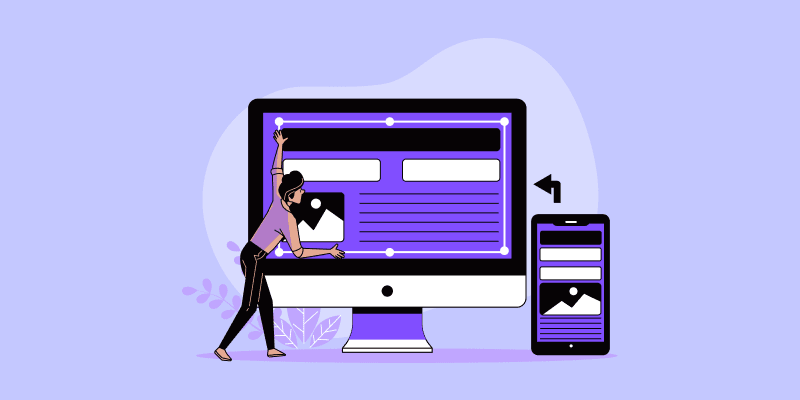
Explore design and customization tricks to create unique, visually appealing websites that stand out. Enhance user experience and functionality with simple, effective design tweaks and personalized elements.
41. Customize your 404 page to guide users effectively
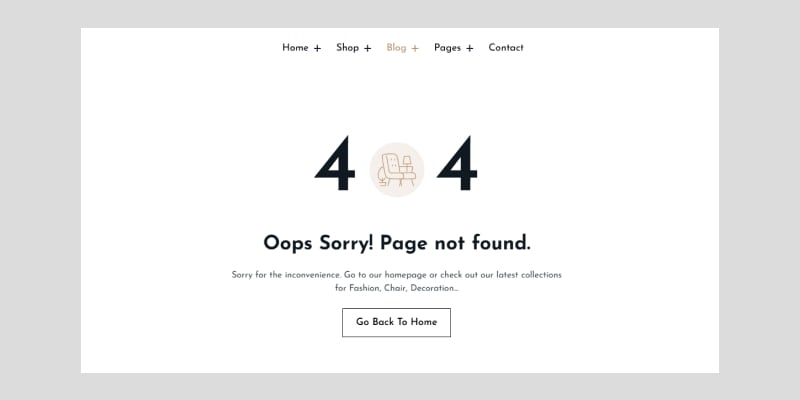
Customize your 404 page to guide users from broken links. Include links to the homepage, popular pages, and a search bar. This improves user experience, lowers bounce rates, and boosts your site's brand.
42. Add a sticky navigation bar for better usability
A sticky navigation bar improves usability. It keeps important links visible as users scroll your site. It lets visitors access key pages, like the homepage, services, and contact info, without scrolling to the top. A sticky navigation bar improves user experience on long pages.
It makes navigation more intuitive and seamless. It can boost engagement and lower bounce rates. It does this by giving quick access to important content.
43. Use custom widgets to display personalized content
Custom widgets let you show customized content. This makes your site more engaging and relevant to visitors. You can show dynamic elements, like: recent posts, popular articles, or user-based recommendations. Custom widgets improve user experience.
44. Experiment with dark mode for user comfort
Dark mode on your website can reduce eye strain in low light. It can enhance user comfort. This feature has a sleek, modern design. It improves readability for users who prefer a dark interface. Many visitors prefer dark mode. It's easier on the eyes.
It makes long browsing sessions more pleasant. A toggle for light and dark mode gives users control. It boosts their satisfaction and engagement on your site.
45. Implement a custom favicon for branding
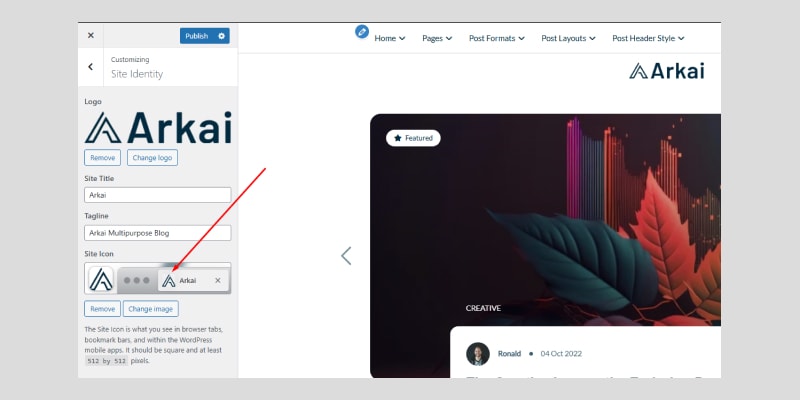
A custom favicon is a simple, effective way to boost your site's branding and improve recognition. A favicon is a small icon in the browser tab, bookmarks, and history. It helps users identify your site among others.
Dashboard>Customize>Site Identity46. Add custom fonts using a plugin like Custom Fonts
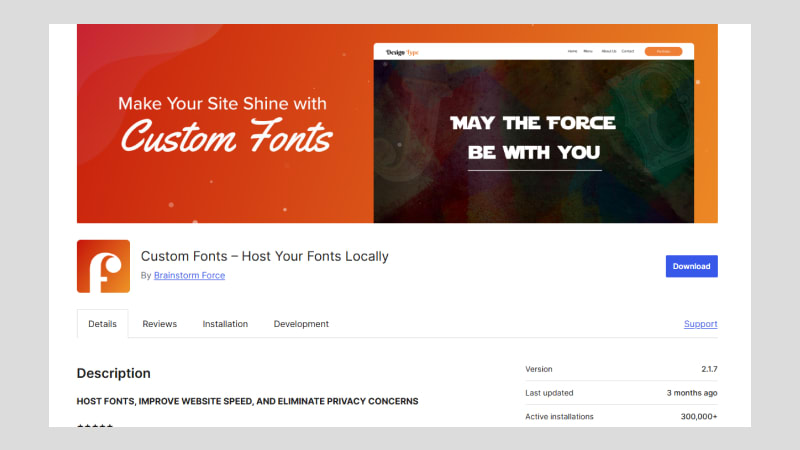
Using a plugin like Custom Fonts lets you add custom fonts. This can improve your site's design and align it with your brand. This plugin lets you add unique fonts that are that are not in your theme. It gives you more control over typography.
47. Use Elementor or other page builders for advanced layouts
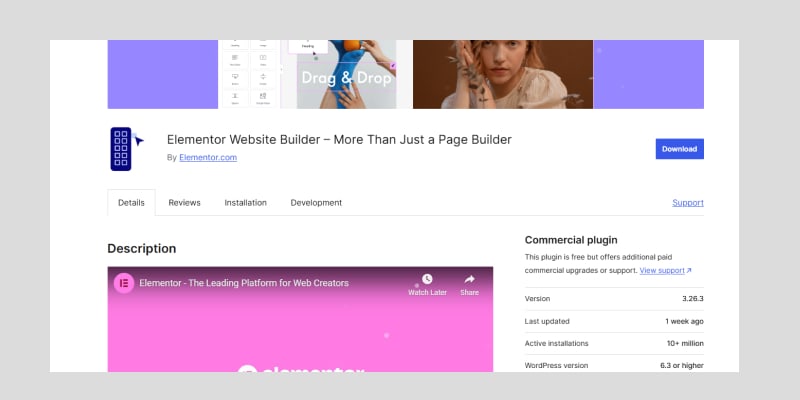
Using Elementor or other page builders enables you to create custom, attractive websites with advanced layouts. You won't need to write complex code. These drag-and-drop tools have many pre-designed widgets and templates.
They make it easy to build professional-looking pages. Use advanced layout features to design unique structures. Control spacing and add dynamic elements. Page builders like Elementor offer flexibility and speed. They let you create your vision and ensure responsiveness across devices.
48. Customize login pages with branded designs
Branded login pages enhance professionalism and align with your site’s design. Add your logo, colors, and styles to build trust, improve user engagement, and create a consistent experience.
49. Add parallax effects for visual appeal
Adding parallax effects to your website can greatly improve its look. It creates depth and movement as users scroll. This technique allows background images to move at a different speed than the foreground. It offers a dynamic, interactive browsing experience.
50. Integrate social media feeds into your website

Integrating social media feeds into your website keeps content fresh. It also encourages real-time engagement. Displaying Instagram, Twitter, or Facebook posts lets visitors engage with your social media content without leaving your site.
Content Management Tips
Discover essential content management tips to streamline your website’s organization and keep your content fresh and relevant. Enhance user experience and improve SEO with effective content strategies.
51. Schedule posts in advance for consistent publishing
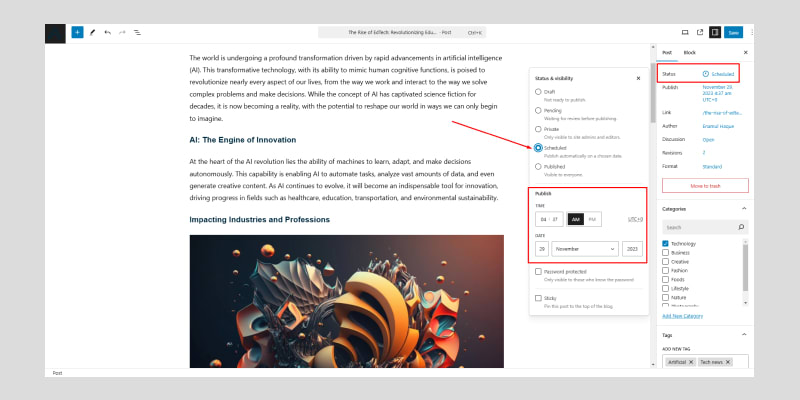
Schedule posts in advance to ensure consistent publishing and reduce last-minute stress. It keeps your site active, builds audience trust, and boosts SEO. Plan with a content calendar to align with your goals and audience needs.
52. Use reusable blocks in the Gutenberg editor
Using reusable blocks in the Gutenberg editor speeds up content creation. You can save and reuse content elements across multiple pages. Reusable blocks, like a button or testimonials, ensure consistent site design. They also save time.
With just a few clicks, you can insert these blocks into any post or page without recreating them each time. This feature is a must-have for WordPress users. It simplifies content management, boosts efficiency, and ensures uniformity across your website.
53. Add custom post types for specialized content
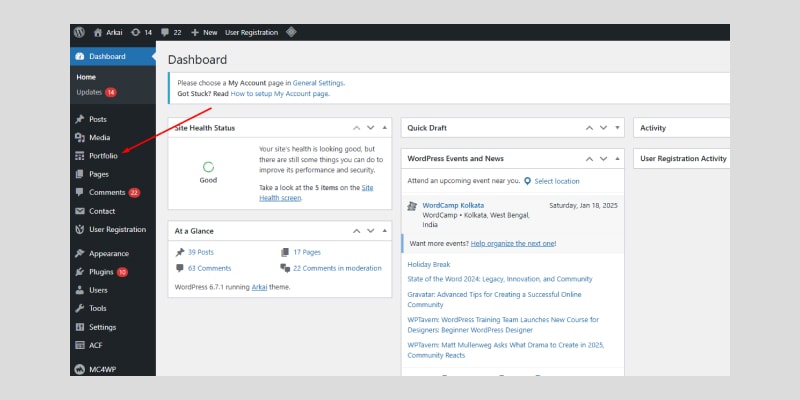
Custom post types let you organize and display specialized content. They can meet your website's needs. Custom post types let you manage content, like portfolios and events, separately from blog posts. They are great for product listings and testimonials, too.
54. Enable comments moderation to prevent spam
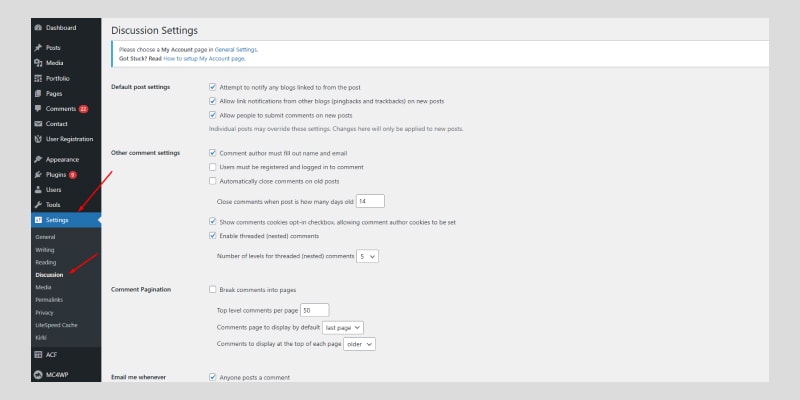
Enabling comment moderation is important. It prevents spam and ensures quality in user-generated content on your site. Moderating comments lets you filter out harmful or irrelevant content before it goes public. This feature keeps a positive community and protects your site from spam.
55. Utilize post excerpts
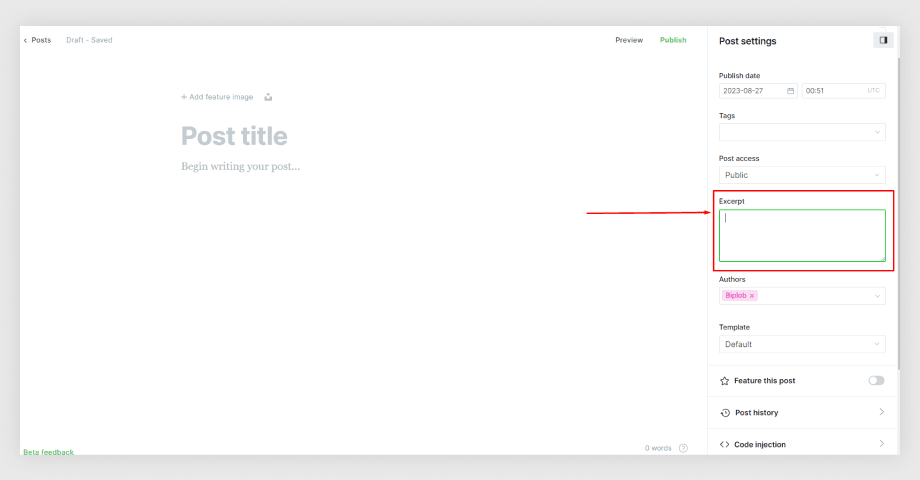
Using post excerpts on your archive pages improves your site. It organizes it and enhances the user experience by previewing each post. Excerpts let visitors quickly scan the content. They avoid clicking each post.
This keeps archive pages clean and uncluttered while encouraging users to explore further. Also, using excerpts can boost your site's SEO. They present key info concisely. This helps search engines index your content.
56. Showcase popular posts
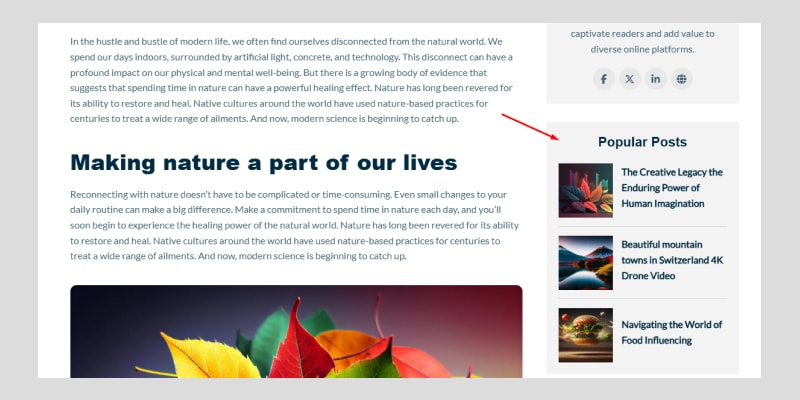
Using plugins or widgets to show popular posts is a great way to highlight your best content. It will keep visitors on your site longer. These tools show posts with the most views, comments, or shares. They highlight high-quality, relevant articles.
Popular posts help users find valuable, missed content. This boosts engagement and site traffic. By featuring trending topics, you encourage exploration. This can boost page views and lower bounce rates.
57. Use a plugin to display related posts for engagement
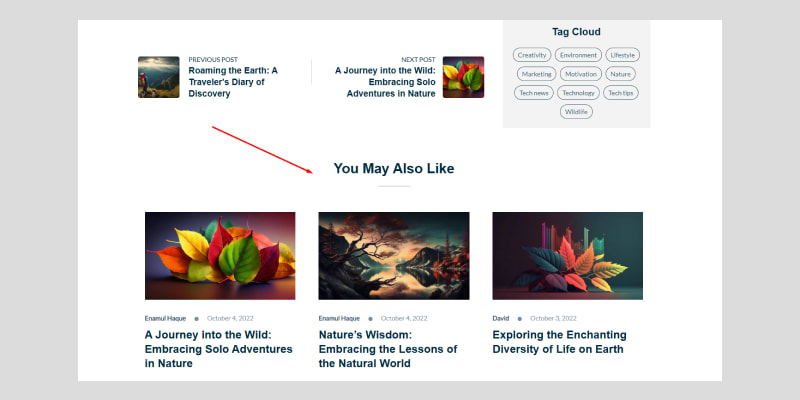
Using plugins or widgets to show popular posts is a great way to highlight your best content. It will keep visitors on your site longer. These tools show posts with the most views, comments, or shares. They highlight high-quality, relevant articles.
Popular posts help users find missed, valuable content. This boosts engagement and site traffic. By featuring trending topics, you encourage further exploration. This can increase page views and reduce bounce rates.
58. Archive old content without deleting it for SEO value
Archiving old content, instead of deleting it, preserves its SEO value. It also keeps your website organized and current. Instead of deleting old posts, move them to an archive. This keeps them accessible but less visible.
It lets you keep the backlinks, rankings, and traffic of old content. Archiving keeps your site fresh and focused on current topics. It also retains the SEO authority built over time. This strategy improves your site's structure. It boosts your content's long-term search engine ranking.
59. Use sticky posts to highlight important content
Sticky posts are a great way to highlight important content on your site. They keep it at the top of your blog or post list. This feature keeps key articles and updates visible to visitors, even as new content is added. Sticky posts highlight important, time-sensitive content.
It also helps users quickly find essential details without scrolling through numerous posts. This simple, effective tool can boost engagement. It will improve user experience by showing your most relevant content.
60. Regularly review and update old content to keep it relevant
Regularly reviewing and updating old content is key. It keeps it relevant and valuable for SEO. As trends, info, and algorithms evolve, keep your content fresh. It must meet your audience's needs.
Updating old posts with new stats can boost rankings and engagement. This practice boosts your website's quality. It also shows search engines that you actively maintain your content. This will improve your visibility and traffic over time.
If you're looking to customize your WordPress website or optimize it for better performance, feel free to reach out. Click here to get in touch with me!
Conclusion
WordPress is a versatile platform. With the right tips, you can unlock its full potential. Our hacks will speed up your website, enhance its design, and boost search rankings. They keep you ahead in 2025. Stay updated. Experiment with new features and tools for success. Apply these tips today. Watch your WordPress site soar!
Frequently asked questions
Find answers to common questions about our services, features, and processes. We've compiled everything you need to know in one convenient place.
What Are the Top 3 SEO Plugins for WordPress?
- Yoast SEO - Offers content analysis, keyword optimization, and XML sitemaps.
- Rank Math - It's lightweight but has advanced features. They include schema markup and keyword tracking.
- All-in-One SEO - It simplifies on-page SEO. It does this with meta tags, sitemaps, and social integration.
What Are the Top 3 CDN Services for WordPress Sites?
- Cloudflare - Speeds up your site with global caching and strong security features.
- AWS CloudFront - Scalable and ideal for high-traffic sites.
- KeyCDN - KeyCDN is known for its affordability and ease of use.
What Tools Can I Use to Compress Images in WordPress?
- Smush: Compresses images automatically, and supports lazy loading, and bulk optimization.
- Imagify: Offers multiple compression levels and WebP conversion.
- ShortPixel: Compresses various image formats and PDFs.
- TinyPNG: Simple PNG and JPEG compression with high quality.
What Are the Two Best Plugins for Adding Product Reviews in WordPress?
- WooCommerce Product Reviews Pro: Enhances reviews with photos, videos, and ratings.
- Customer Reviews for WooCommerce: Adds verified reviews, SEO-rich snippets, and review reminders.
What Are the Top 3 Malware Scans Plugins for WordPress Site?
- Wordfence Security: A comprehensive plugin offering malware scanning, firewall protection, and real-time threat detection.
- Sucuri Security: Provides file integrity monitoring, malware scanning, and blacklist monitoring for complete site protection.
- MalCare Security: Features deep malware scanning, automatic cleaning, and a robust firewall to keep your site secure.
How Can I Choose the Right Payment Gateway for My WordPress Site?
Choosing the right payment gateway involves several key considerations:
- Integration Compatibility: Ensure it integrates smoothly with your WordPress eCommerce plugin (e.g., WooCommerce) and other site features.
- Transaction Costs: Compare transaction fees and hidden charges to align with your budget and sales volume.
- Location and Currency Support: Verify support for your customers' regions and preferred currencies to avoid conversion issues.
- Security Standards: Opt for gateways with robust security features like PCI compliance, SSL encryption, and fraud detection.
- User Experience: Choose a gateway with a fast, user-friendly checkout process to reduce cart abandonment.
- Payment Methods: Ensure it supports diverse options like credit cards, digital wallets (PayPal, Apple Pay), and local payment systems.
- Scalability: Pick a solution that can grow with your business needs, supporting future expansions or new markets.
Related Articles:
- How to Optimize Your WordPress Website for Speed – Enhance your WordPress site’s speed for better user experience and SEO performance.
- How to Build Custom Forms with Free WordPress Plugins – Build custom forms that can enhance user interactions on your WordPress site.
- Top 20 Best WordPress Themes for Blogging Websites – Find the best themes for starting your WordPress blog.
- The Best 20 WordPress Plugins for Blogging Websites – Check out plugins that will enhance your blogging experience on WordPress.

