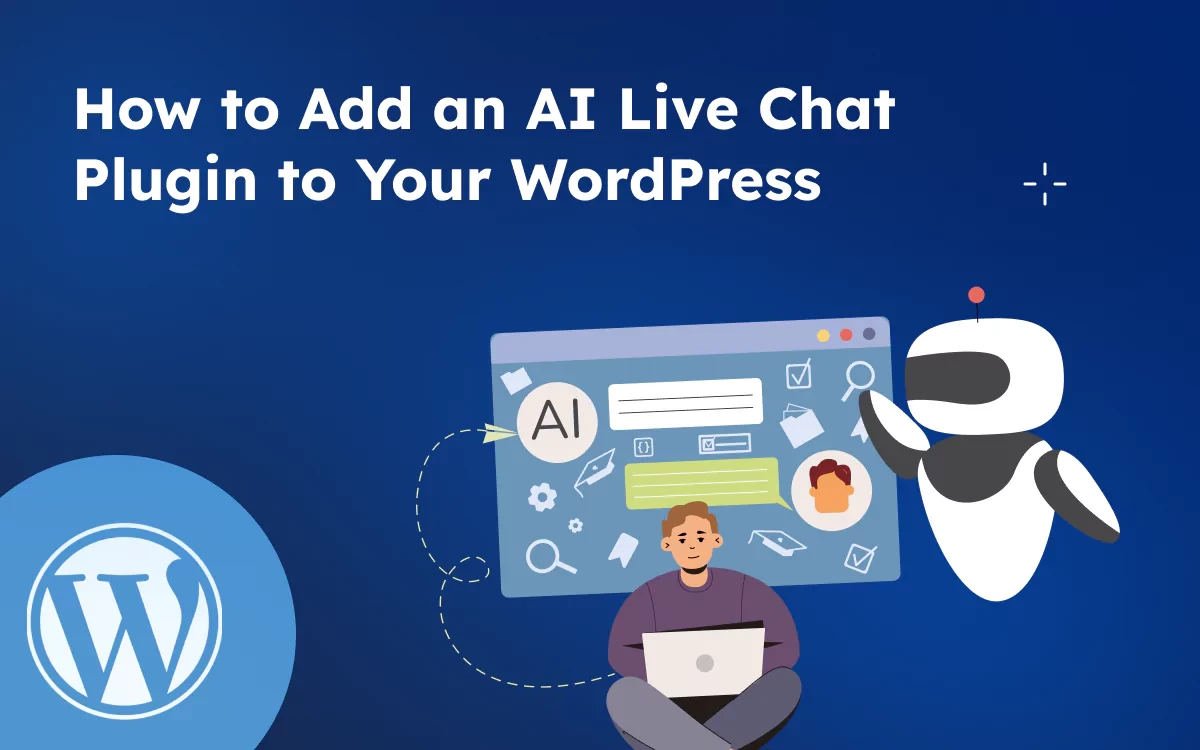Hello there! 👋
Are you looking to boost your website's engagement and provide instant support to your visitors, even when you're offline?
Integrating an AI live chat plugin into your WordPress site might be just what you need! This powerful tool can revolutionize how you interact with your audience, offering 24/7 assistance, generating leads, and autonomously answering common questions.
This improves the user experience and helps increase conversions. A customer service chat can also speed up response times and give insights into visitor needs.
By integrating a chat widget for WordPress, visitors can easily reach out without leaving your site. In this guide, we’ll show you how to add an AI-powered live chat plugin to make your WordPress site more interactive and helpful.
Why You Should Add an AI Chatbot to Your WordPress Website?
Adding an AI chatbot to your WordPress website brings numerous benefits that can greatly improve your business operations and user experience. Here are some key reasons why integrating an AI chatbot is a smart move:
Adding an AI chatbot to your WordPress site offers many benefits:
- 24/7 Support: Chatbots provide instant help anytime, even outside business hours.
- Better Engagement: They interact with visitors, answer questions, and guide them through your site.
- Faster Response Time: Chatbots handle many chats at once, reducing wait times.
- Cost Savings: Automate common questions to save time and reduce support costs.
- Lead Generation: Collect visitor info and qualify leads automatically.
- Useful Insights: Learn what your visitors need from chatbot data.
- Easy Setup: AI chatbots integrate smoothly with WordPress live chat plugins, no coding needed.
How to Add a Tidio Chatbot in WordPress (Step-by-Step Guide)
Adding a Tidio chatbot to your WordPress website is quick and easy. Follow these steps to get started:
Step 1: Create a Tidio Account (if you don't have one):
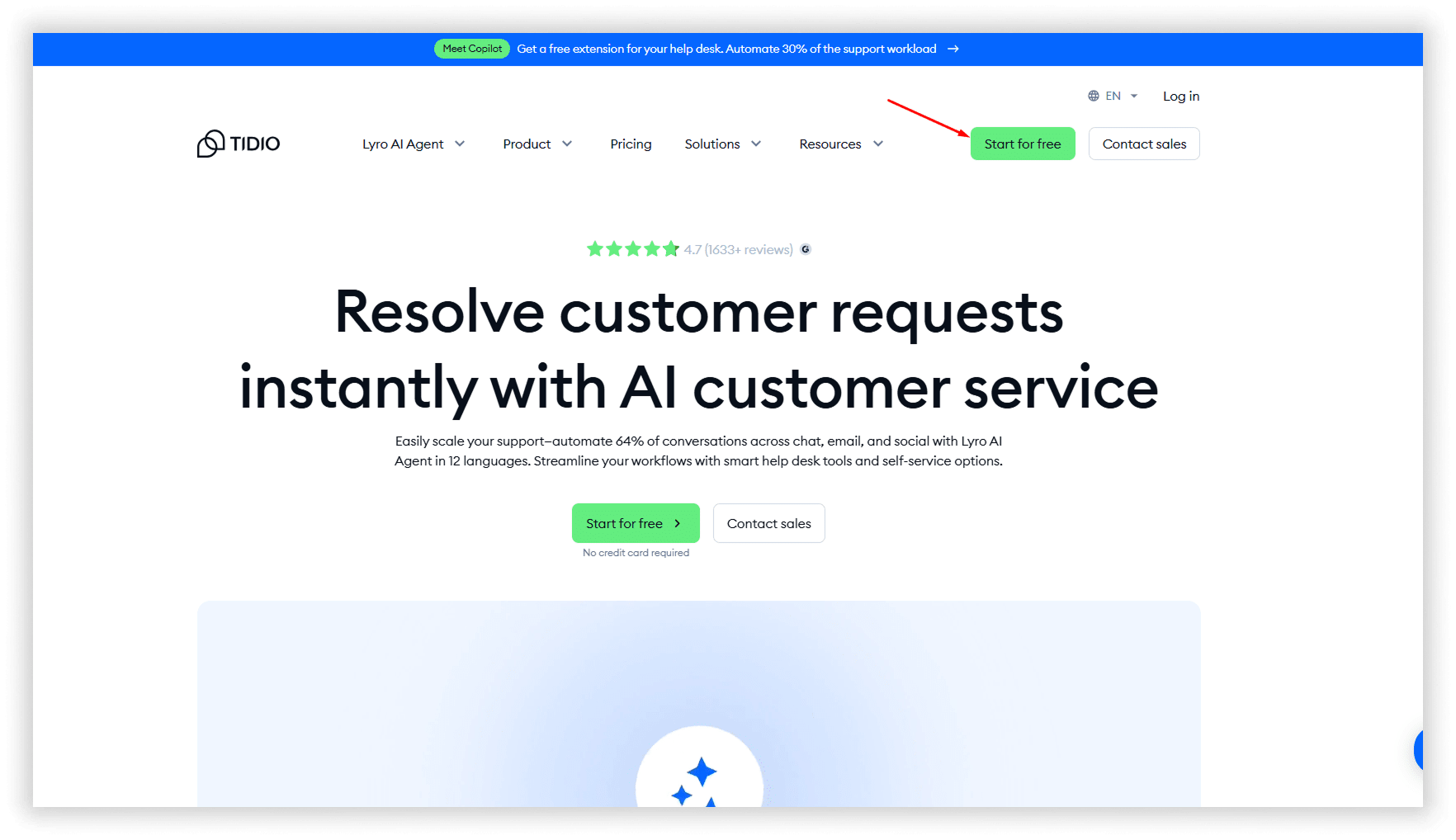
- Create a new account with your email or log in if you already have one.
- Follow the on-screen instructions to sign up for a Tidio account.
- Click on the Set up Lyro AI button
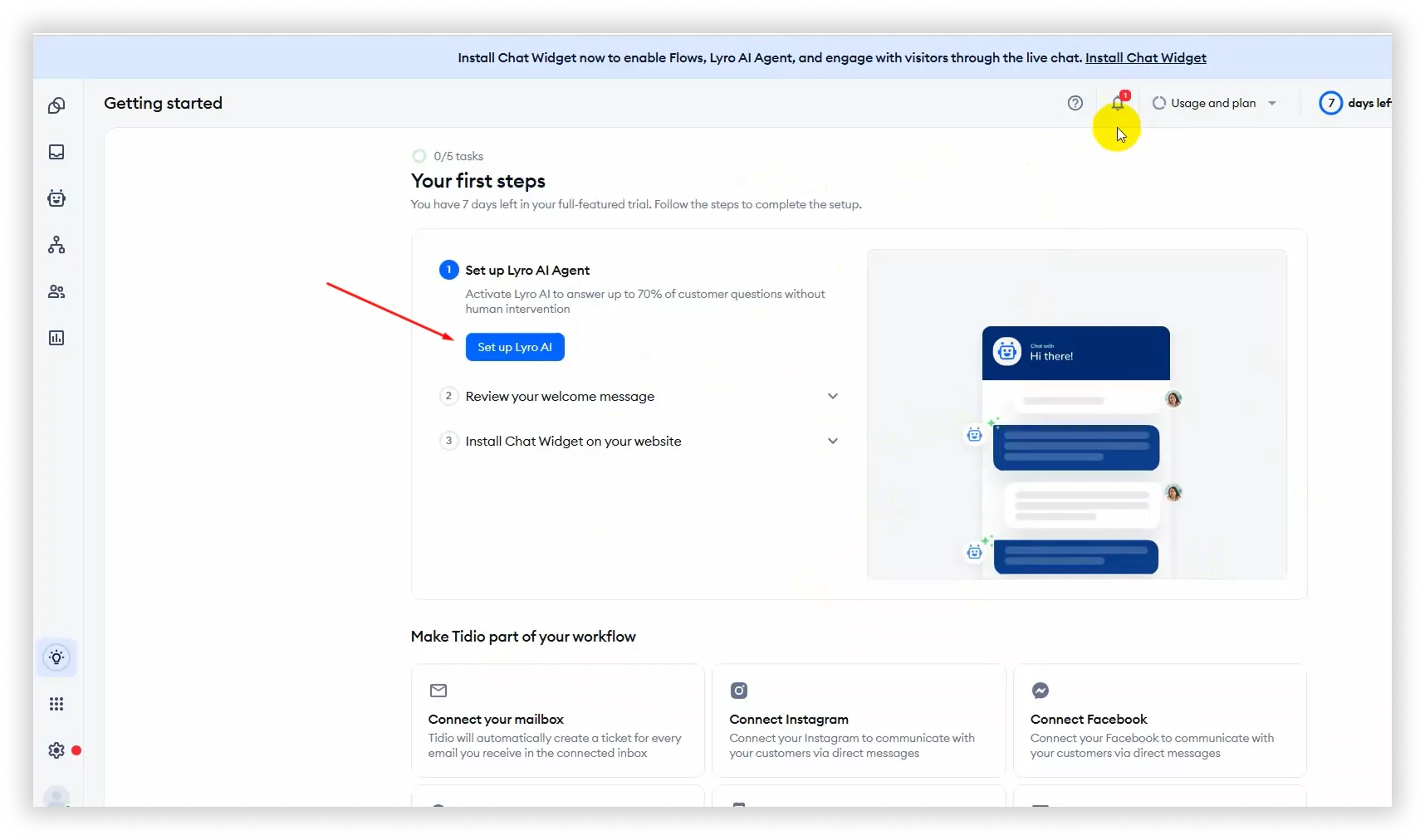
- Add your website URL, then click on the
Add Knowledgebutton
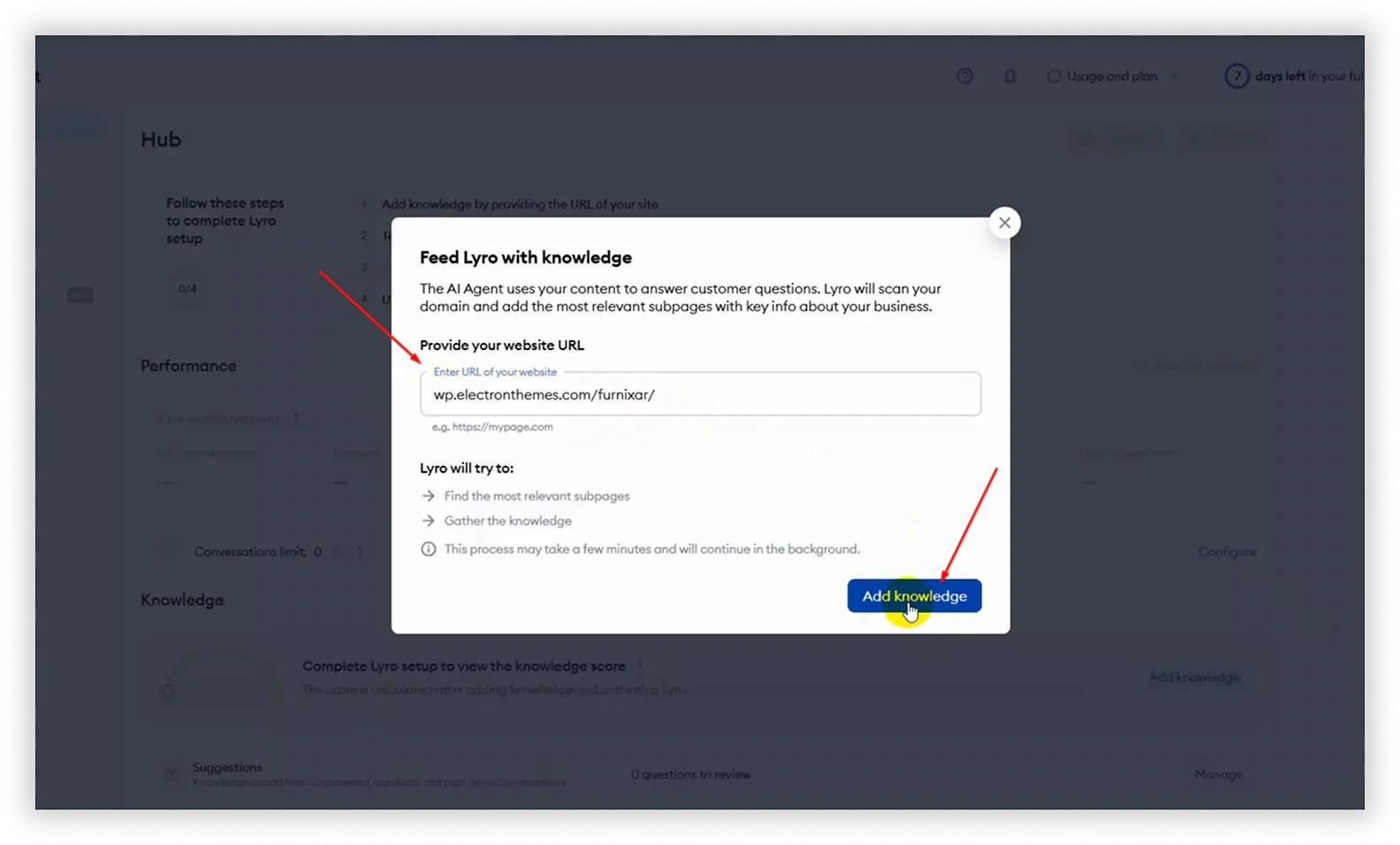
Set Up AI Chatbot Features:
- In the Tidio dashboard, enable the AI chatbot (Lyro) to automate answers.
- Customize chatbot workflows based on your visitors’ common questions.
- Click on the Test Lyro AI Agent
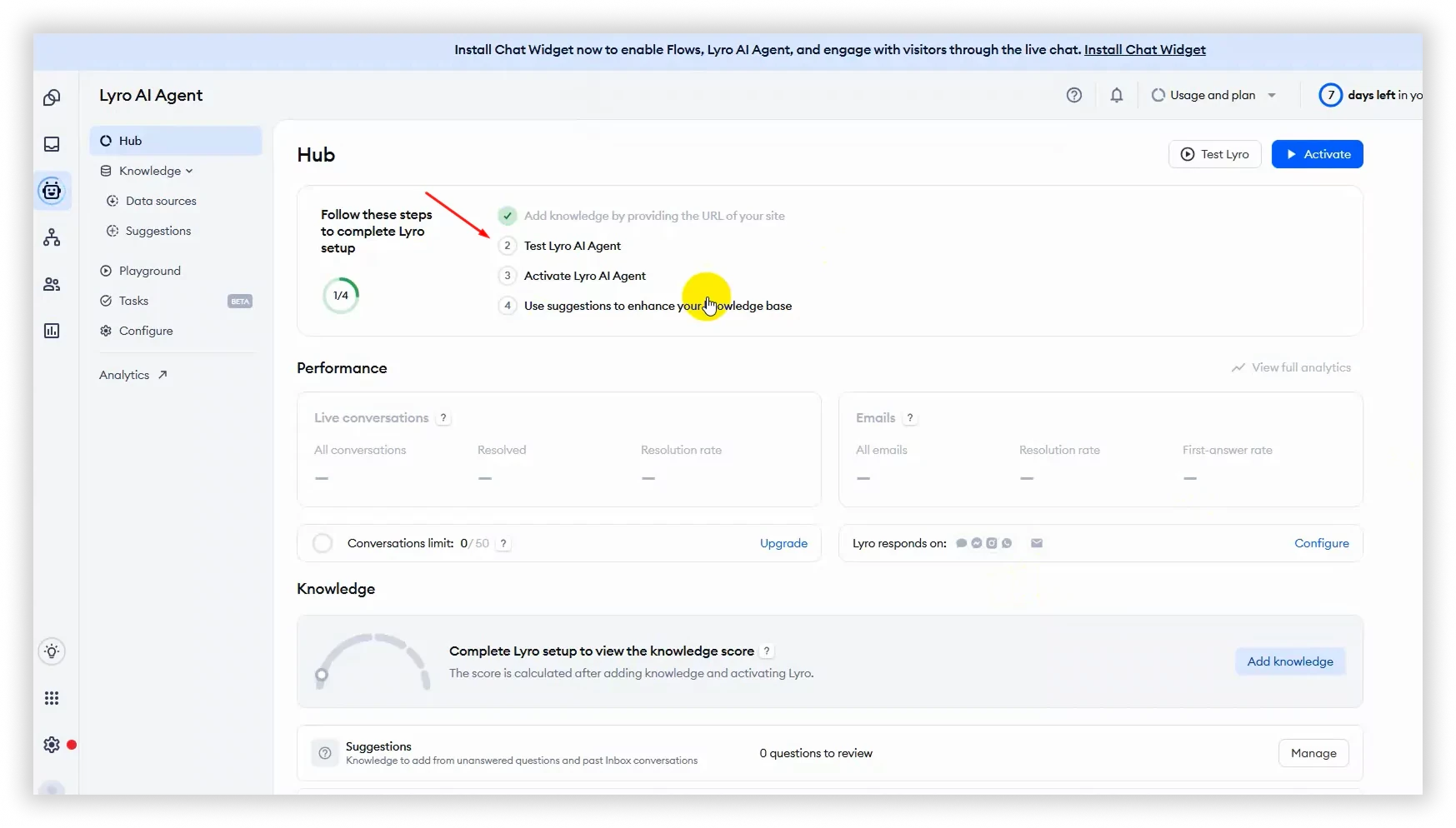
- Ask a question here to test Lyro AI Agent. Then activate Lyro
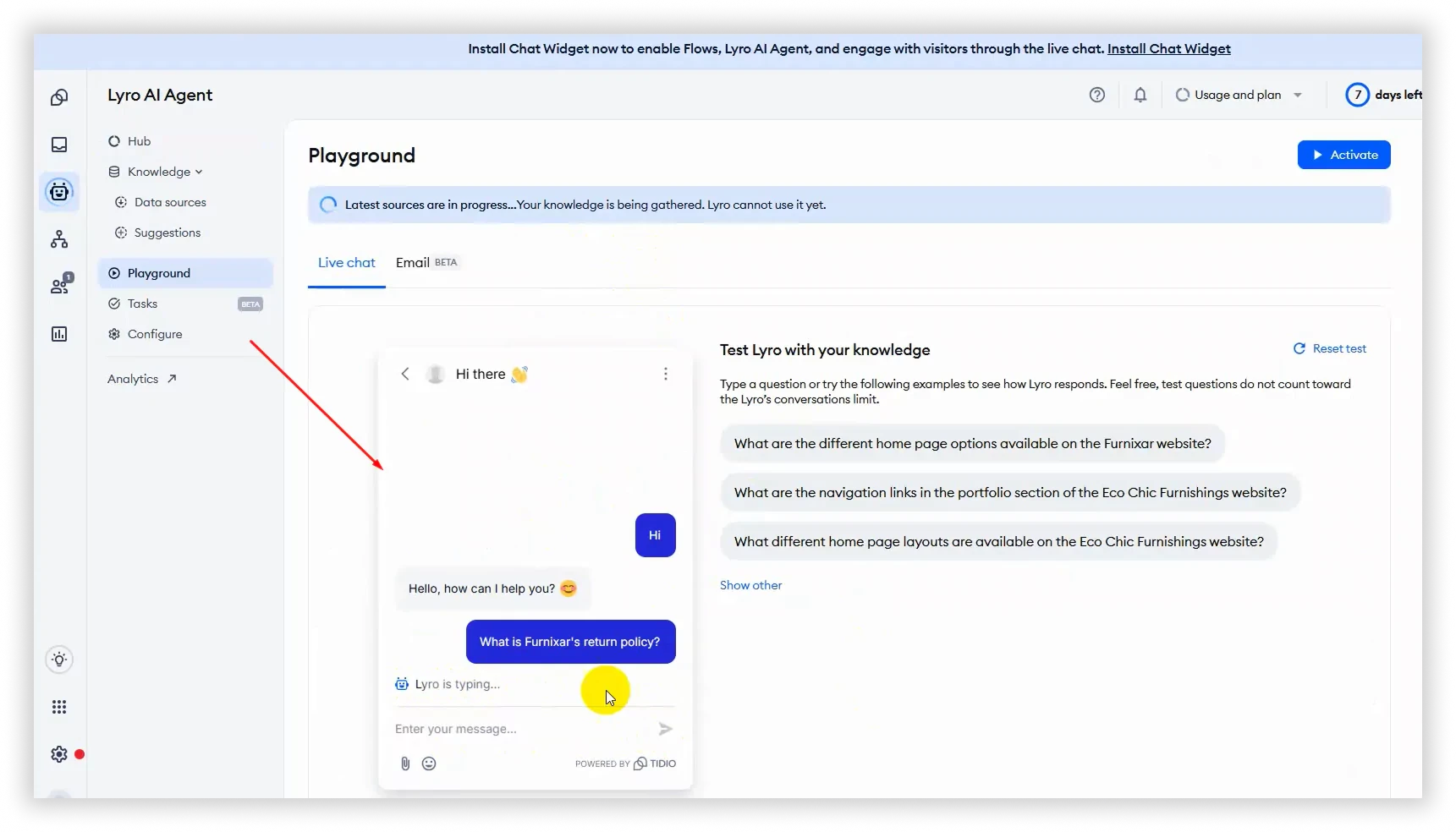
- Click on the Activate Lyro AI Agent
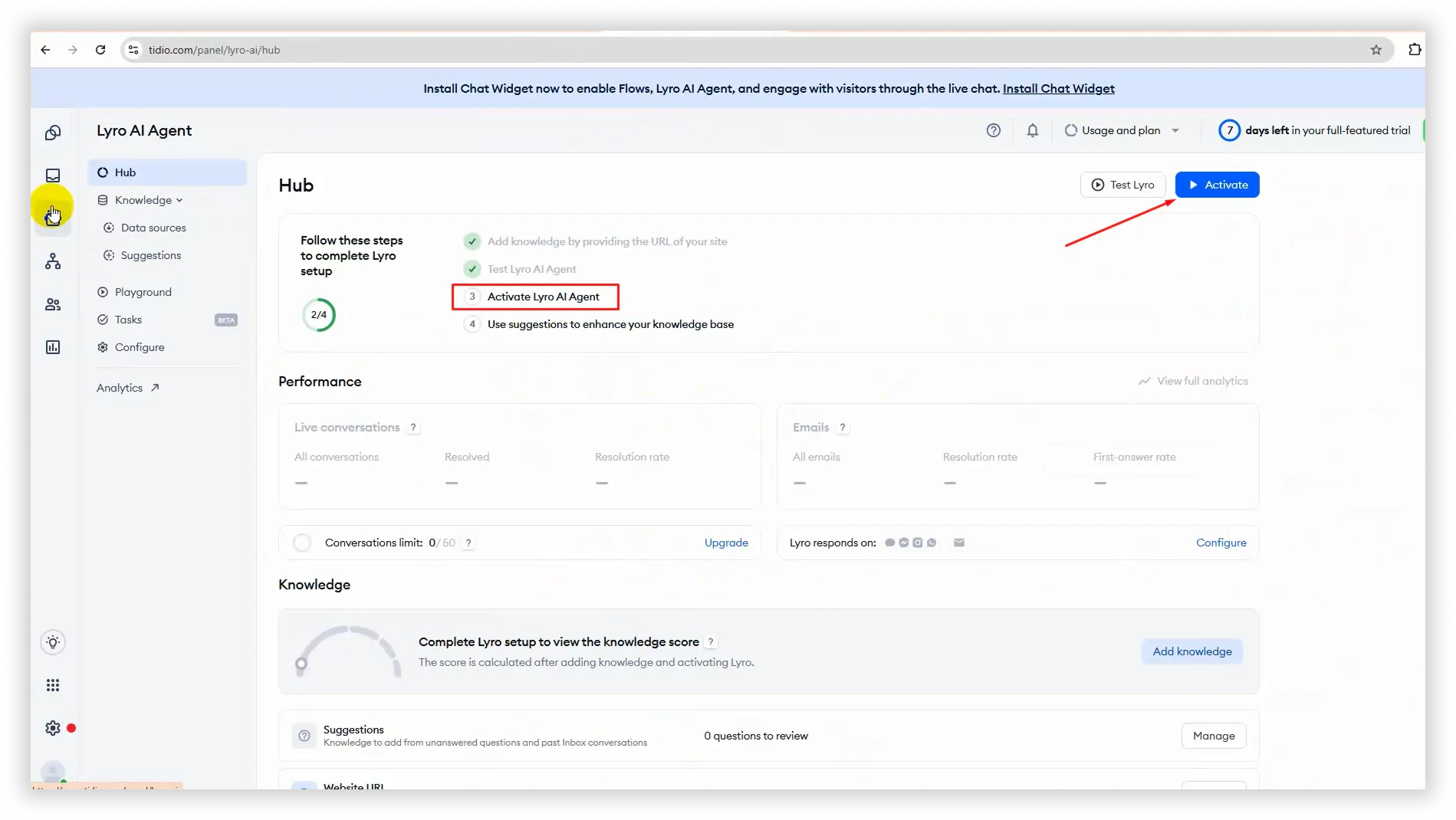
- If you see this step, then click on the Install Chat Widget button after following the steps
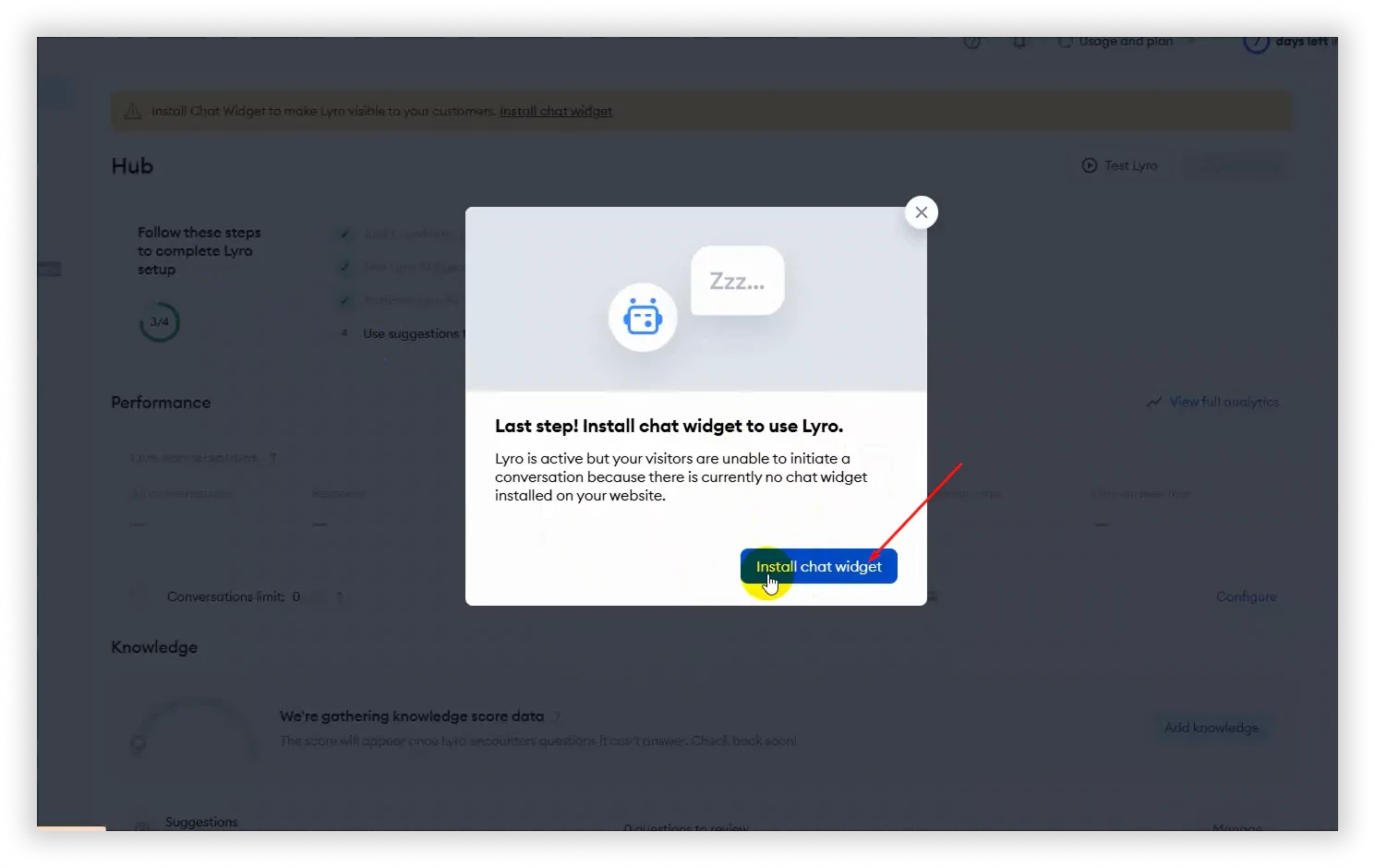
Step 2: Install the Tidio Plugin
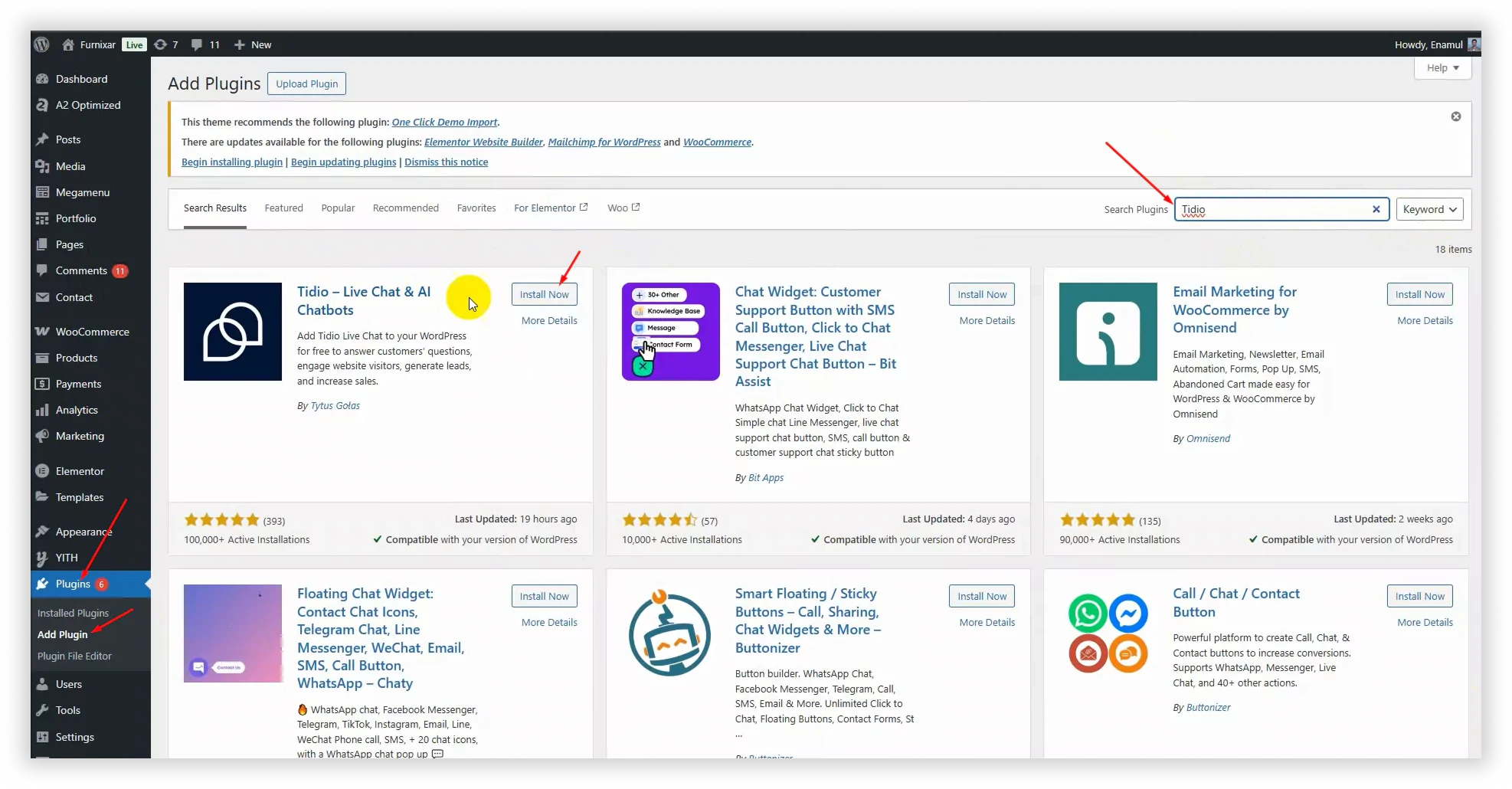
- Log in to your WordPress admin dashboard.
- Navigate to Plugins > Add New.
- Search for “Tidio” in the search bar.
- Click Install Now next to the Tidio Live Chat plugin.
- After installation, click Activate.
Step 3: Log in to Tidio from your WordPress Dashboard
- After being active, go to the Tidio Chat dashboard, then log in Tidio website
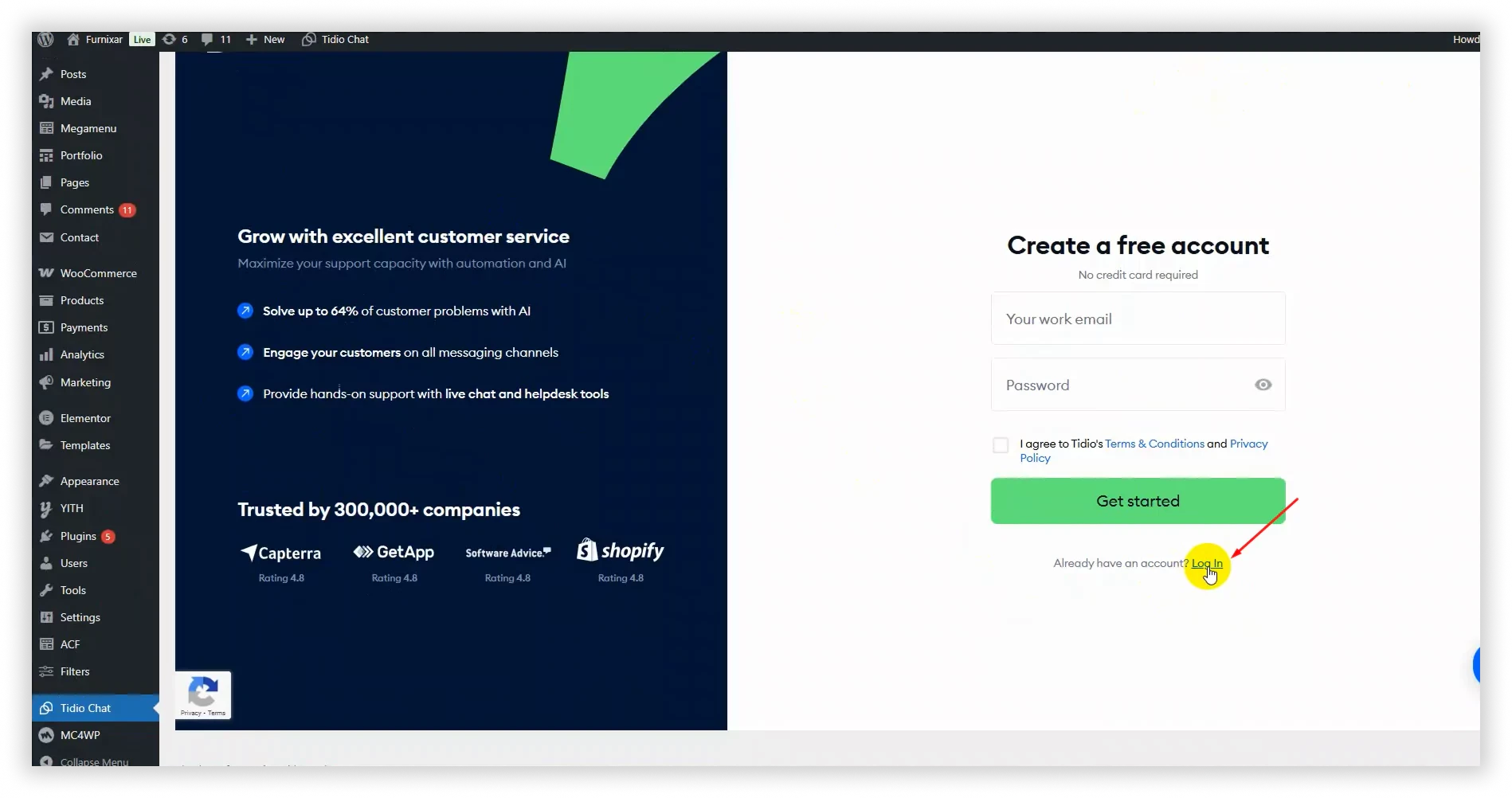
Step 4: Connect Your WordPress Site to Tidio
- After logging in, you'll need to select a project (this should be your WordPress site).
- Click "Integrate Selected Project" to connect your site.
- If prompted, you may need to integrate WooCommerce if you are using it on your site.
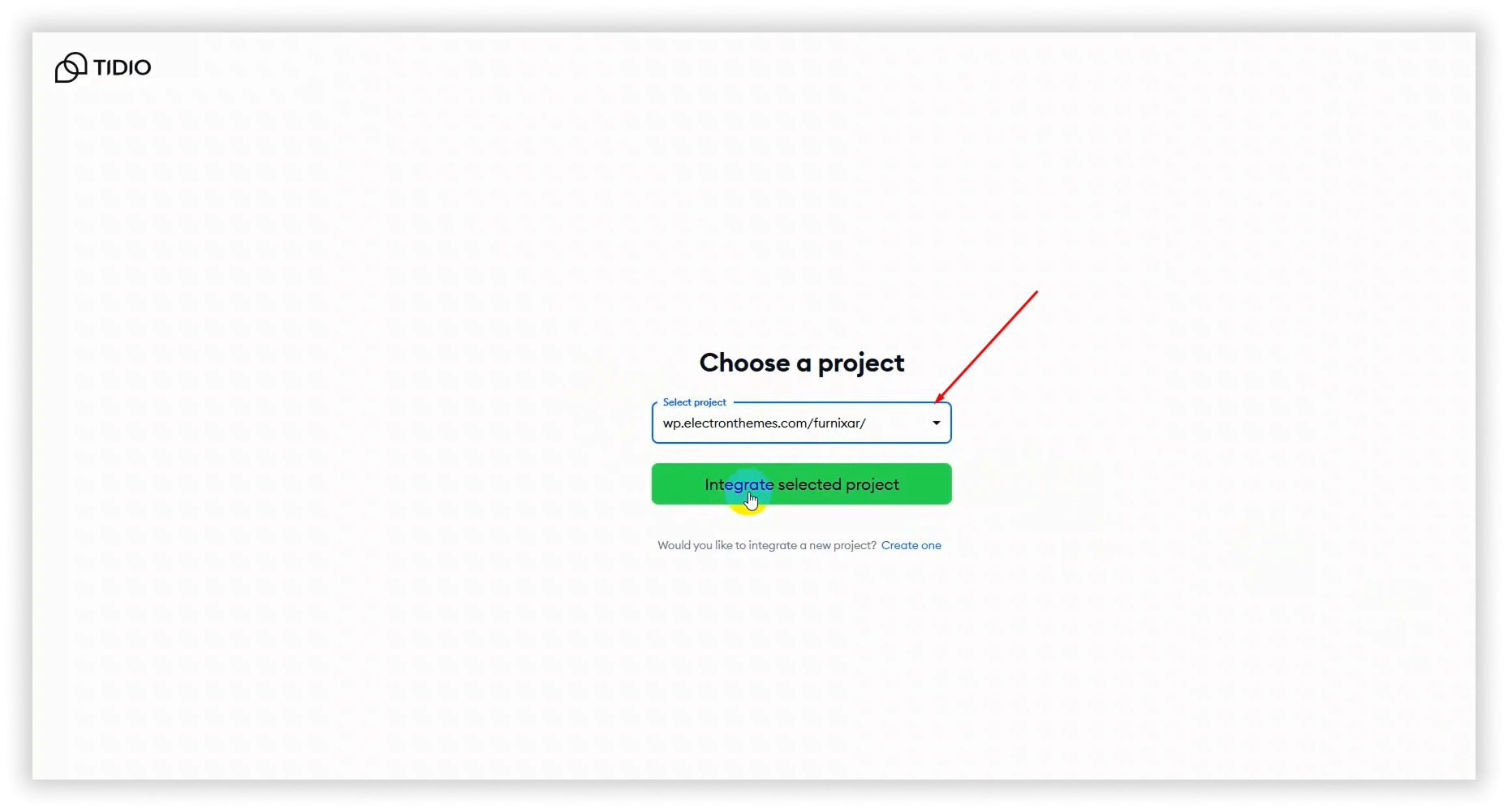
- If prompted, you may need to integrate WooCommerce if you are using it on your site.
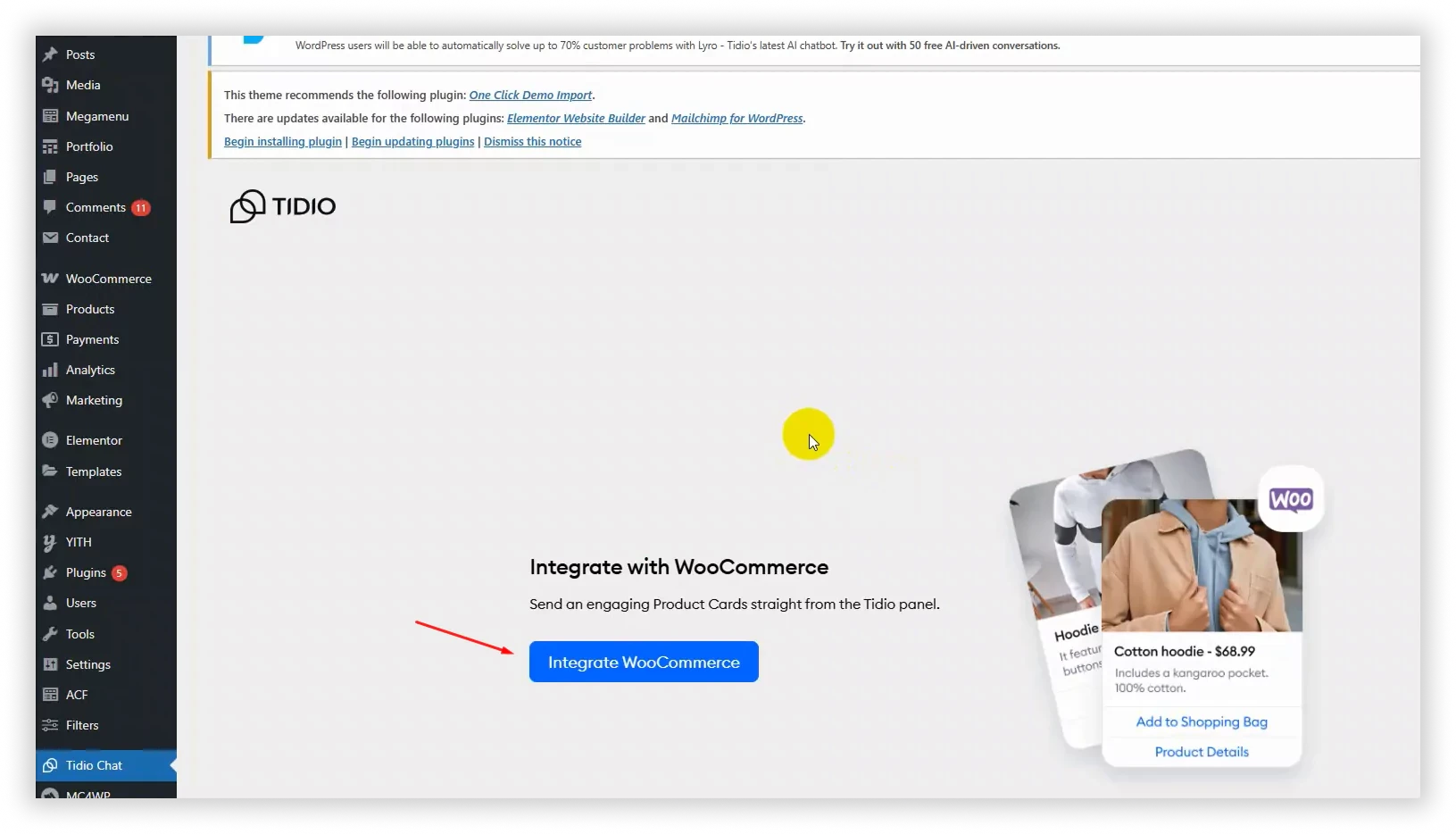
Step 5: Test Your Chatbot on Your Website
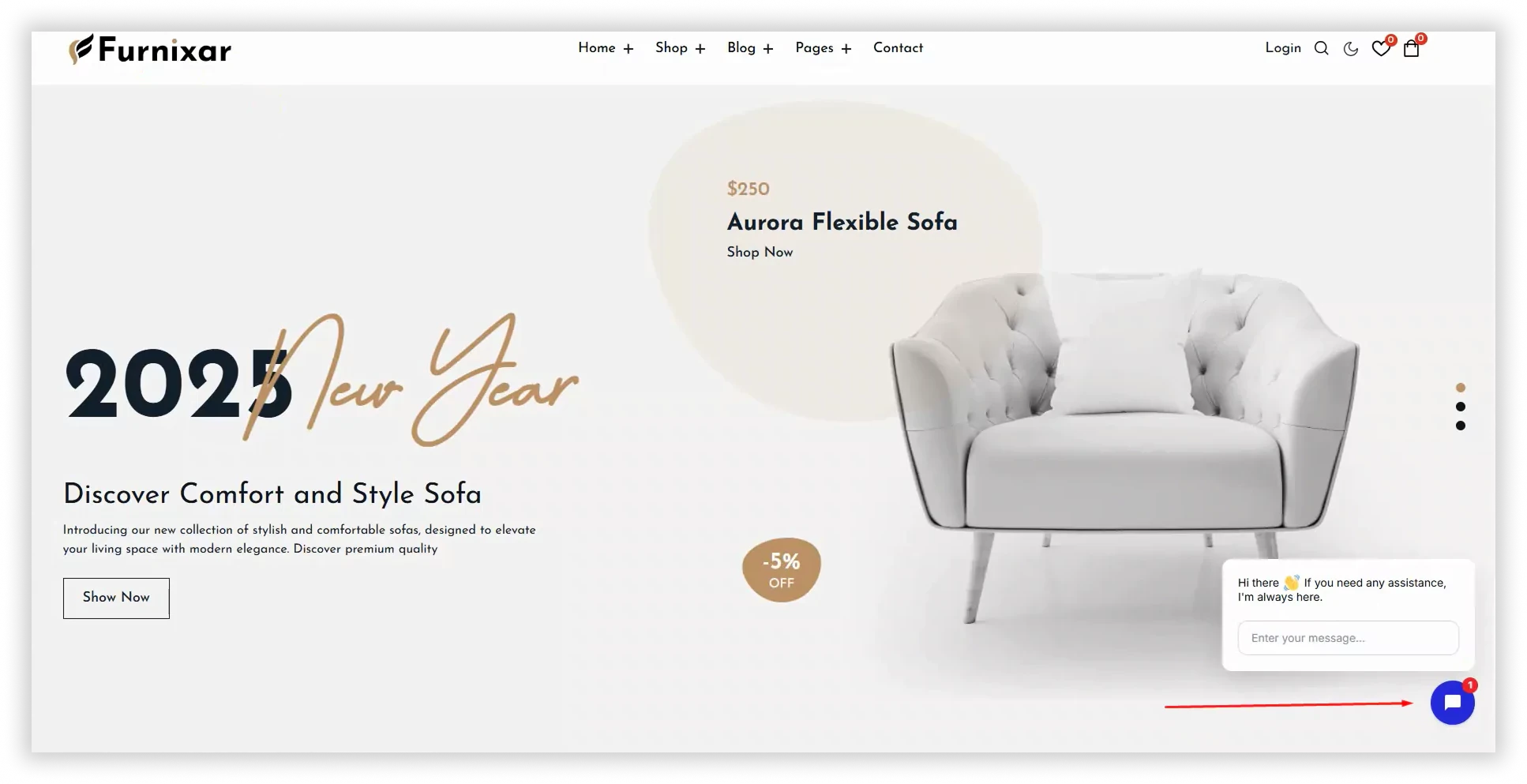
- Visit your site as a visitor to ensure the chat widget appears.
- Try interacting with the chatbot to check its responses.
- Before starting the chat need to introduce yourself with your email
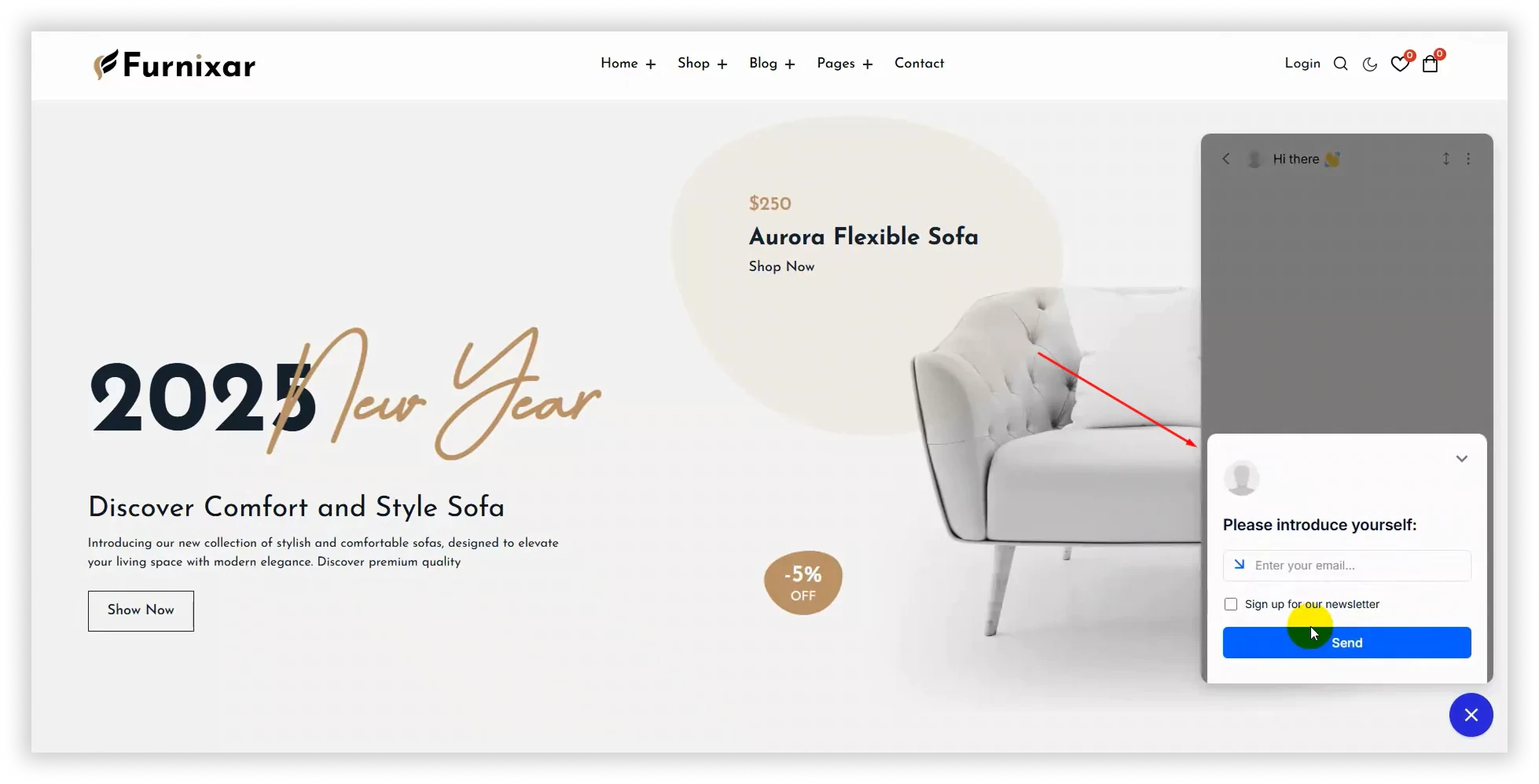
Step 6: Customize Your Chat Widget
- If you want to choose a chat widget style that matches your website’s look.
- Set up automated greetings and chatbot responses using the Tidio dashboard.
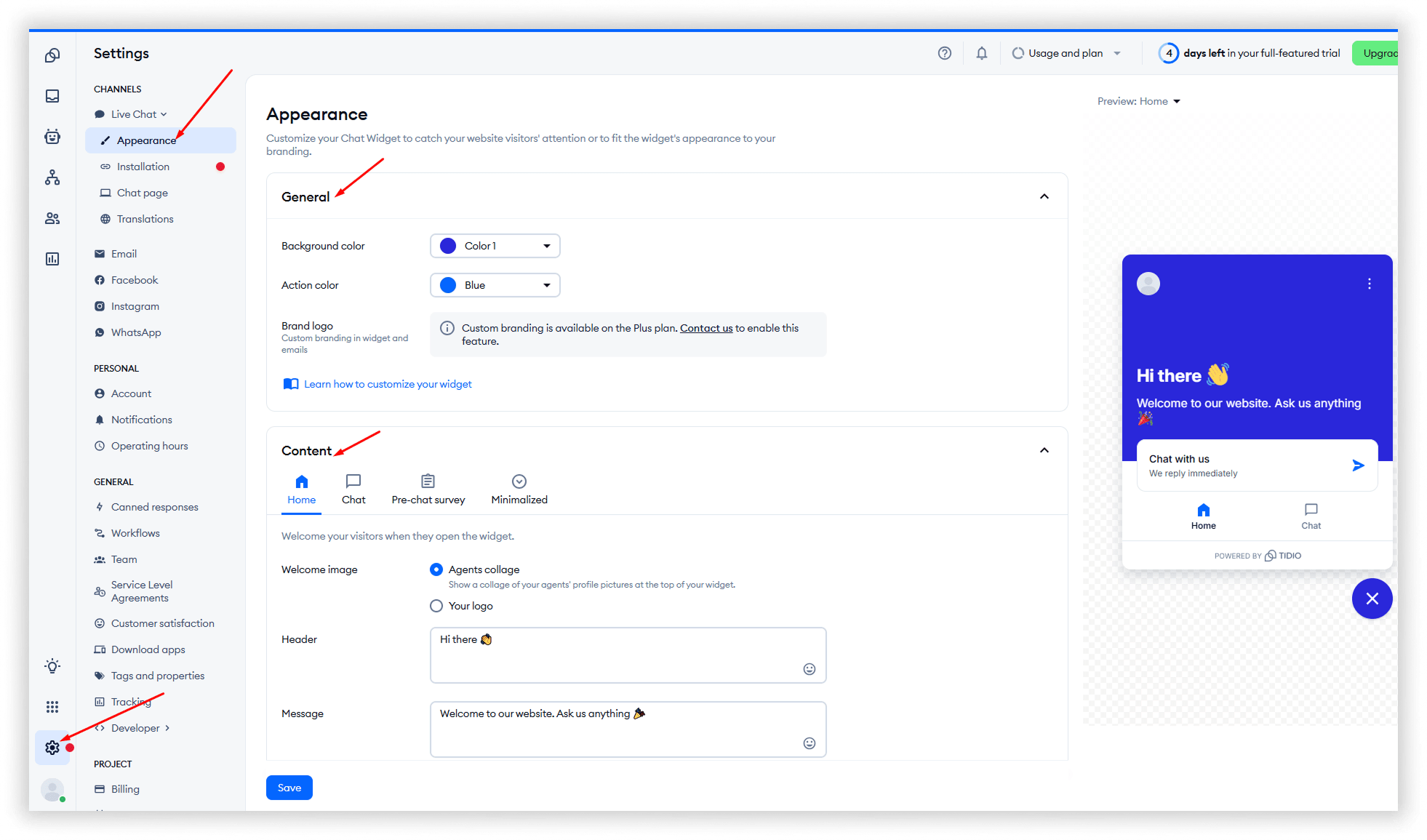
Step 7: Monitor and Optimize
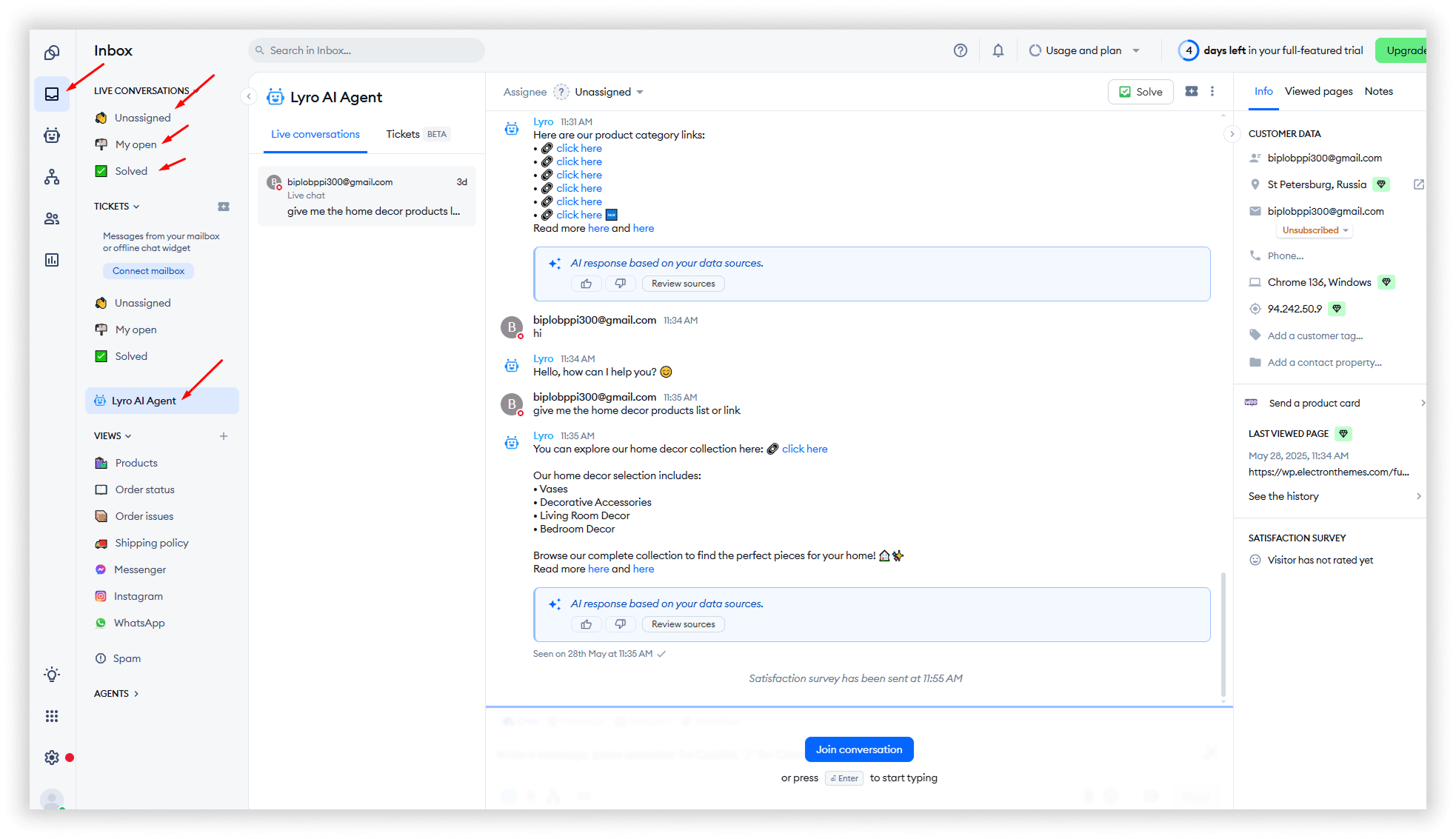
- Use Tidio’s dashboard to track chats and visitor behavior.
- Adjust chatbot settings and replies as needed to improve customer experience.
Video Tutorial: How to Add an AI Live Chat Plugin
🚀 What Is Tidio AI Chatbot for WordPress?
Tidio is an all-in-one customer experience platform that integrates seamlessly with WordPress. It combines live chat, AI-powered chatbots, and multichannel communication to help businesses provide excellent customer service and convert passive visitors into active buyers.
🔑 Key Features
- Lyro AI Chatbot: Tidio’s AI chatbot, Lyro, auto-answers up to 70% of customer questions using your FAQs, delivering instant, smart replies across live chat, email, WhatsApp, Instagram, and Messenger.
- Customizable Chat Widget: The chat widget is fully customizable to match your website's branding, providing a seamless user experience.
- WooCommerce Integration: Easily embed WooCommerce product cards in chat responses to provide a seamless shopping experience for your customers.
- Email Ticketing System: Manage and resolve customer requests with a powerful email ticketing system, ensuring timely and organized support.
⚙️ Easy Integration with WordPress
Installing Tidio on your WordPress website is straightforward:
- Log in to your WordPress admin dashboard.
- Go to “Plugins” and click “Add New.”WordPress.org
- Search for “Tidio” and click “Install Now.”
- Activate the plugin and create your Tidio account.
💰 Pricing
Tidio offers a free plan with essential features, and premium plans starting at $24/month for additional functionalities and higher usage limits. A 7-day free trial is available for premium features.
Wrapping Up
Integrating an AI live chat plugin into your WordPress website is a powerful way to enhance user experience, boost engagement, and improve customer support. With plugins like Tidio, you can automate responses, provide instant assistance, and streamline communication.
By following the steps outlined, you can easily set up a chatbot that works seamlessly across your site. Start leveraging AI today to improve interactions and provide 24/7 support for your visitors!
Frequently Asked Questions (FAQs)
Find answers to common questions about how to add an AI Live Chat Plugin to your WordPress websites. We've compiled everything you need to know in one convenient place.
Does Live Chat Work on Mobile WordPress Sites?
Yes, a WordPress live chat plugin works perfectly on mobile. Most plugins are fully responsive, allowing users to chat in real-time from any device without issues.
Are There Any Security Concerns with Live Chat Plugins?
Yes, like any plugin, a WordPress live chat plugin can pose security risks if not properly maintained. To stay secure, choose reputable plugins, keep them updated, and use SSL encryption to protect chat data and user privacy.
What Features Should I Look for in a Live Chat WordPress Tool?
When choosing a WordPress live chat plugin, look for these key features:
- ✅ Real-time messaging
- 📱 Mobile responsiveness
- 🤖 Chatbot automation
- 👥 Visitor tracking and analytics
- 🕒 Chat history and transcripts
- 🔗 CRM and email integration
- 🎨 Customizable design
- 🔒 Strong security and data privacy
- ⏱ Offline message support
- 🌍 Multilingual support (if needed)
What Are the SEO Benefits of Adding Live Chat to a WordPress Site?
Adding a WordPress live chat plugin can indirectly boost SEO by:
- 📈 Increasing user engagement and time on site
- 💬 Reducing bounce rates through instant support
- 🔗 Enhancing user experience, which Google values
- ⭐ Improving conversion rates and customer satisfaction
- 📊 Providing data for optimizing content and user flow
How Does a WordPress Live Chat Plugin Affect Site Speed and Performance?
A WordPress live chat plugin can impact site speed if it's not optimized. Some plugins load extra scripts that may slow down page load times. To minimize performance issues, choose a lightweight, well-coded plugin, use lazy loading, and monitor your site speed regularly.
Can You Customize the Design of a Live Chat Widget in WordPress?
Yes, most WordPress live chat plugins offer design customization options. You can typically change colors, position, chat button style, welcome messages, and more to match your site’s branding. Some advanced plugins also allow custom CSS for full control over the widget’s appearance.
Can You Use Multiple Chat Agents with a WordPress Live Chat Plugin?
Yes, many WordPress live chat plugins support multiple chat agents. This allows different team members to handle conversations, assign chats, and respond to users in real-time. It’s ideal for customer support teams, helping distribute workload and improve response times.