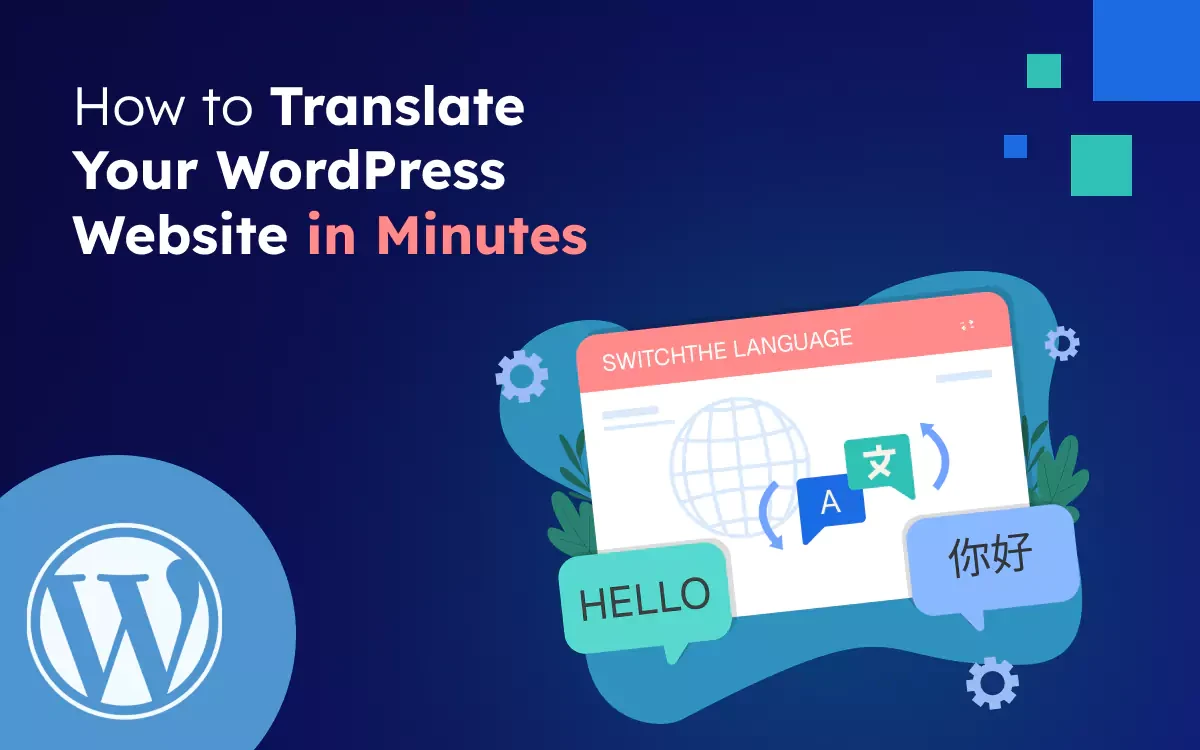When I first launched my WordPress site, I focused entirely on English content until I realized how many potential visitors I was missing simply because they spoke a different language. That’s when I started exploring how to translate a WordPress website without spending a fortune or learning complex tools.
To my surprise, modern WordPress translation plugins make the whole process incredibly fast and beginner-friendly. You can now translate your entire WordPress site step by step in just minutes, with no coding and no hiring required.
In this guide, I’ll show you exactly how to use these tools to change your WordPress site language and make your content accessible to a global audience.
Why You Should Translate Your WordPress Website?
If your website is only in one language, you might be missing out on a lot of people who would love your content or services. When you translate your WordPress website, it becomes easier for people from different countries to understand and enjoy what you offer. This helps you connect with a bigger audience and grow your online presence.
What are the Benefits of Translating a WordPress Website?
Benefits of Translating a WordPress Website:
- Reach a global audience – Attract visitors from different countries and languages.
- Improve user experience – Let people read your content in their own language.
- Build trust and engagement – Visitors feel more comfortable and stay longer.
- Boost international SEO – Rank higher in search results across multiple regions.
- Grow your traffic and reach – More languages = more visibility = more potential customers.
How Many Ways Are There to Translate a WordPress Website?
There are three main methods to translate a WordPress website, depending on your needs, budget, and technical skills:
1. Using a WordPress Translation Plugin (Most Popular)
- Plugins like TranslatePress, WPML, Weglot, or Polylang make it easy to translate your site.
- You can choose between manual translation and automatic translation with services like Google Translate or DeepL.
- Great for SEO and easy to manage.
2. Manual Translation (Without a Plugin)
- You can create separate pages or posts for each language.
- Gives you full control over quality, but it's time-consuming.
- You’ll need to manually link each language version and manage them separately.
3. Using Google Translate Widget (Quick but Limited)
- Add a Google Translate widget to your site to allow users to auto-translate.
- Very easy and free, but not SEO-friendly and less accurate.
- Best for basic, informational sites without much multilingual SEO needs.
How to Translate the WordPress Website with TranslatePress
We will use TranslatePress WordPress Plugin in this blog to translate a website. TranslatePress makes it easy to turn your WordPress site into a multilingual one without any coding. In this section, you’ll learn how to install the plugin, choose your languages, and start translating your content step by step using its simple visual editor.
Step 1: Install and Activate TranslatePress
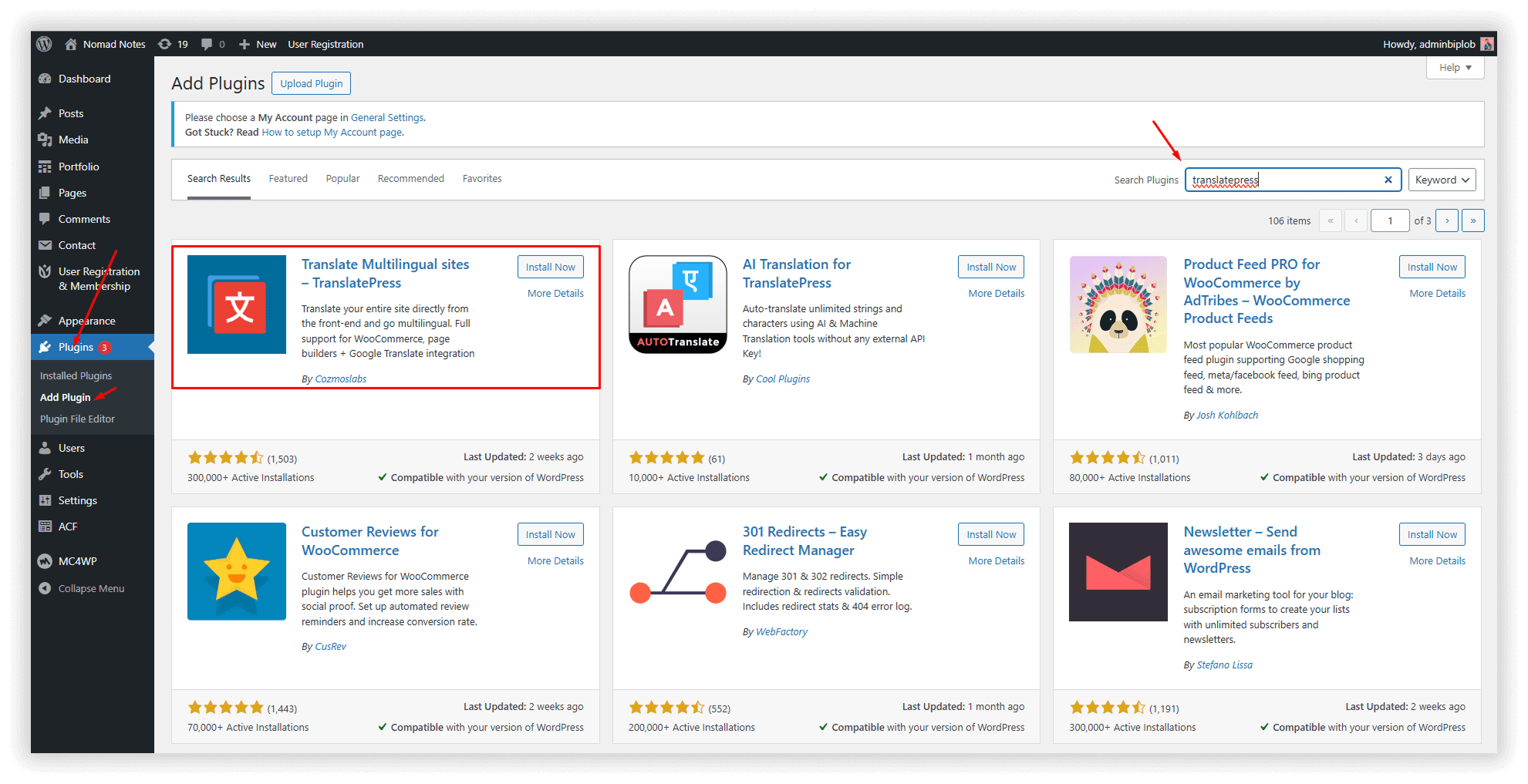
- Go to your WordPress dashboard.
- Navigate to Plugins → Add New.
- Search for TranslatePress, then click Install and Activate.
Step 2: Choose Your Languages
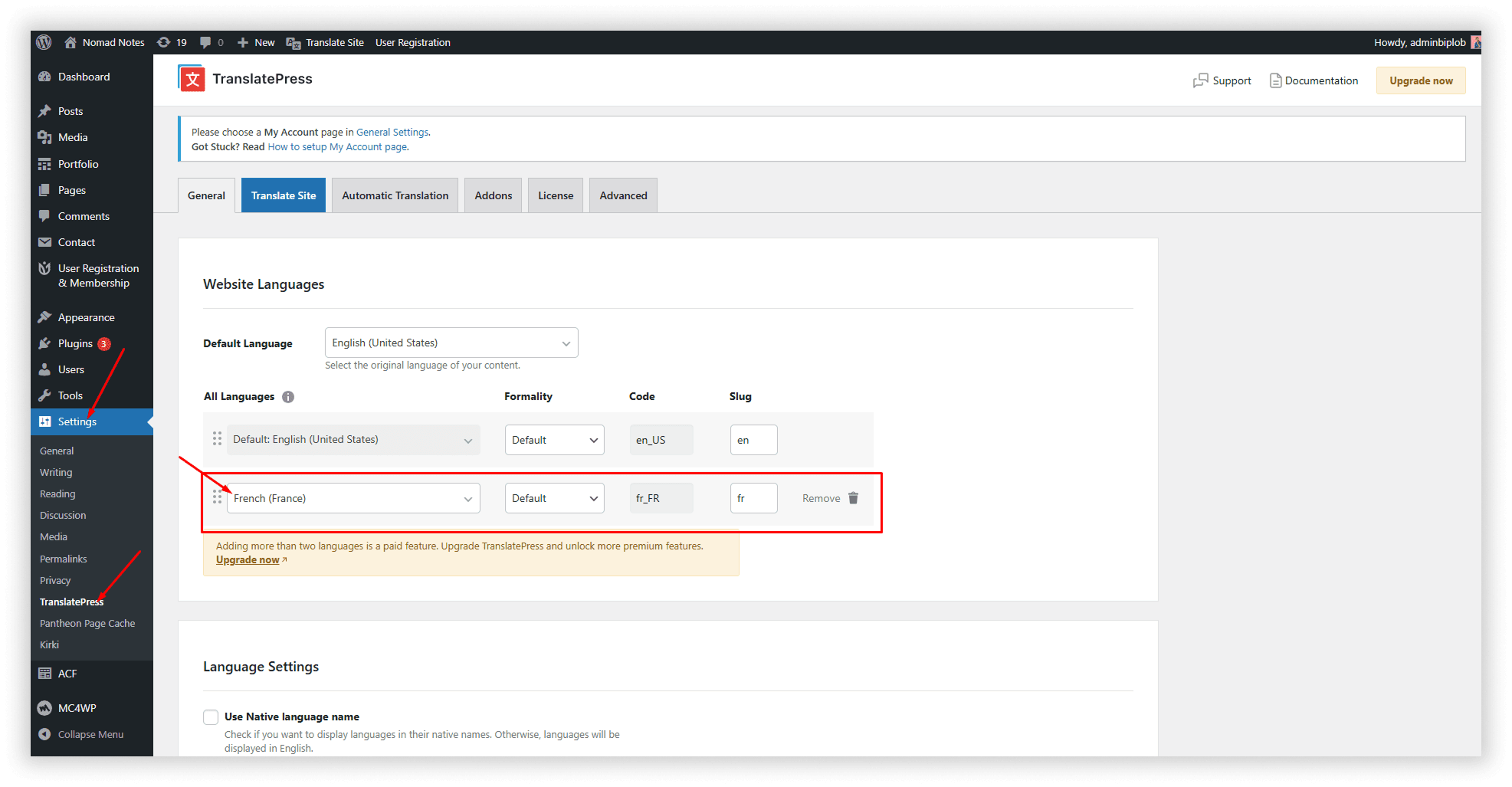
- Go to Settings → TranslatePress.
- Select your default language (the current language of your site).
- Add the new language you want to translate your site into (e.g., Spanish, French).
Step 3: Enable Automatic Translation (Optional)
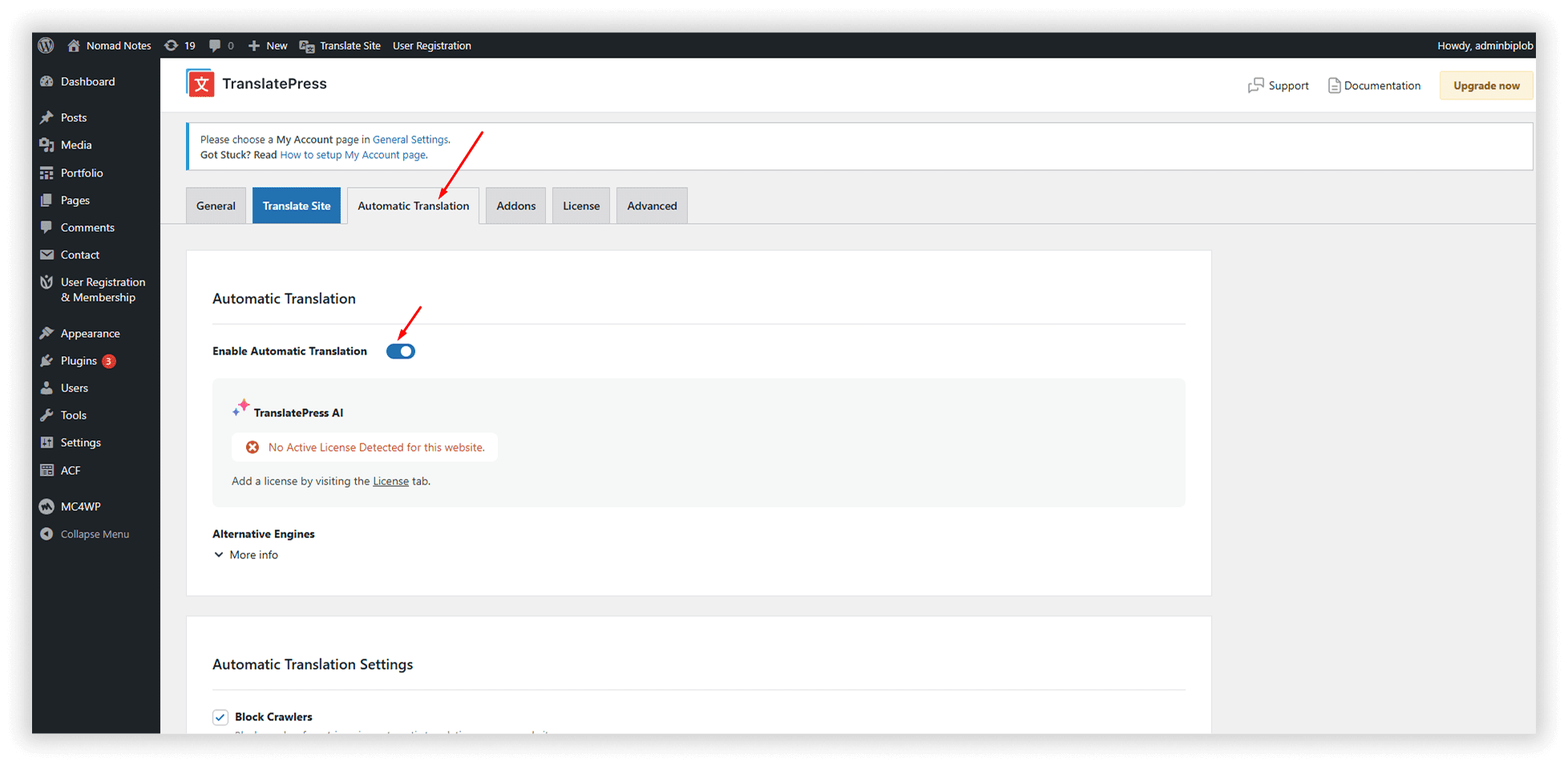
- Under the Automatic Translation tab, enable it if you want.
- Add your Google Translate or DeepL API key (optional for paid features).
- This will automatically translate your content, which you can later edit manually.
Step 4: Start Translating Your Website
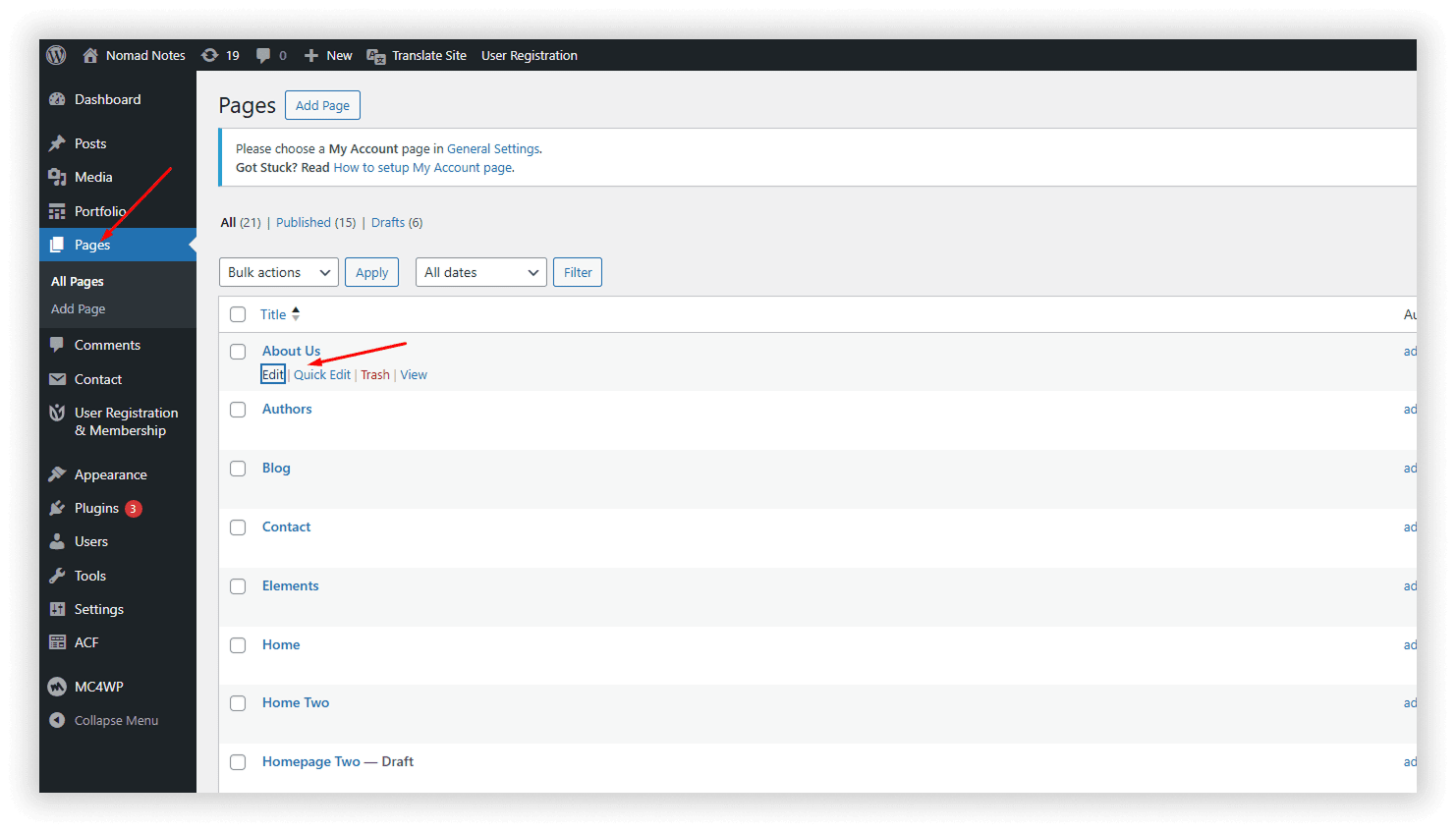
- Visit any page on your site while logged in.
- Click on the “Translate Page” option in the admin toolbar.
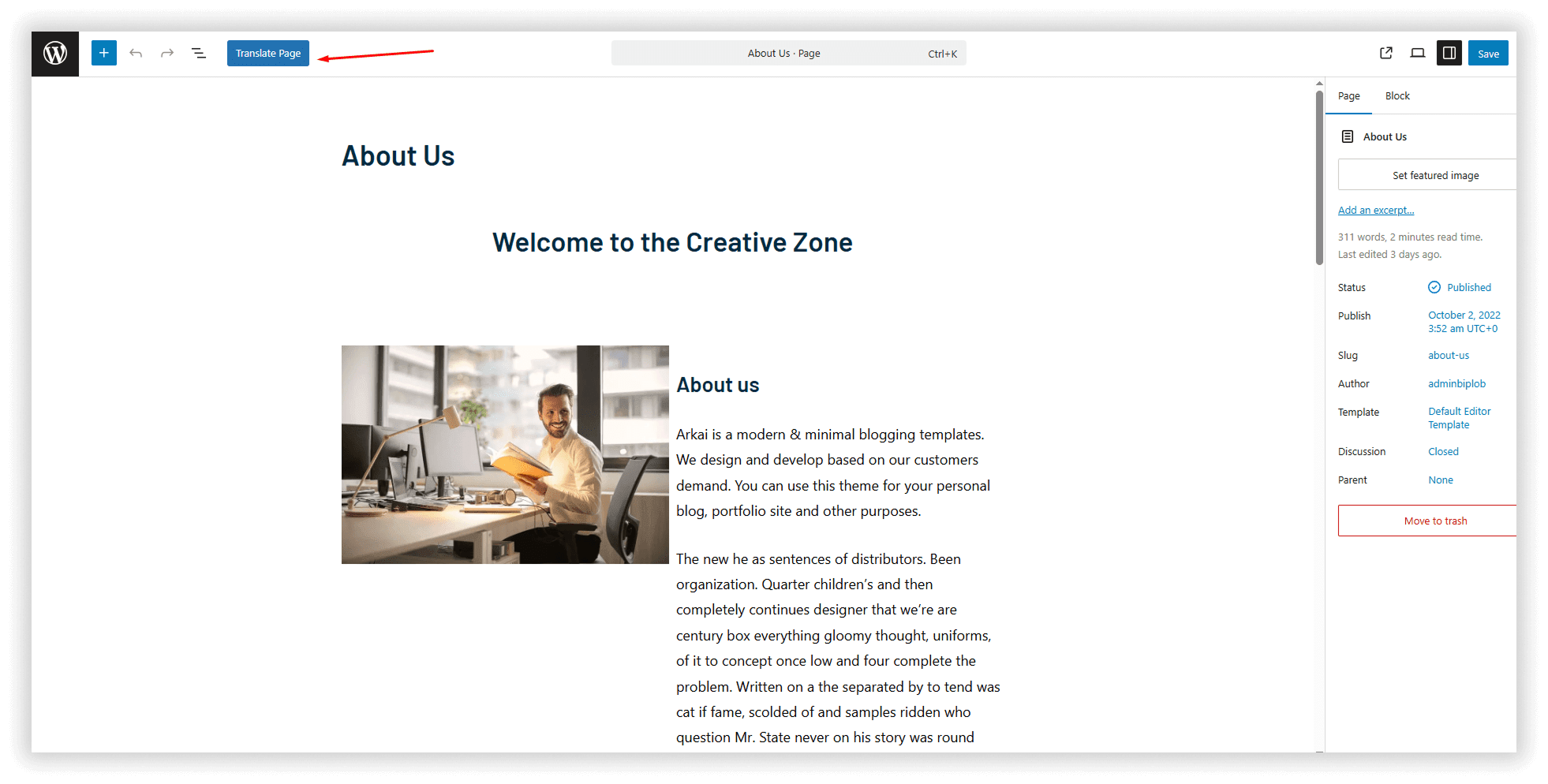
- A visual editor will open, click on any text, and add its translation in the left sidebar.
First, copy the text, then go to Google Translate, paste the text, select your language, translate it, and then copy the translated text. Go to your WordP ress dashboard, then paste the text in your selected field
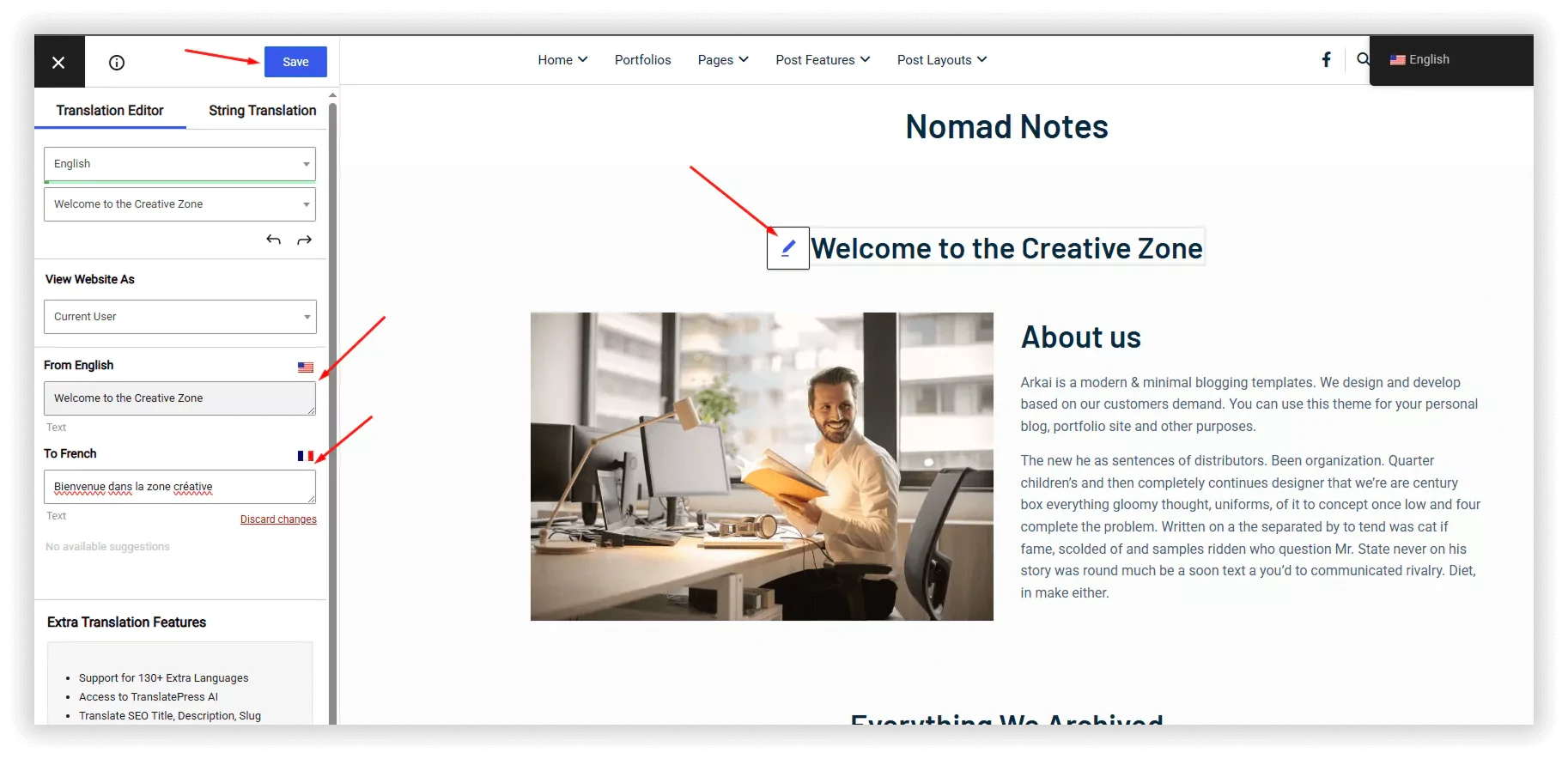
Step 5: Translate Menus, Buttons, and More
- Translate navigation menus, image alt texts, buttons, and more from the same visual editor.
- You can also translate SEO metadata if using the SEO Pack add-on (premium).
Step 6: Save and Preview
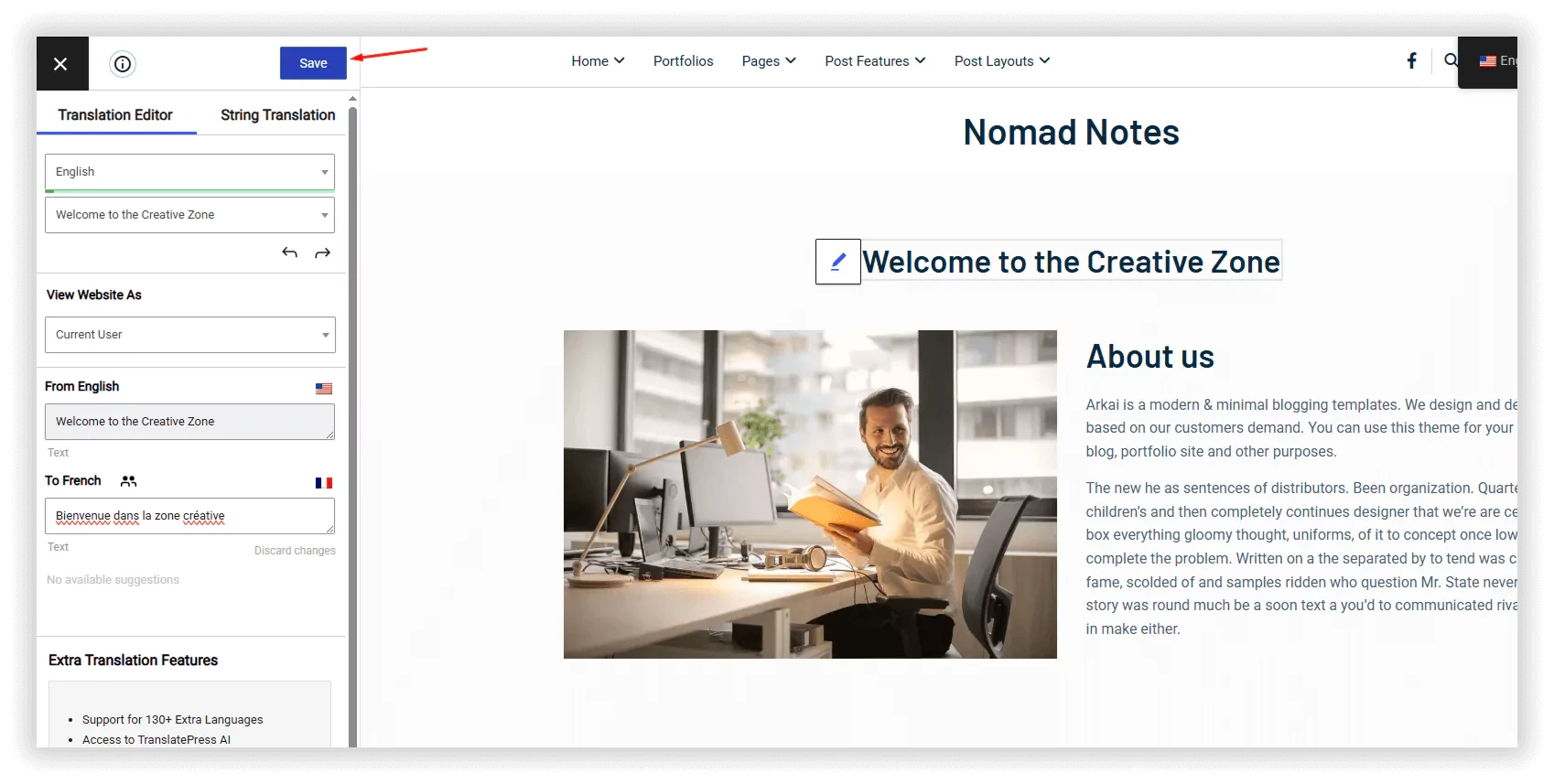
- Click “Save Translation” after editing each page.
- Preview your site in different languages using the language switcher.
Step 7: Add a Language Switcher
- Go to Appearance → Menus or Widgets.
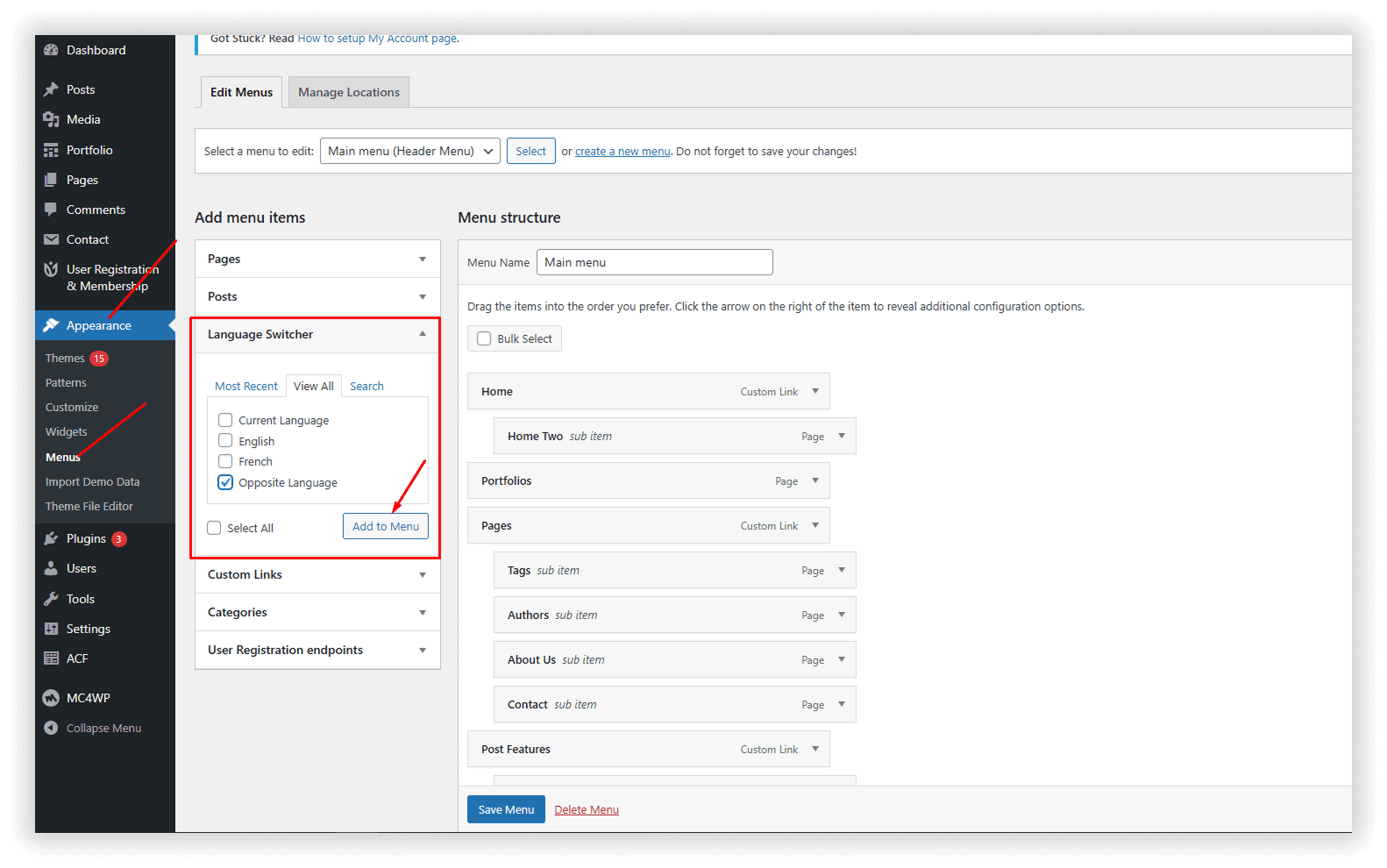
Add the Language Switcher to your menu, footer, or sidebar so users can choose their language easily.

Video Tutorial: Quick Guide to Translating Your WordPress Site
Watch this step-by-step video tutorial to see how easily you can translate your WordPress website in just a few minutes. Learn the best practices and tools that make your site multilingual without any hassle.
Conclusion
Translating your WordPress website doesn’t have to be complicated or time-consuming. With the right tools like TranslatePress, you can quickly create a multilingual site that reaches more people around the world.
Whether you choose automatic translation or prefer to customize translations manually, making your content accessible in multiple languages is one of the best ways to grow your audience and improve user experience. Start today, and watch your website connect with new visitors like never before!
Frequently Asked Questions
Find answers to common questions about translating WordPress websites with Translatepress. We've compiled everything you need to know in one convenient place.
What is the easiest way to translate a WordPress website?
Using a plugin like TranslatePress is the easiest way. It offers a visual editor and supports both manual and automatic translations without any coding.
Can I translate my WordPress site for free?
Yes, many plugins like TranslatePress and Polylang offer free versions with basic translation features suitable for small websites.
Will translating my website help with SEO?
Absolutely! Multilingual websites can rank in search engines for multiple languages, increasing your reach and traffic globally.
Do I need to know multiple languages to translate my site?
No, you can use automatic translation services integrated into plugins, and then manually refine the translations if needed.
Can I translate everything on my WordPress site, including menus and widgets?
Yes, most translation plugins allow you to translate menus, widgets, buttons, and even SEO metadata to ensure a fully localized user experience.