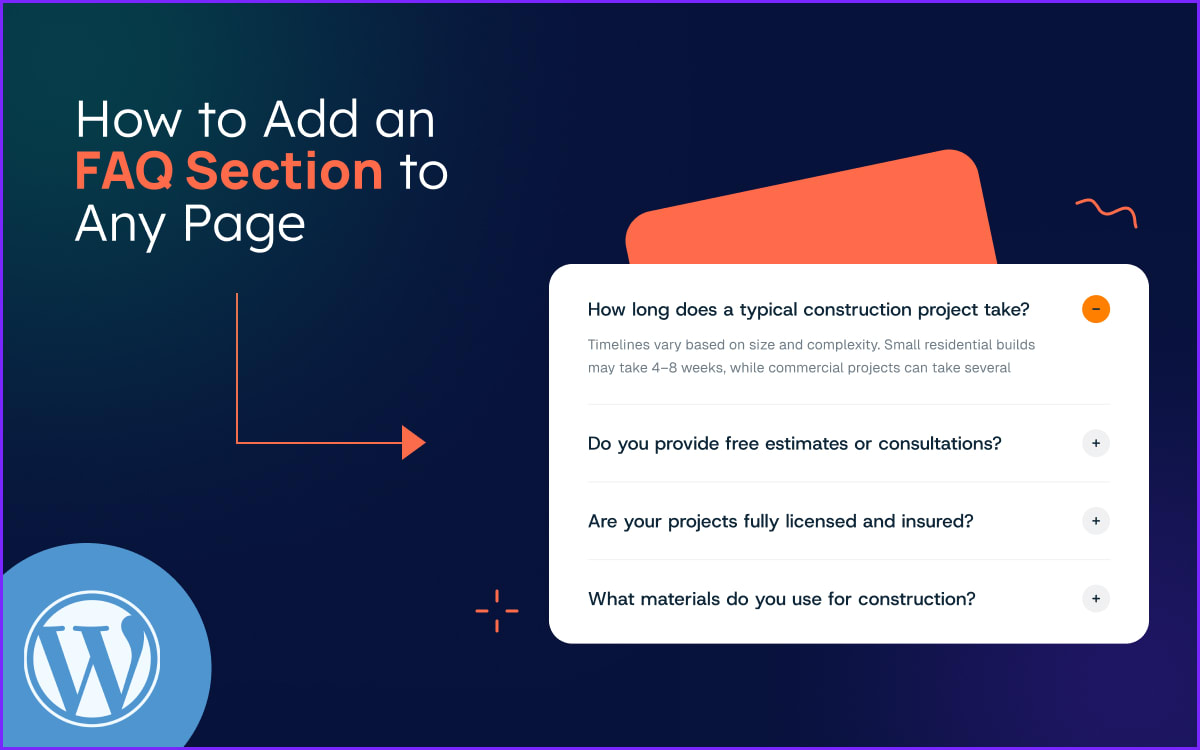When we started building WordPress websites, clients constantly requested a professional FAQ section WordPress. Creating an SEO-friendly FAQ on WordPress wasn’t easy and often required multiple plugins, custom code, and plenty of trial and error.
Today, many site owners want an FAQ section in WordPress that answers questions clearly and improves search rankings. After testing countless methods, we found that using a dedicated WordPress FAQ block or specialized plugin is the best way to efficiently create a well-structured FAQ section.
In this post, we’ll show you the simplest and most effective ways to add an FAQ section to your WordPress site, whether you're a beginner or an experienced user.
Why Add an FAQ Section to Your WordPress Website?
Adding an FAQ section to your WordPress website brings big benefits, both for your visitors and for your business goals. Here’s why it’s worth the effort:
- Improves User Experience: Visitors often have common questions. An FAQ section provides quick, clear answers without making them dig through multiple pages or contact you directly.
- Reduces Support Burden: You’ll get fewer repetitive emails and support requests because customers can help themselves.
- Boosts SEO with FAQ Schema: Proper FAQ schema markup helps Google understand your FAQs and can display them as rich results, making your site more visible in search results. Implementing FAQ schema for SEO is essential for maximizing the SEO benefits of your FAQ section.
- Builds Trust & Credibility: A well-crafted FAQ shows you anticipate your audience’s needs and care about transparency. It can be easily created using the WordPress FAQ block, which offers a simple, organized structure.
- Increases Conversions: By addressing objections (like pricing, delivery, returns, etc.) in advance, you help potential customers feel confident to buy or sign up, following FAQ page best practices to ensure clarity and helpfulness.
How to Create an FAQ Page Using WordPress Plugins
Learn how to easily create an FAQ page on your WordPress site using plugins. This guide will show you the best practices and tools to implement FAQ schema for SEO, improving both user experience and search visibility.
Create an FAQ Page Using Elementor Plugin
1. Install and Activate Elementor Plugin
- Log in to your WordPress dashboard.
- Go to Plugins > Add New.
- In the Search plugins box, type "Elementor".
- Click Install Now, then click Activate.
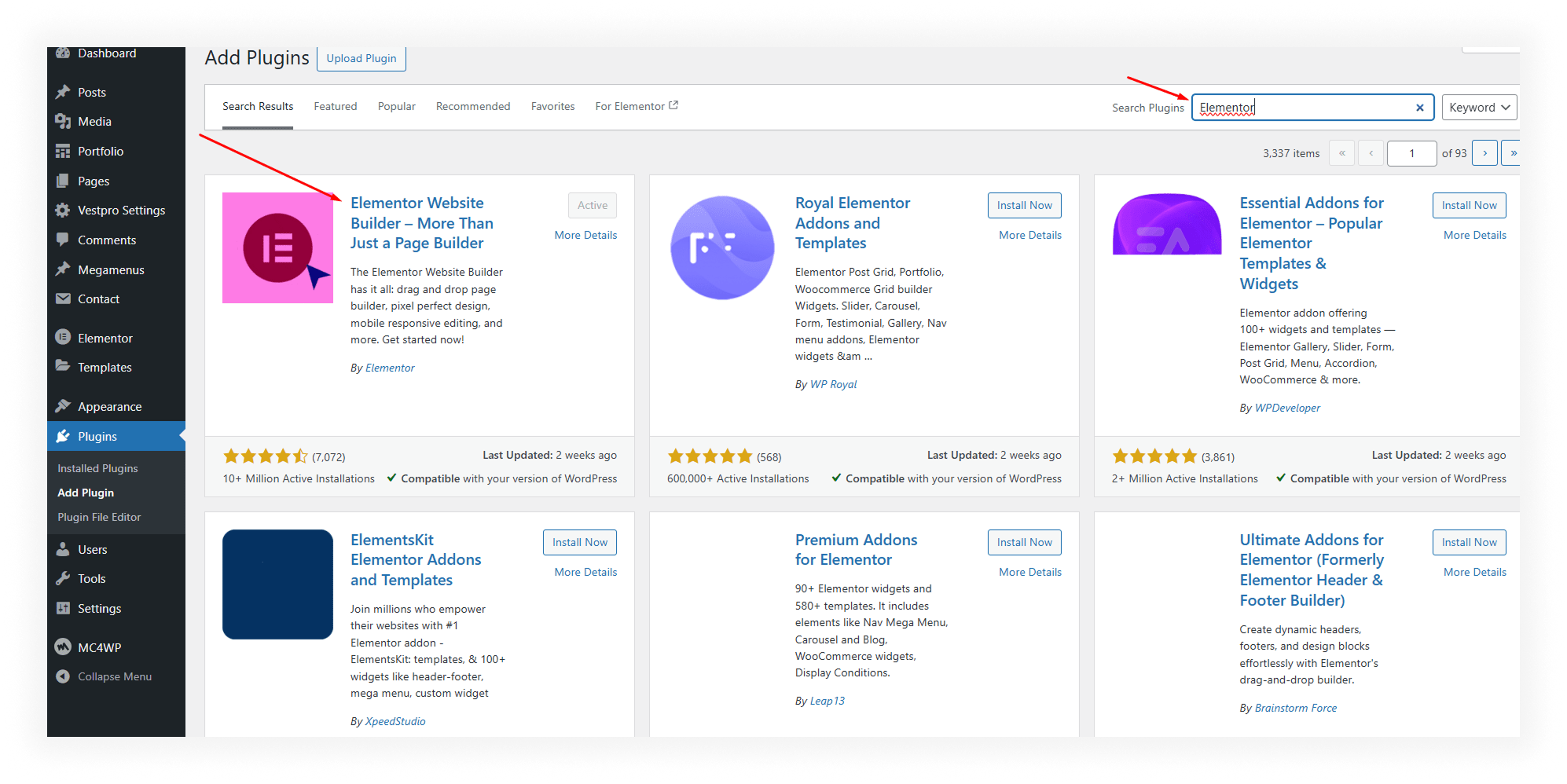
2. Create a New Page for FAQ
- Go to Pages > Add New.
- Title your page (e.g., "FAQ").
- Click the Edit with Elementor button to launch the Elementor editor.
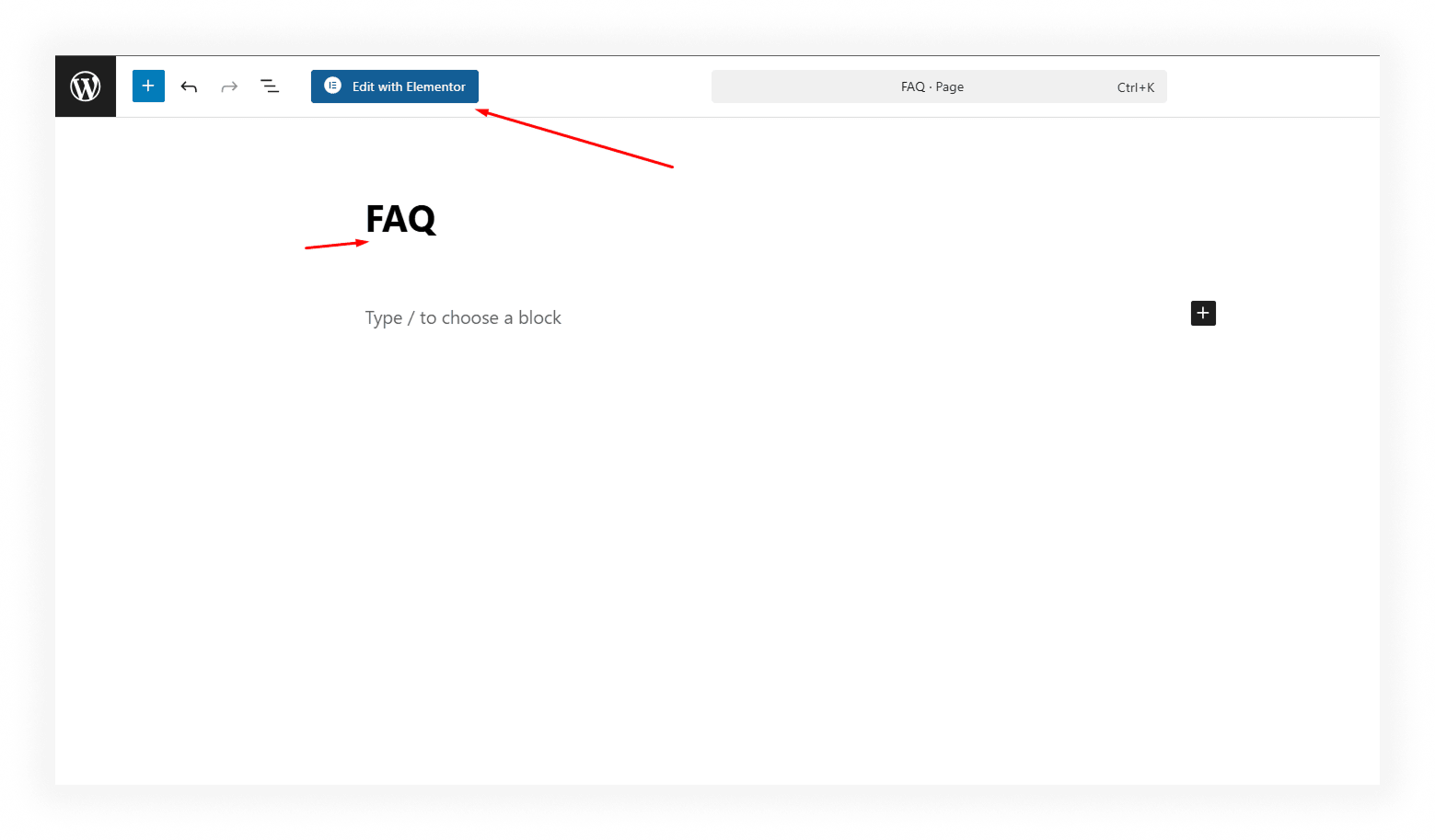
3. Add an Accordion Widget for FAQ
- Once inside Elementor, in the left sidebar, type Accordion in the search bar.
- Drag the Accordion widget from the sidebar onto your page where you'd like to display the FAQ.
You’ll see default accordion items. Each accordion item consists of a Title (the question) and Content (the answer).
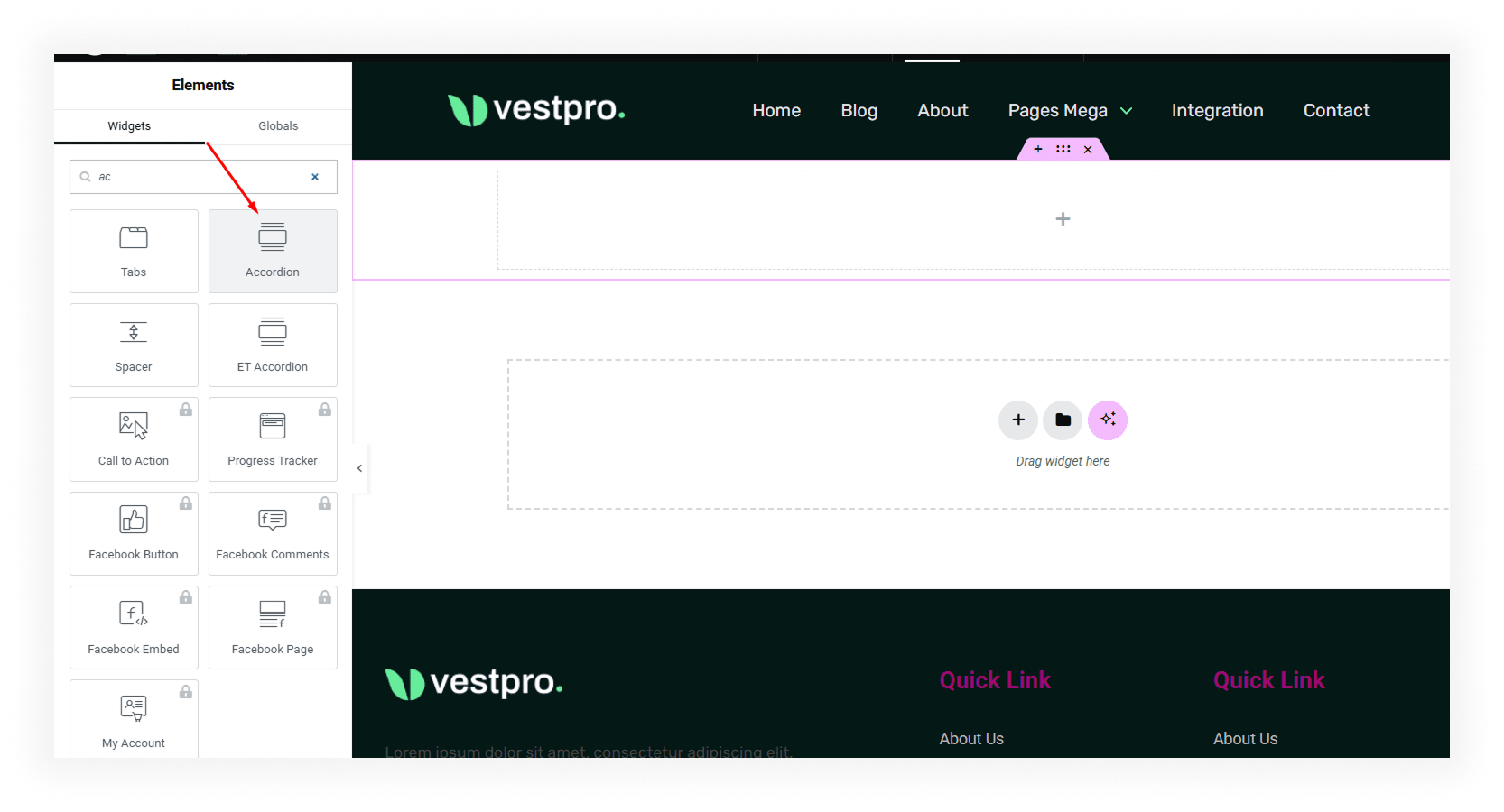
4. Customize FAQ Accordion Items
- Edit Accordion Titles: Click on each accordion item’s title to replace the default text with your FAQ questions.
- Edit Accordion Content: Below each title, in the Content section, replace the default content with the FAQ answers.
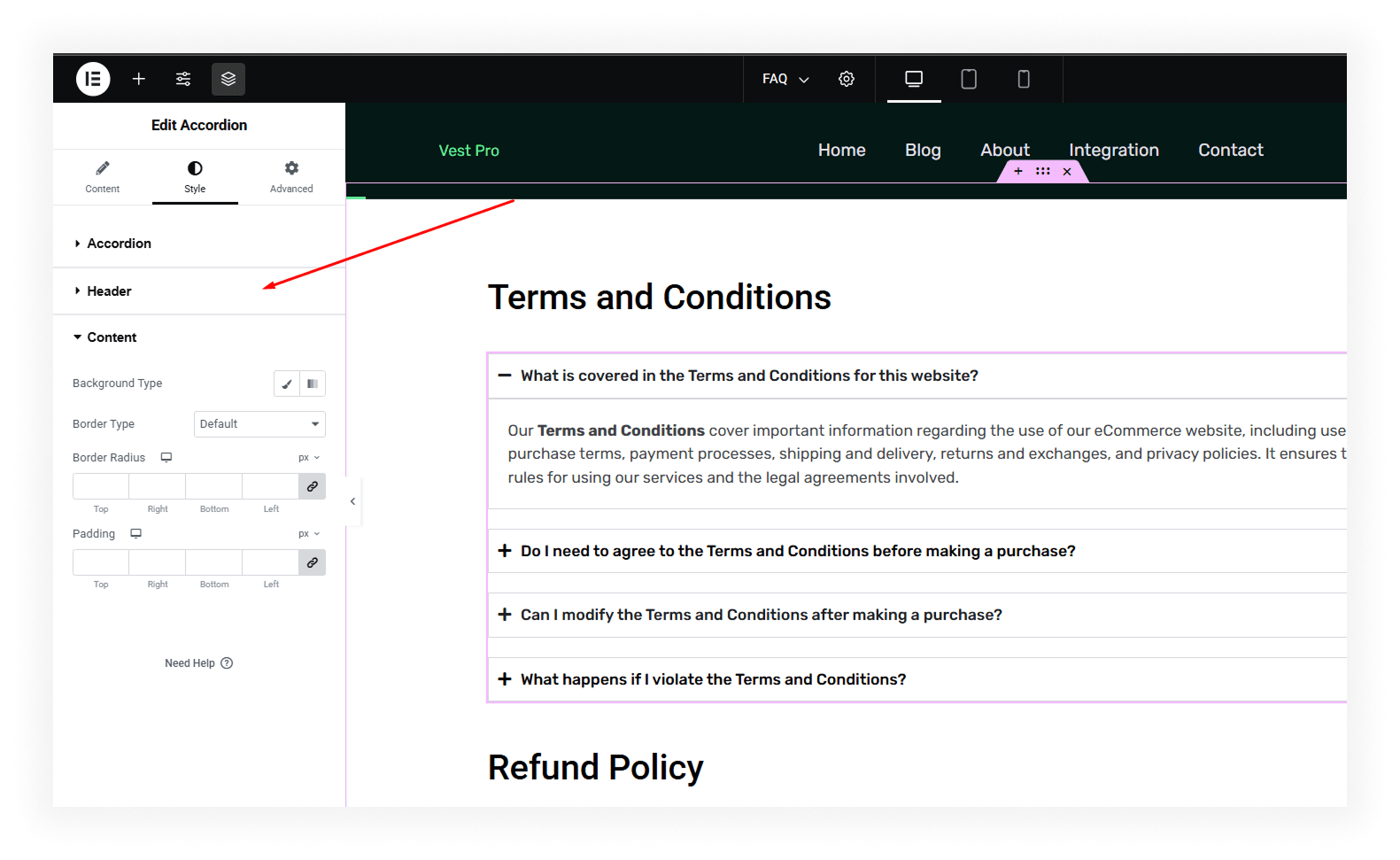
5. Add More FAQ Items
- To add more FAQ items, click on the Add Item button inside the Accordion widget.
- Repeat the process for each new FAQ: editing the title and content.
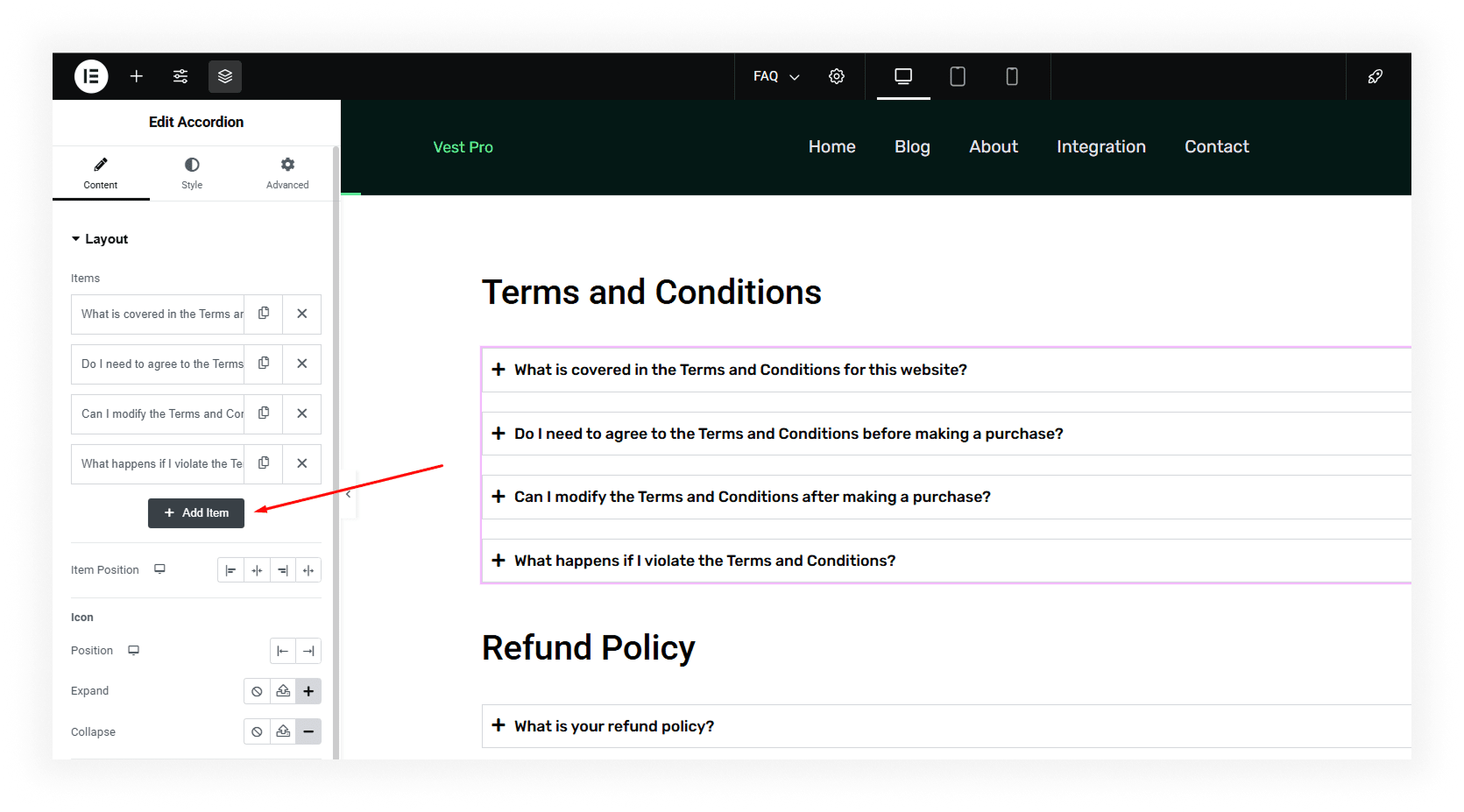
6. Style the FAQ Section
- Click on the Style tab in the Elementor panel to customize the appearance of your FAQ accordion.
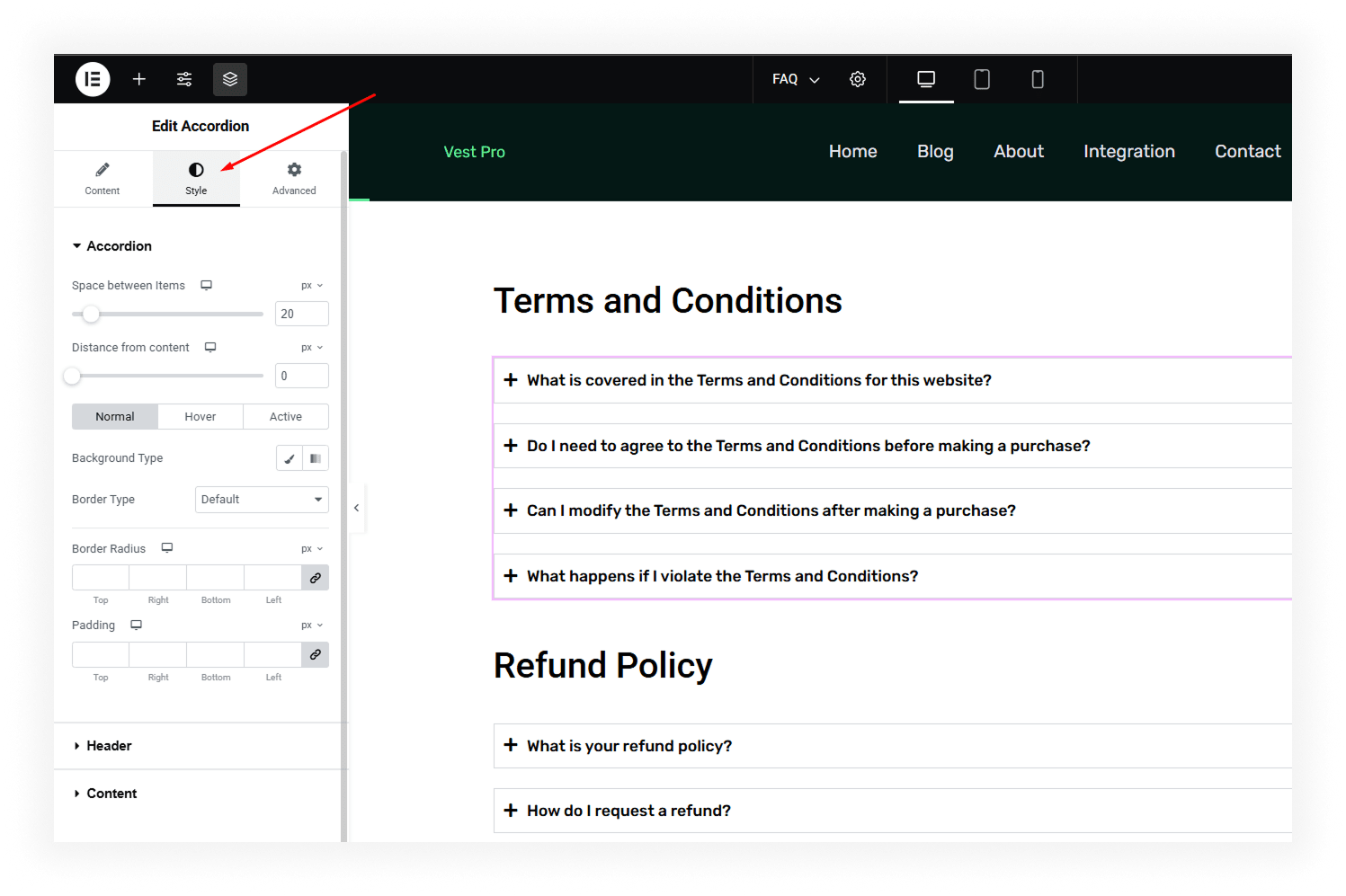
Customize the following settings:
- Typography: Change the font, size, weight, and color of the accordion title and content.
- Accordion Icon: Customize the open/close icons of the accordion.
- Background Color: Change the background color of each accordion item.
- Padding and Spacing: Adjust the padding and margins to make the accordion look more visually appealing.
7. Preview and Publish Your FAQ Page
- After making all customizations, click on the Preview Changes button to see how the FAQ page looks.
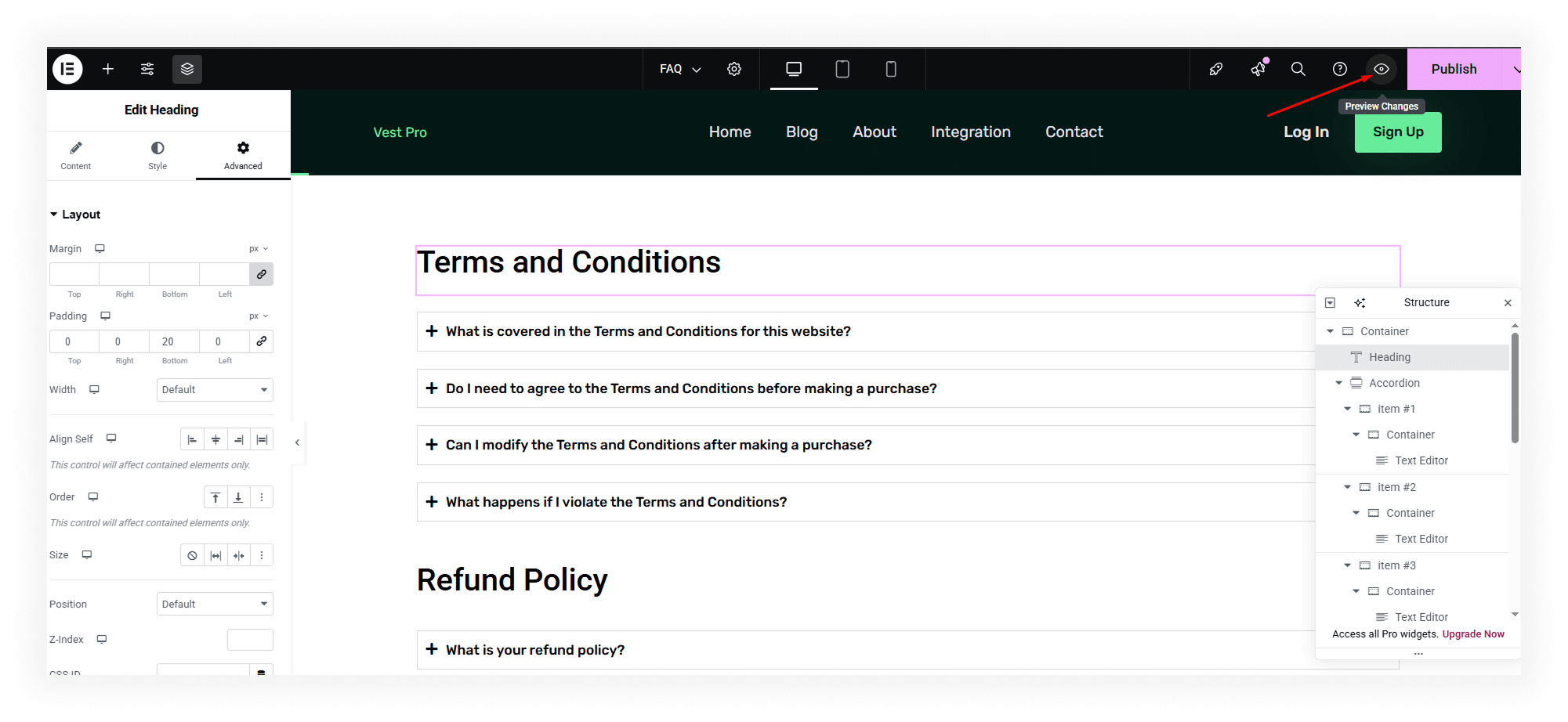
This is the final design of the Elementor FAQ page
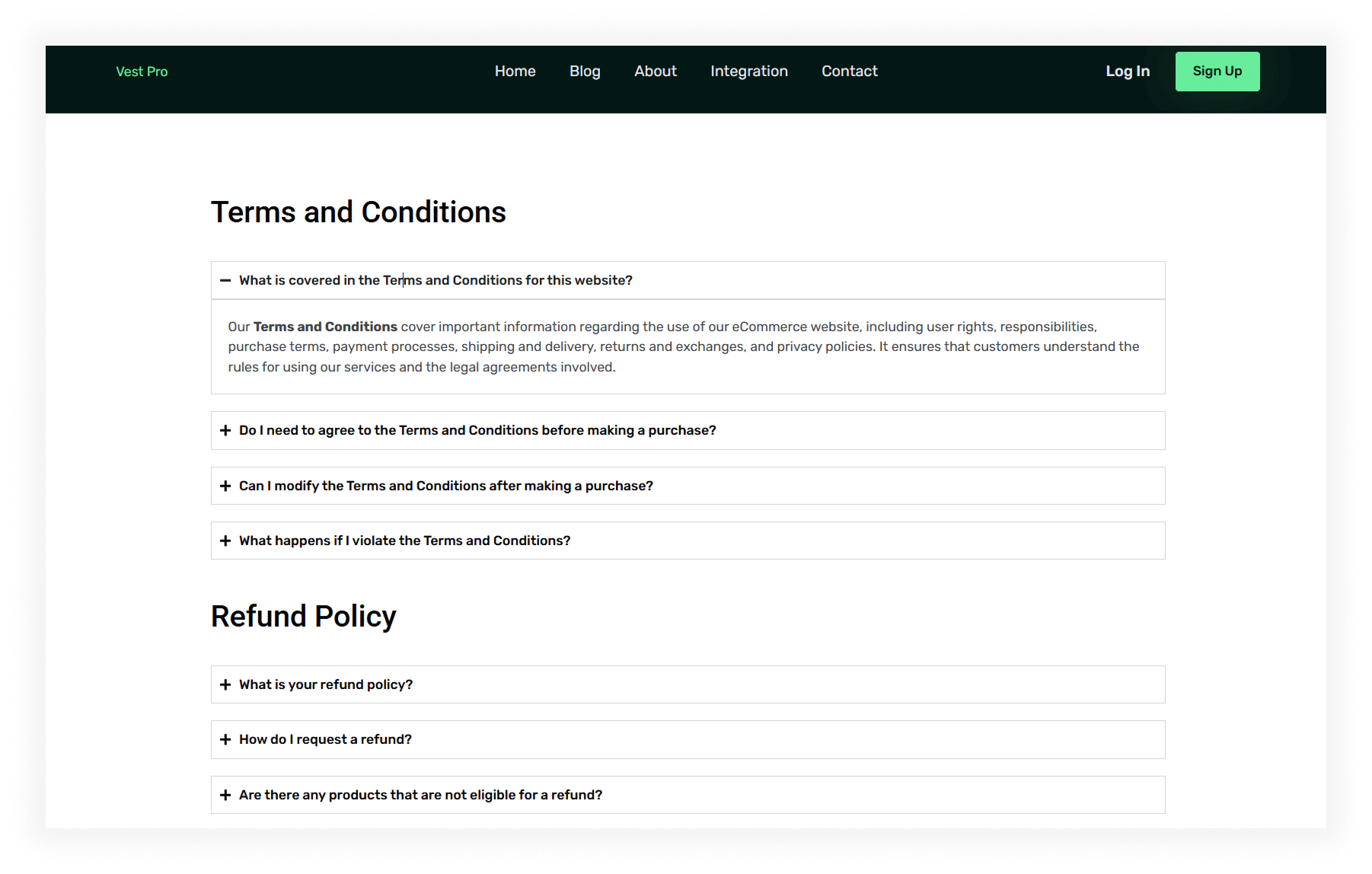
Create an FAQ Page with Easy Accordion
1. Install and Activate the Plugin
- Log in to your WordPress dashboard.
- Go to Plugins > Add New.
- In the Search plugins box, type "Easy Accordion".
- Click Install Now, then click Activate.
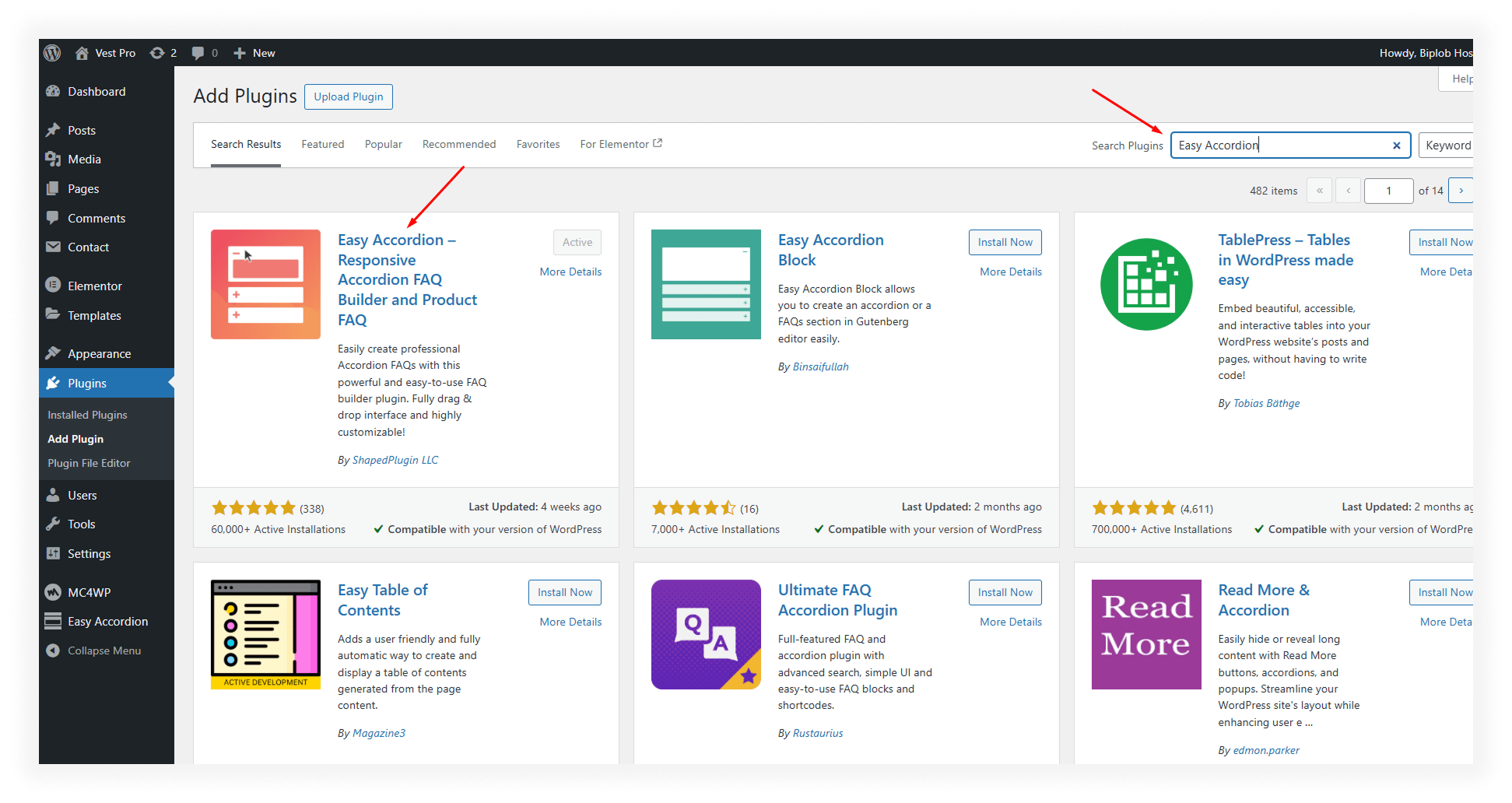
2. Create a New Accordion
- In your dashboard, go to the Easy Accordion menu.
- Give your accordion a title (e.g., "Our FAQ")
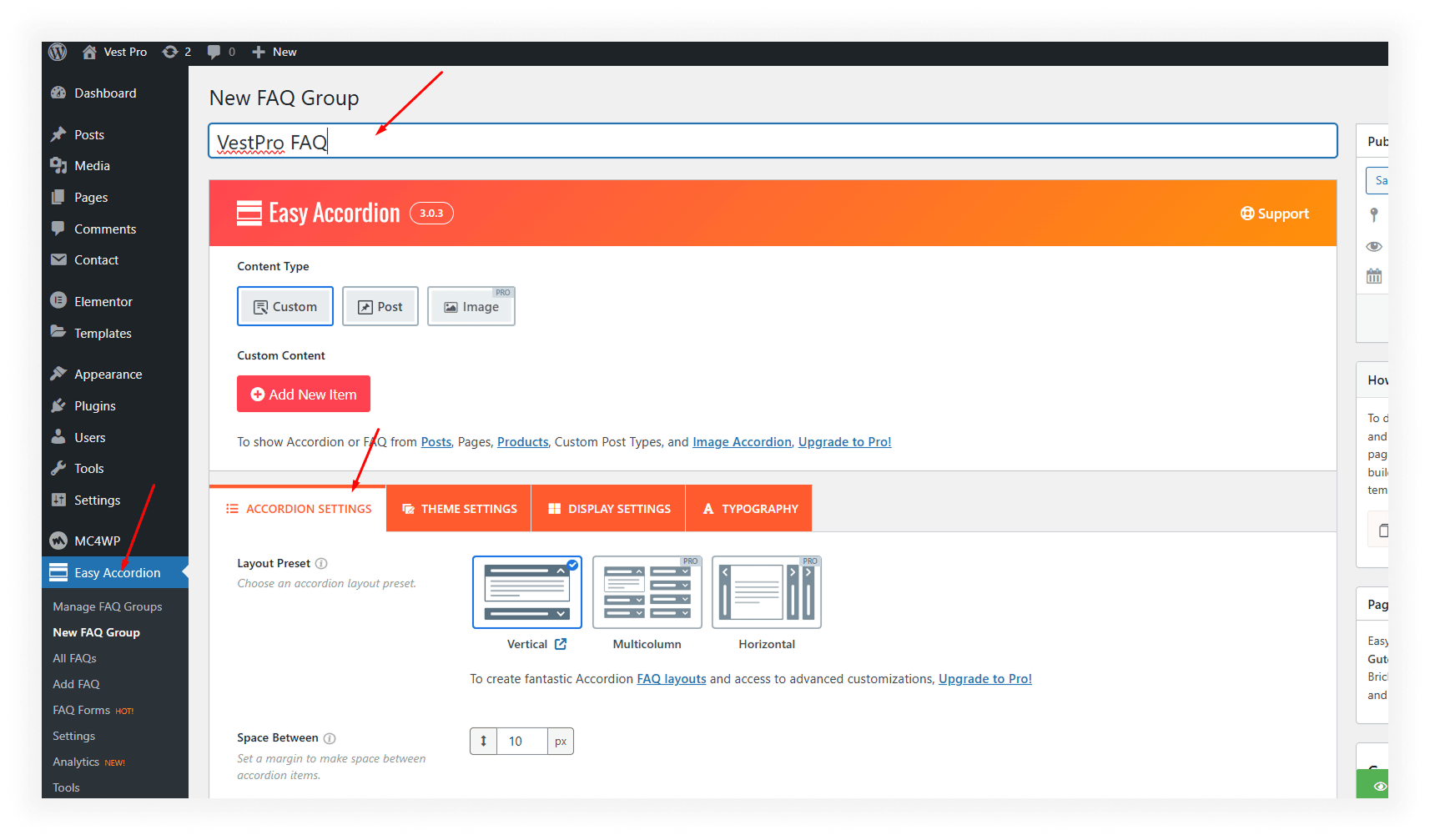
- Click the Add New button.
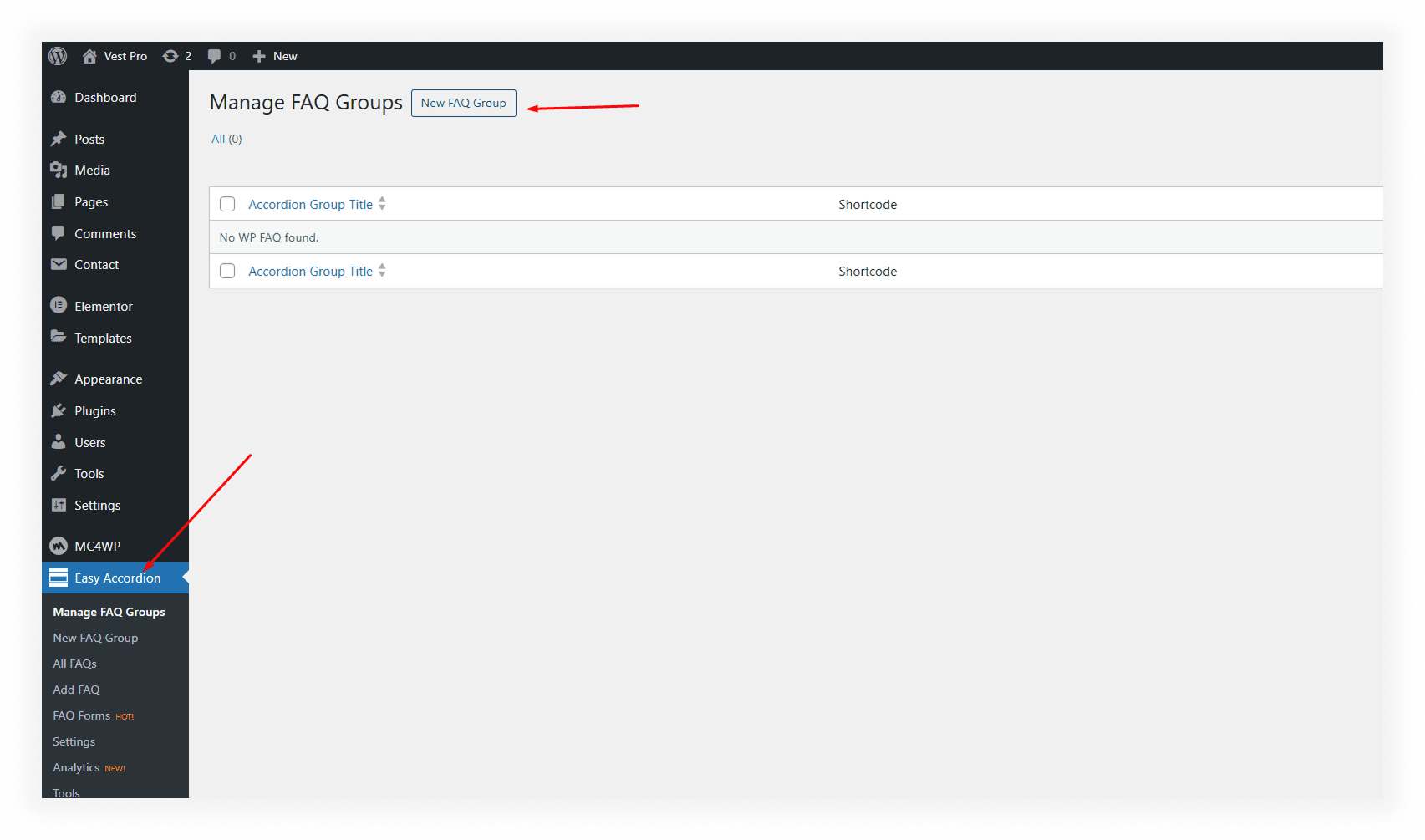
- Select the Accordion Type: Choose "Content".
- Click Add New Item to add your first question and answer.
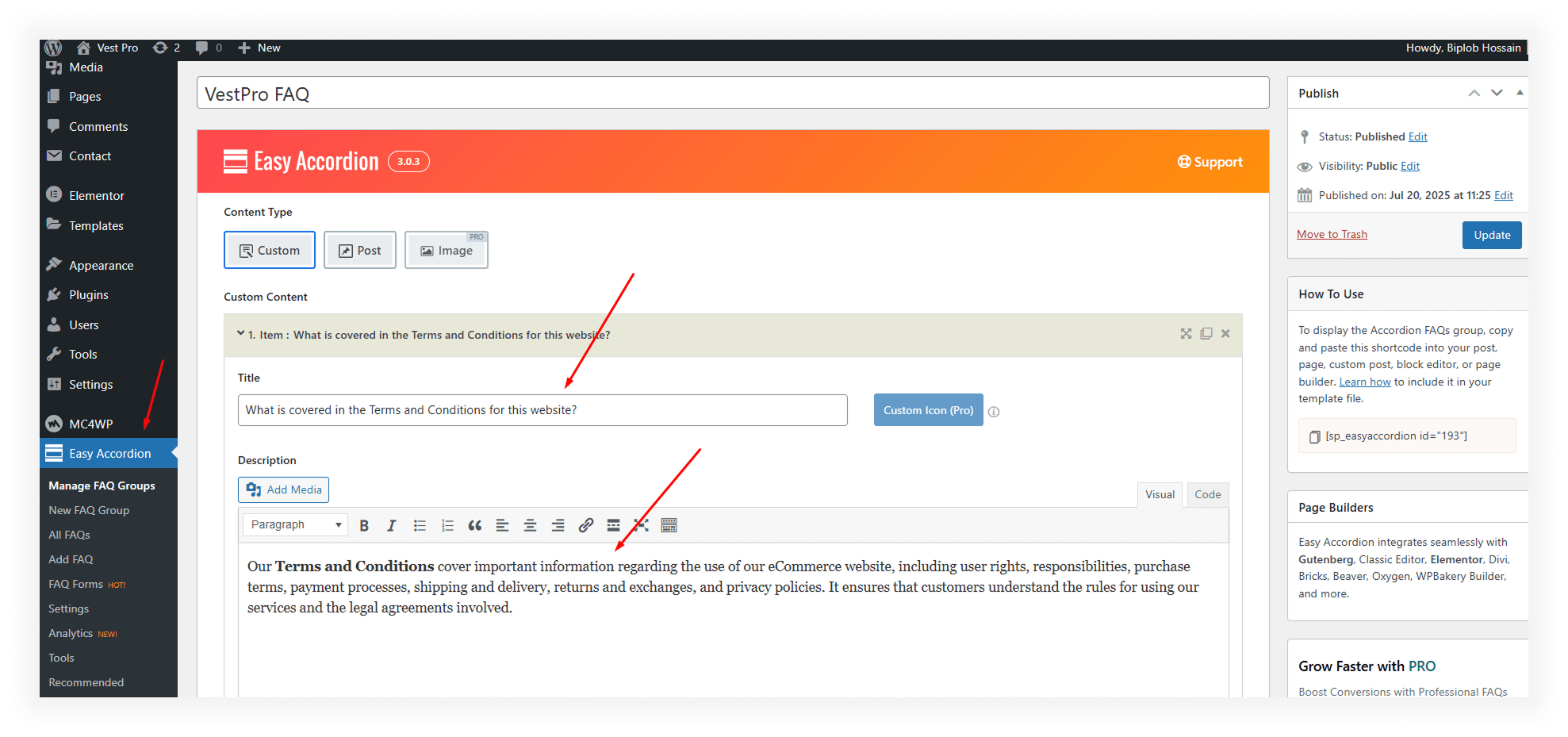
To add more questions and answers, click Add New Item again.
3. Customize the Design and Settings
In the Accordion Settings tab, customize the following:
- Accordion Layout (Vertical or Horizontal).
- Choose a Theme.
- Set the Activator Event (Click or Mouse over).
- Select Accordion Mode (All Open, All Folded, or First Open).
- Customize the Expand/Collapse icon color, size, and position.
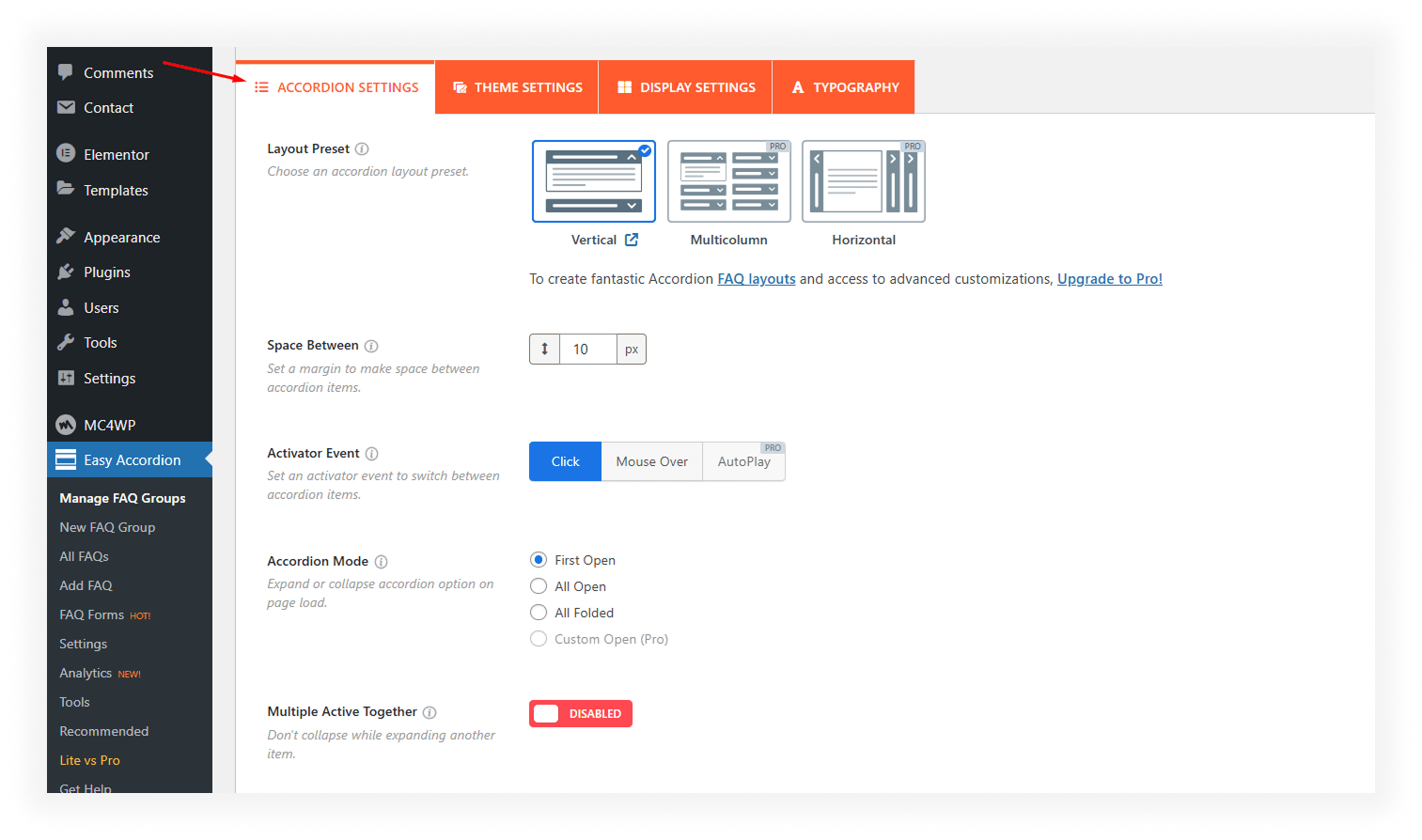
4. Add the Accordion to a Page or Post
- Once you've created your accordion, a shortcode will be generated (e.g.,
[sp_easyaccordion id=193]).
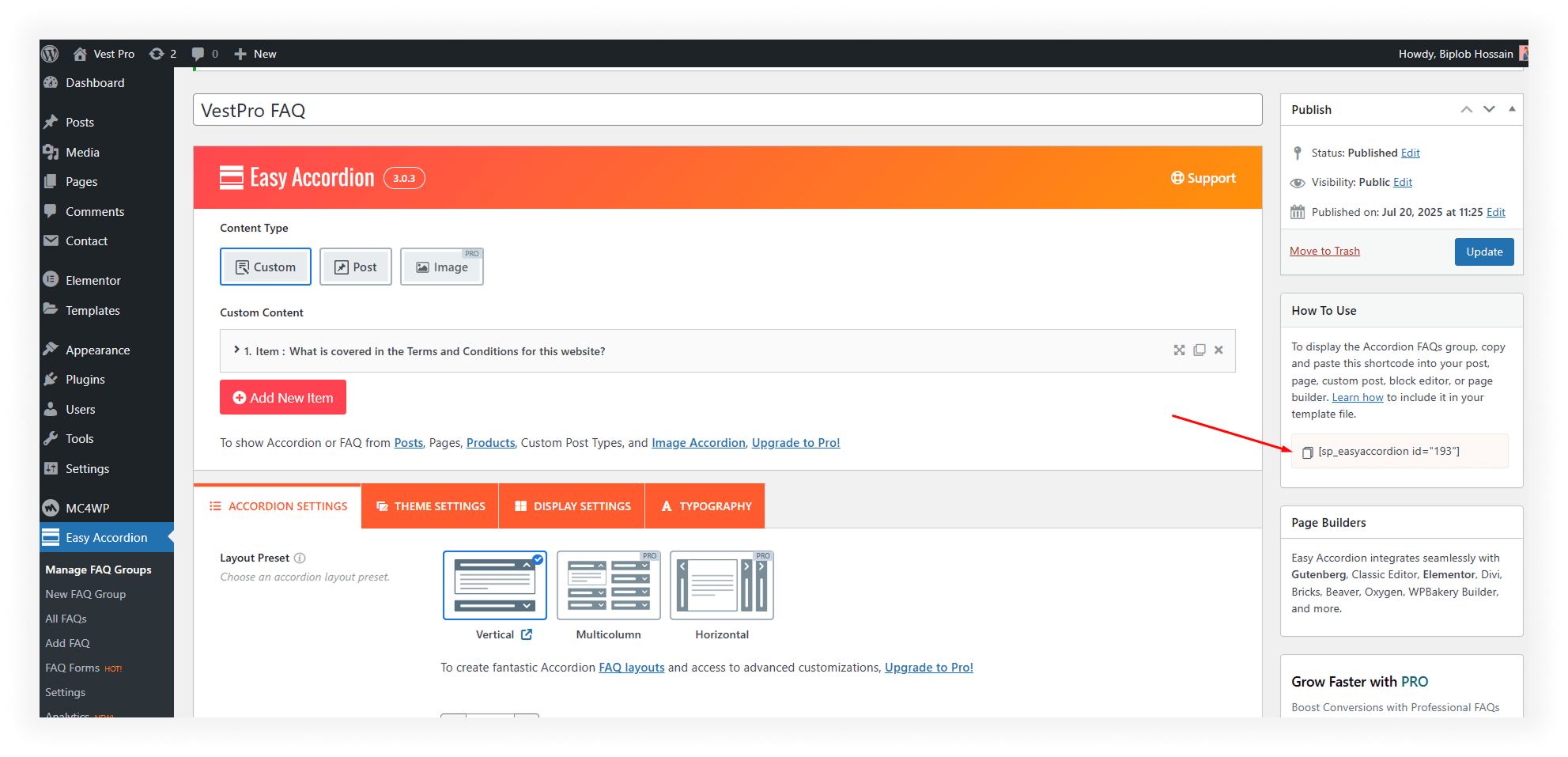
- Copy the shortcode and paste it into any page or post where you'd like to display the FAQ.
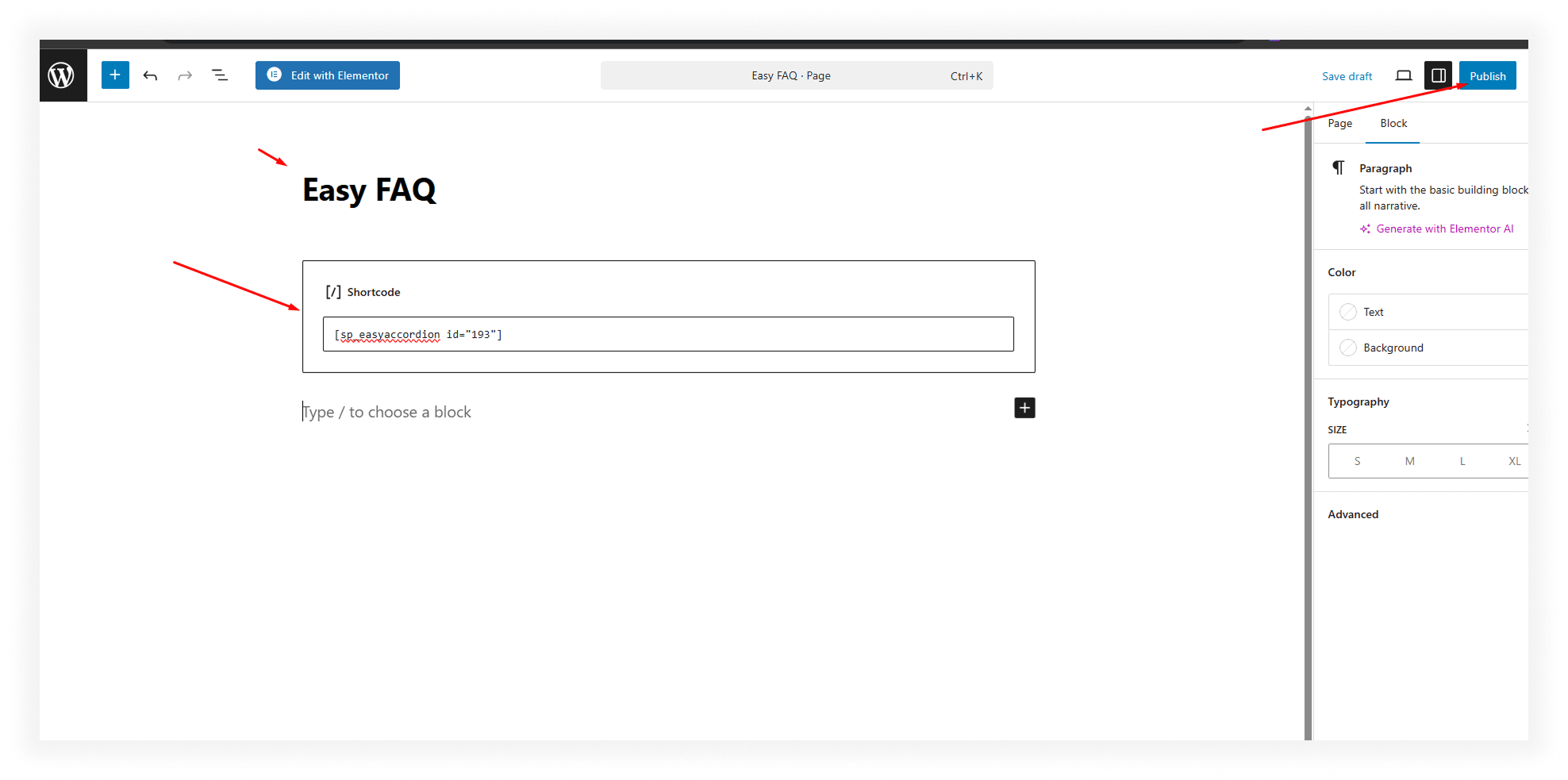
- Click Publish to save your changes.
This is the final design of Easy FAQ Page
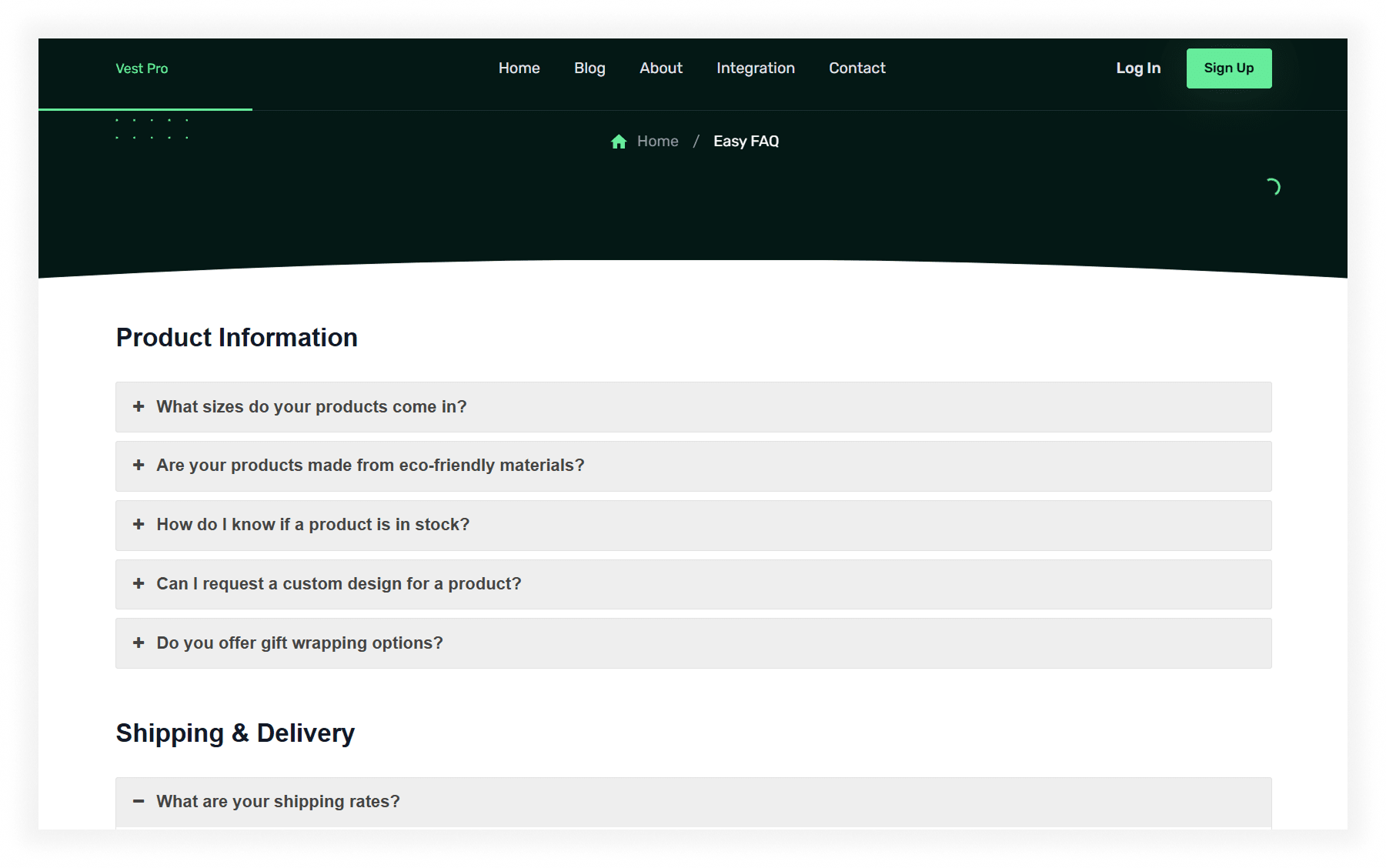
Create FAQs Page Using the Ultimate FAQ Plugin
1. Install and Activate the Plugin
- Log in to your WordPress dashboard.
- Go to Plugins > Add New.
- In the Search plugins box, type "Ultimate FAQ".
- Click Install Now, then click Activate.
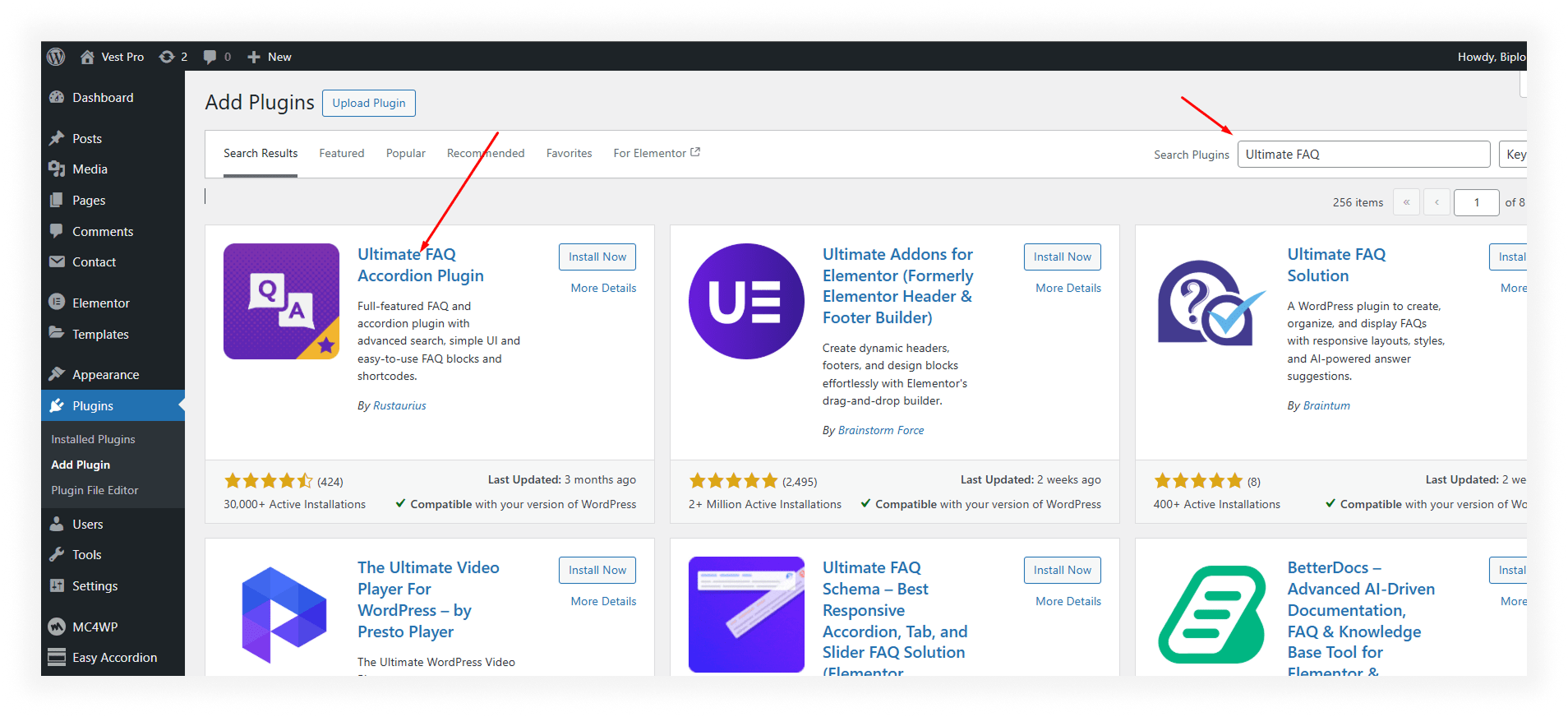
2. Set Up Your FAQ Categories
- After activation, go to the FAQs menu in the dashboard.
- Click Add New FAQ Category.
- You can create as many categories as you need (e.g., "Shipping Questions", "Account Support", etc.).
Give your FAQ category a title (e.g., "General Questions") and click Add FAQ Category.
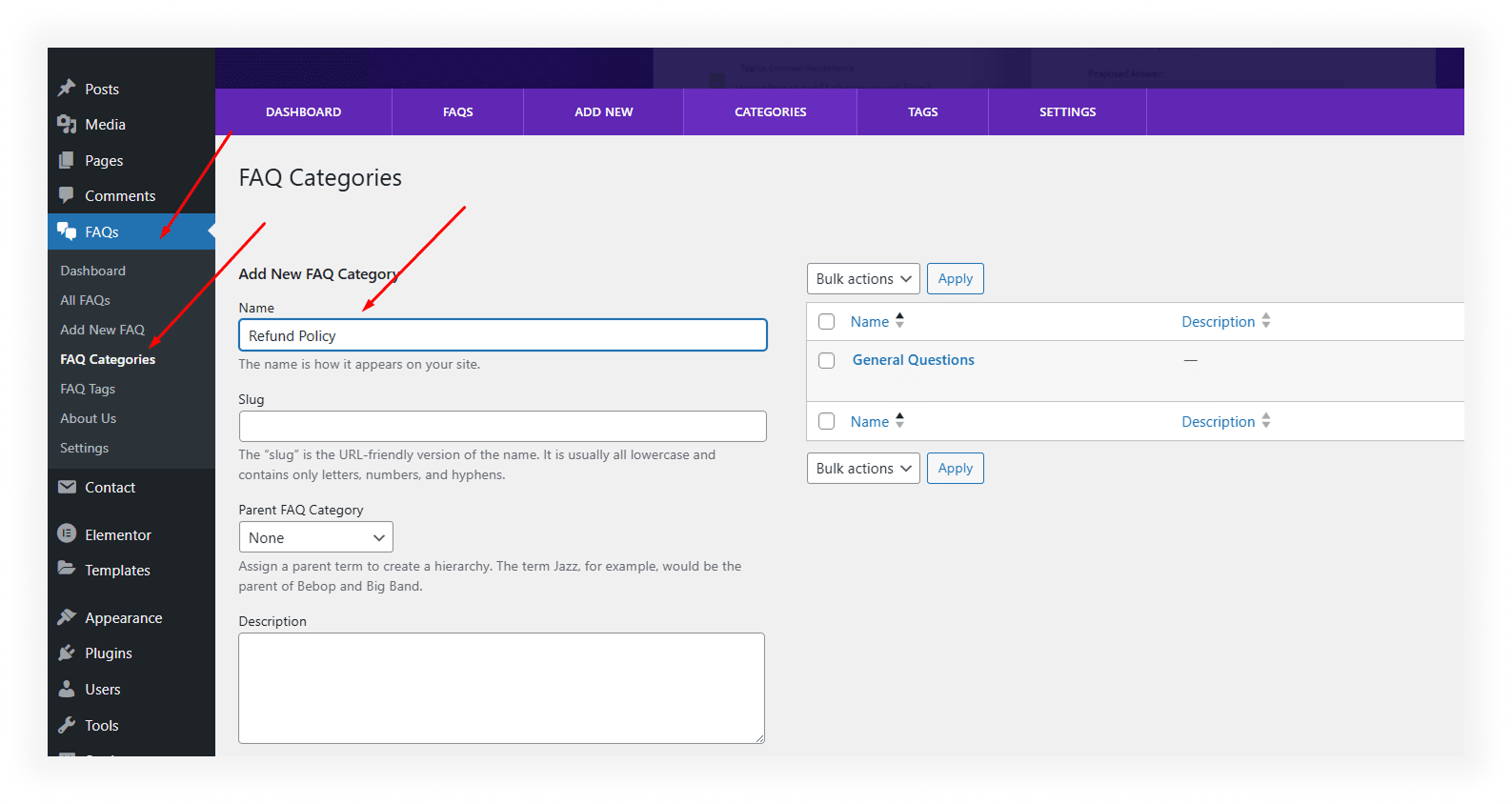
3. Create FAQs
- Go to FAQs > Add New FAQ.
- Add the FAQ Title (the question) and the FAQ Content (the answer).
- Choose the FAQ Category you created earlier.
- You can also add tags to your FAQ for better organization.
Click Publish when you're ready.
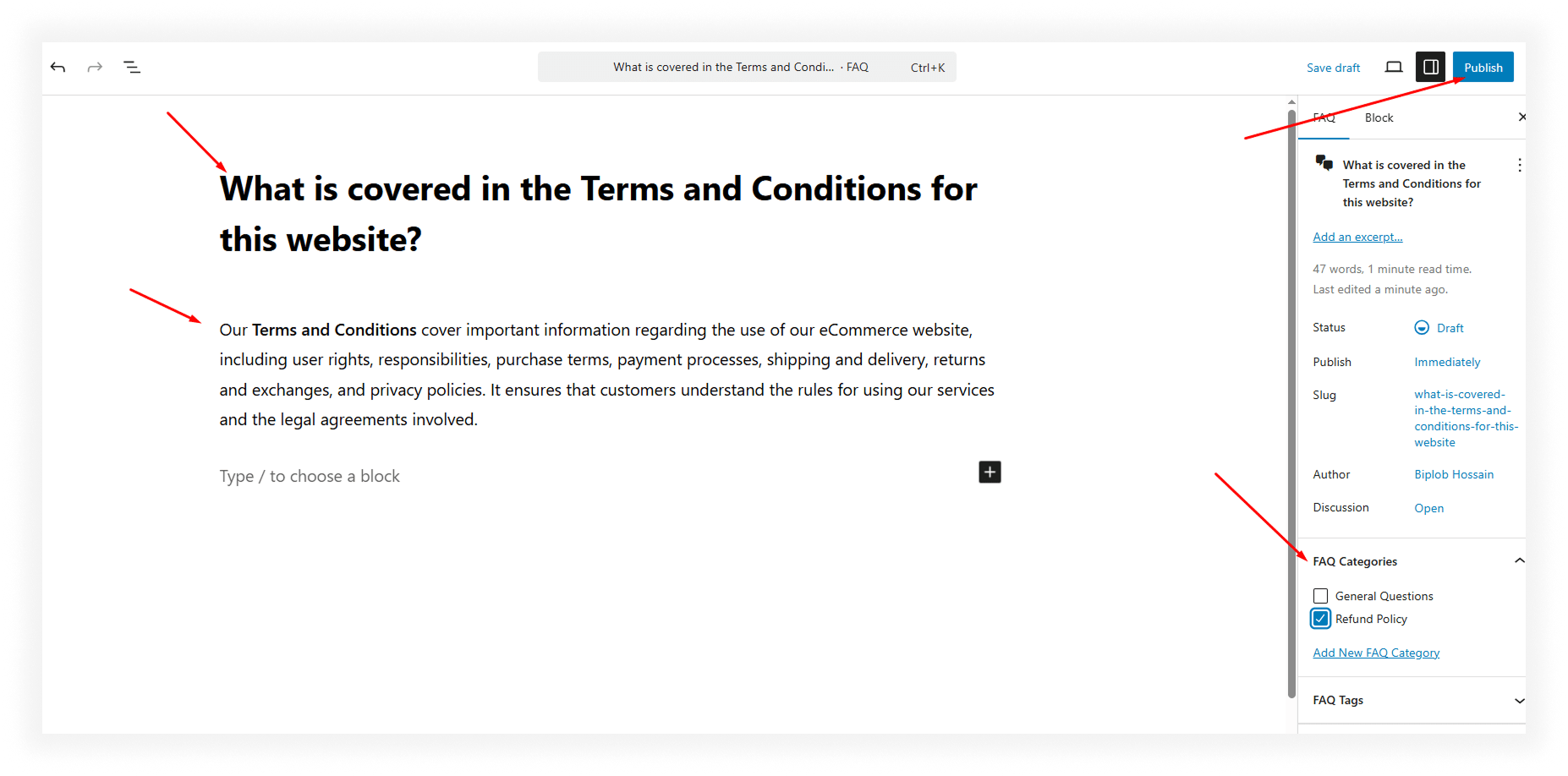
4. Add FAQs to a Page or Post
- To display your FAQs on a page or post, go to the Settings from the Ultimate FAQ Dashboard then select the FAQs Page from the list
- After select the page click Save Changes button at the bottom.
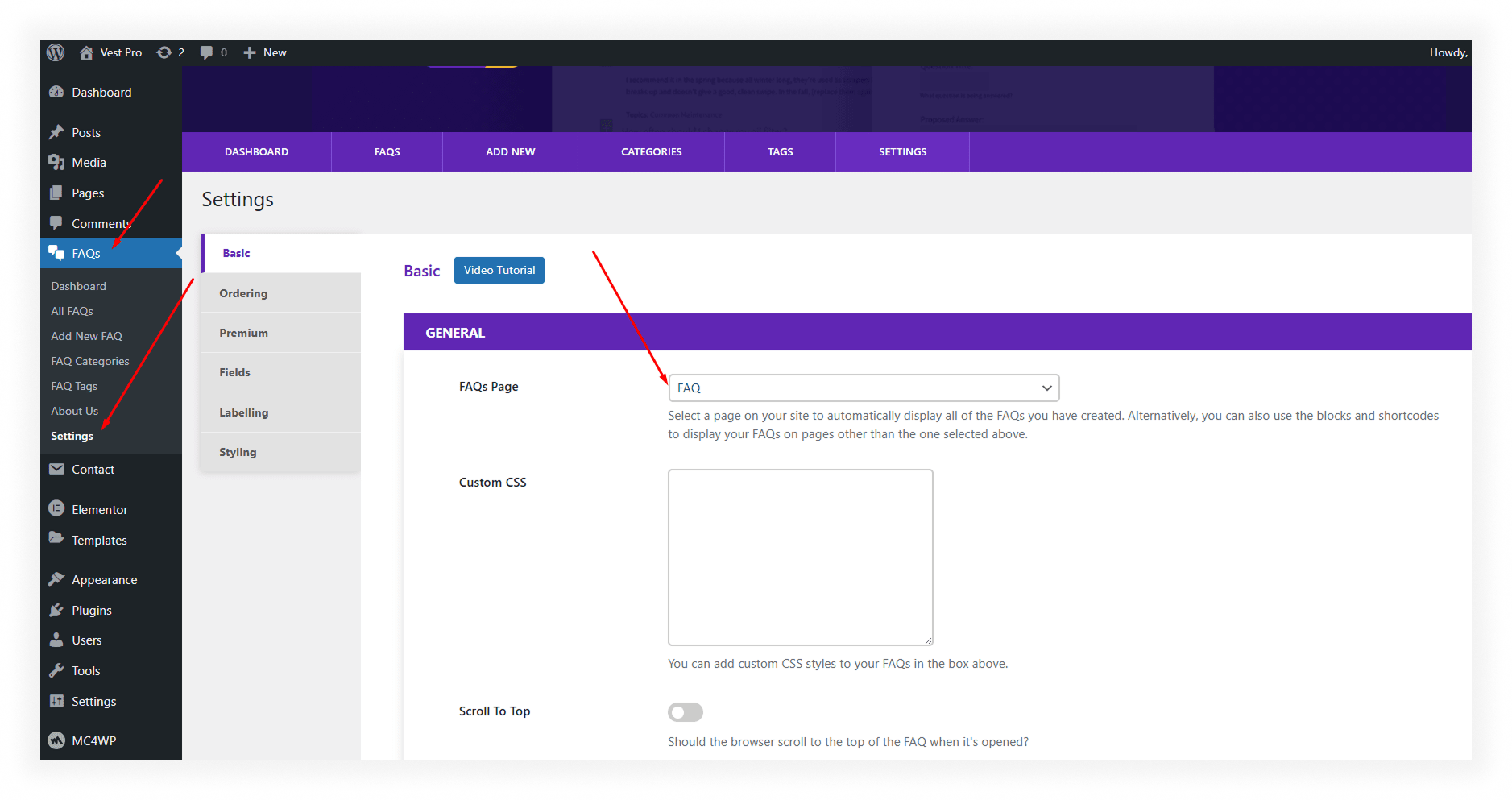
This is the final design of Ultimate FAQ page
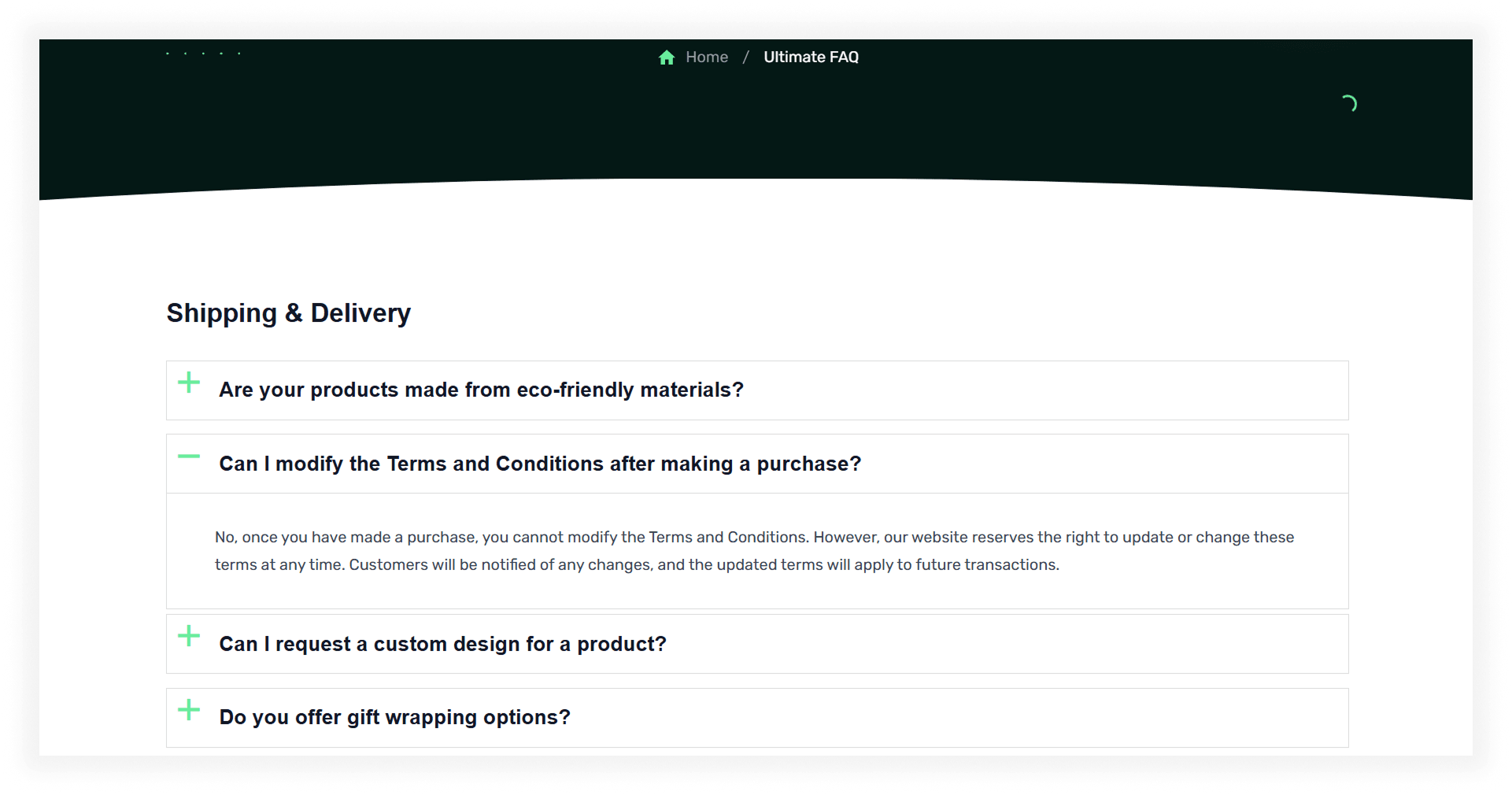
How to Add an FAQ Section with Gutenberg
1. Install and Activate Advanced Accordion Gutenberg Block
- Go to Plugins → Add New in your WordPress dashboard.
- Search for Advanced Accordion Gutenberg
- Click Install Now and then Activate.
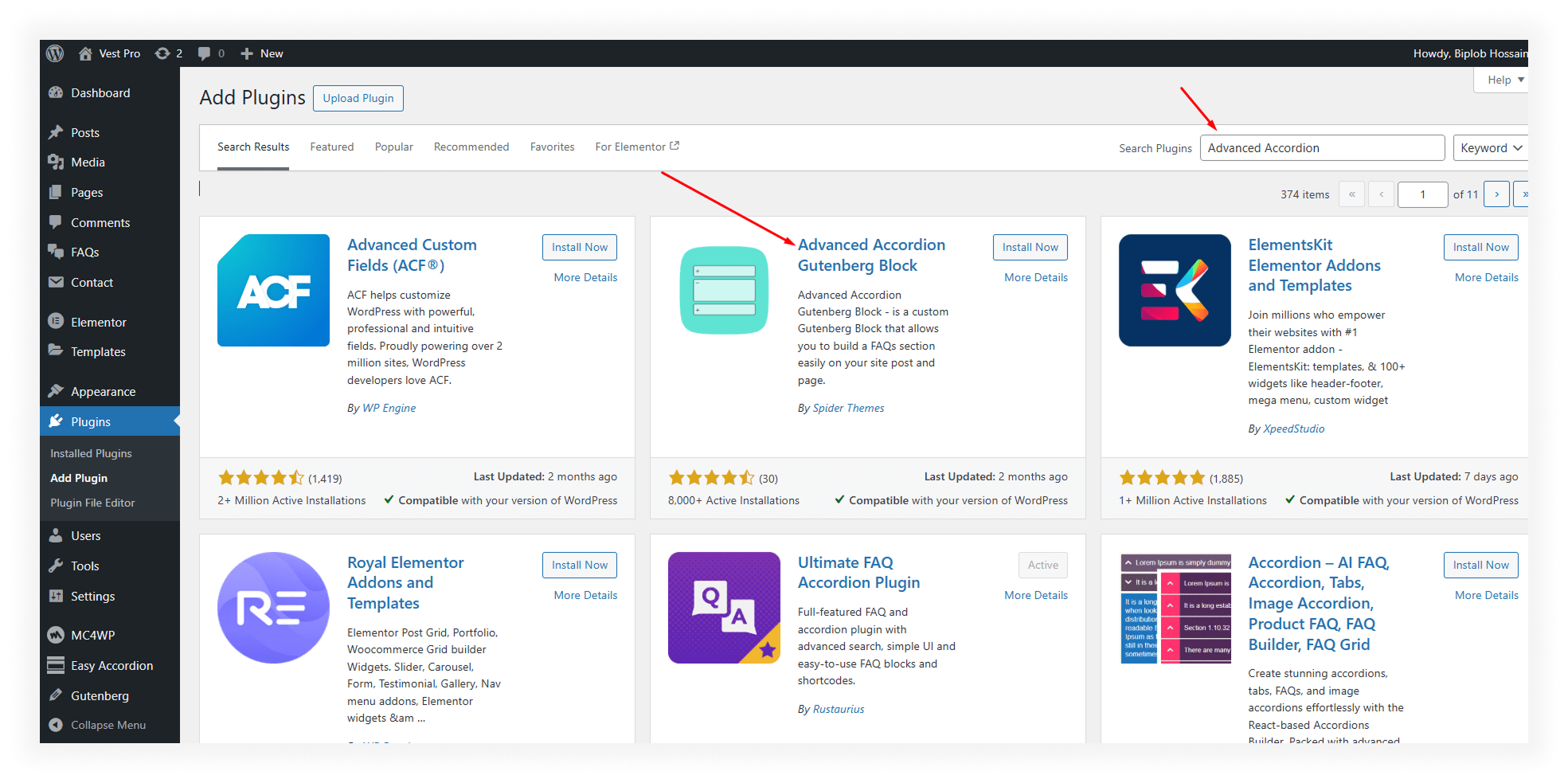
2. Create or Edit a Page/Post
- Go to the post or page where you want to add your FAQ.
3. Add the Accordion FAQ Block
- In the block editor, click the + (Add Block) button.
- You will see the advanced accordion block
- Click to insert the block where you want the FAQ section to appear.
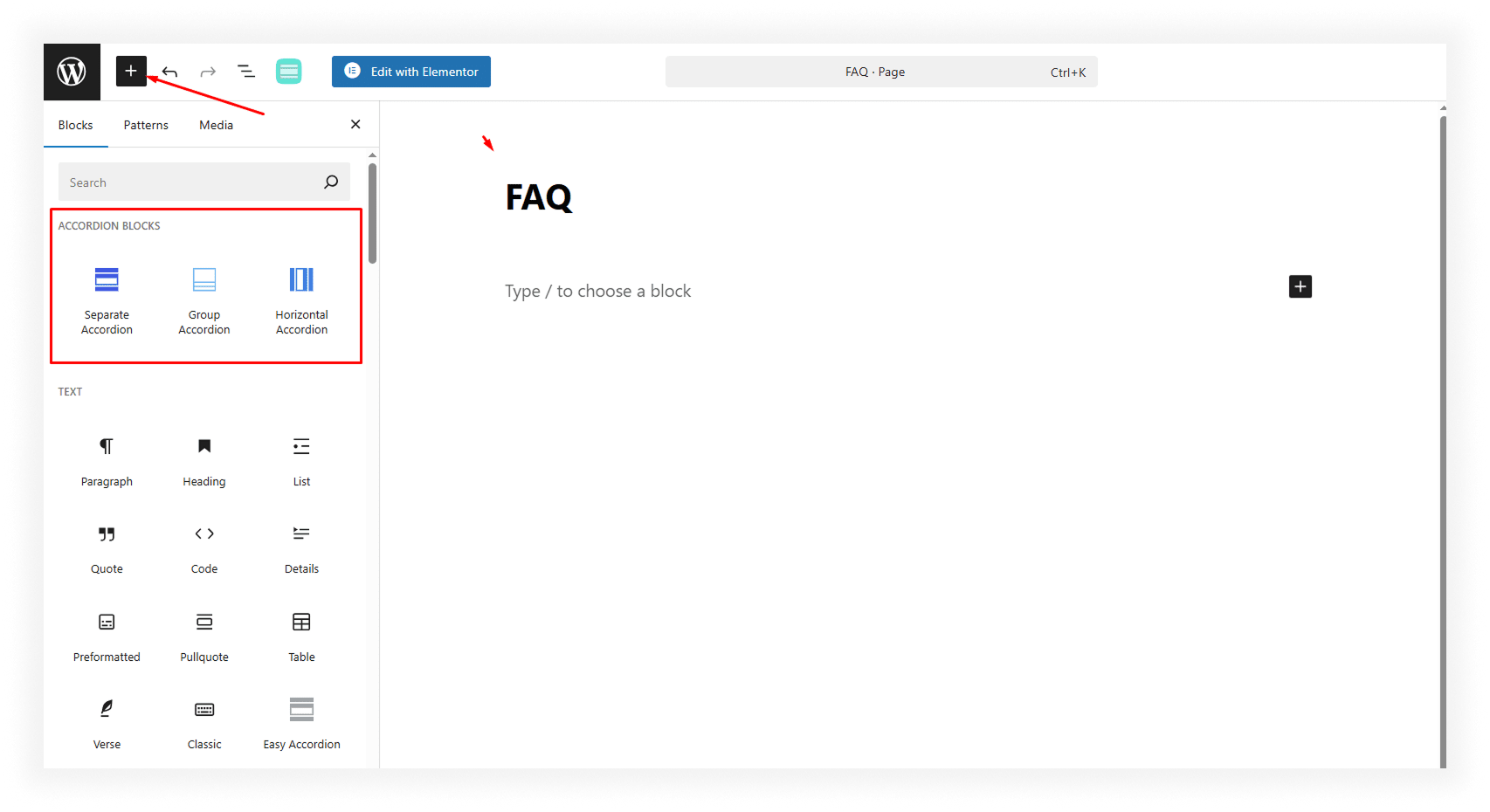
4. Add Your FAQ Items
- Inside the FAQ block, you’ll see fields to enter:
- Question
- Answer
You can add here as you need.
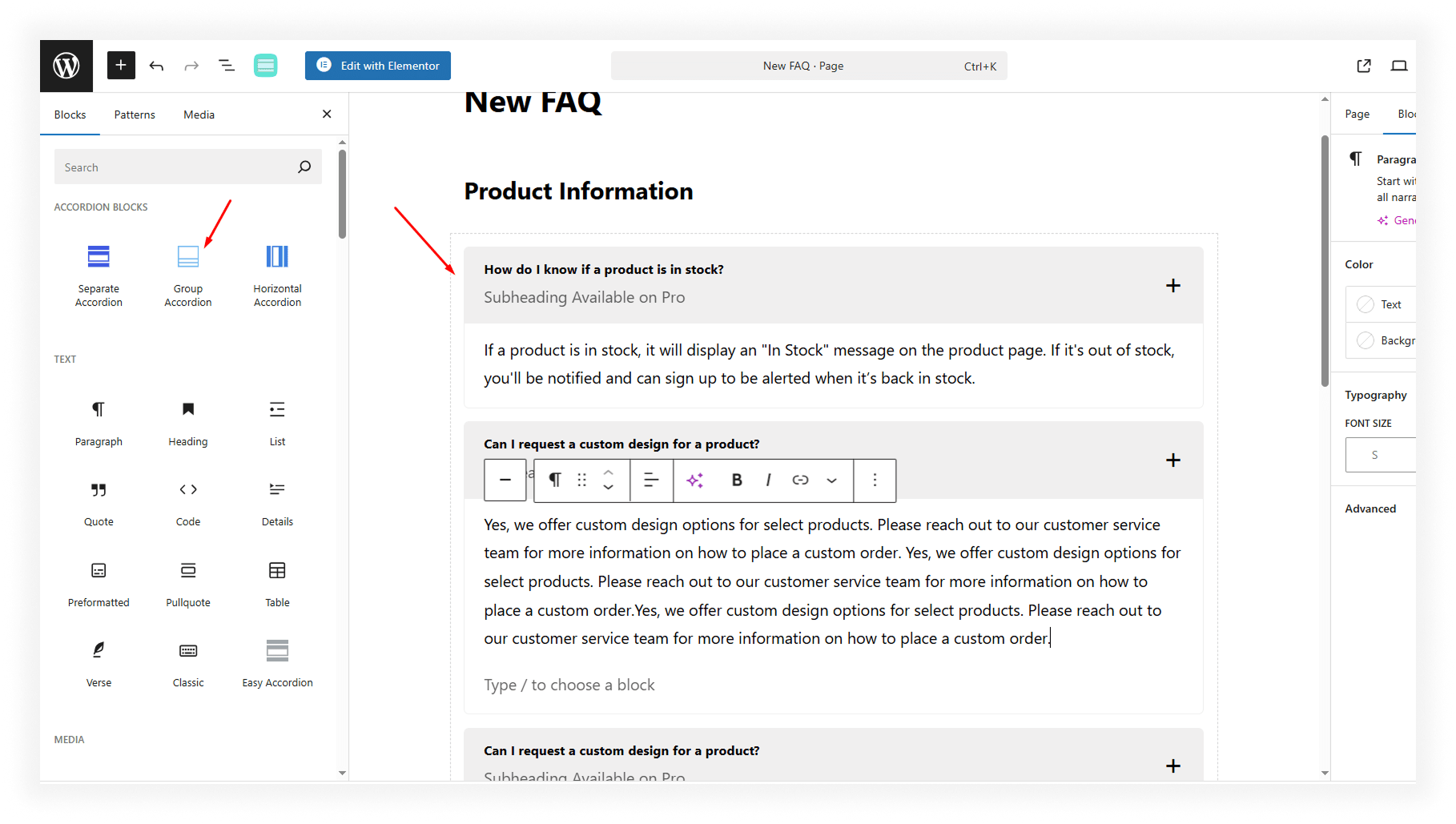
5. Publish
This is the final design after publish the Accordion
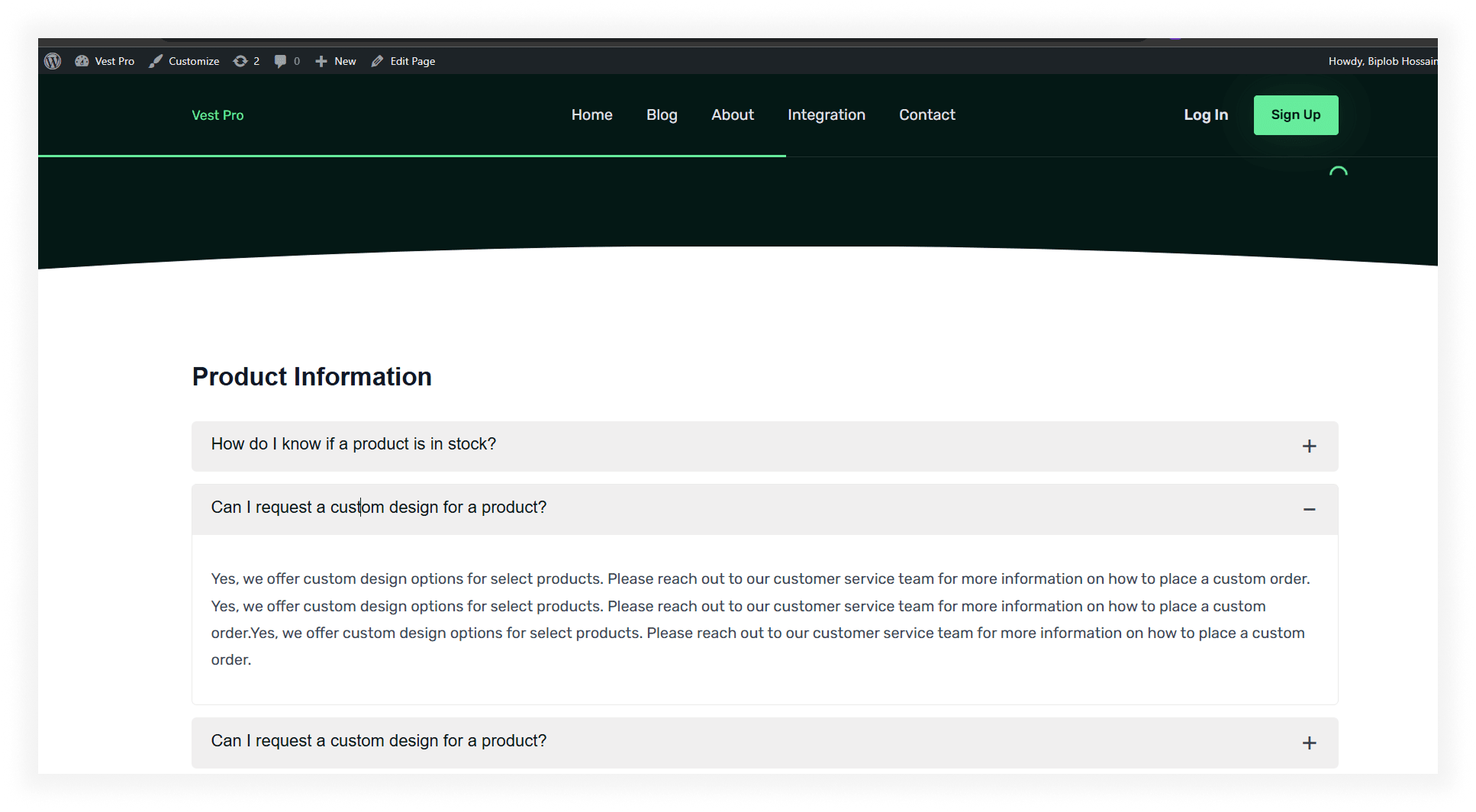
Why This Works Well
✅ SEO-friendly (rich results on Google)
✅ No extra FAQ plugin needed
✅ Easy to manage from within Gutenberg
✅ Looks clean and professional
Wrap Up
Incorporating an FAQ section into your WordPress site enhances user experience and SEO. Whether using a WordPress FAQ widget or a FAQ accordion plugin, both options are easy to implement. You can also add an FAQ manually or use Gutenberg's FAQ block for structured content.
To improve your FAQ page’s performance, add FAQ schema markup to help search engines understand your content, boosting visibility and SEO rankings. Following FAQ page best practices, such as providing clear answers, using relevant keywords, and ensuring fast page loading, will enhance user engagement and contribute to SEO success.
By leveraging these strategies, you can build an optimized FAQ page that improves both user experience and SEO.
Frequently Asked Questions (FAQs)
Find answers on how to add an FAQ section to any page to your WordPress websites. We've compiled everything you need to know in one convenient place.
What Are the Best Plugins for Adding FAQs?
Adding a FAQ section to your WordPress site is a great way to enhance user experience and improve SEO. Here are some of the best plugins for adding FAQs to your WordPress site, with advanced features and ease of use:
How Do I Make My FAQ Section Mobile-Friendly?
To make your FAQ section mobile-friendly:
- Use a Responsive Layout: Choose an accordion-style FAQ plugin for easy navigation on mobile.
- Keep Answers Short: Mobile users prefer quick, clear responses.
- Optimize Font and Buttons: Ensure text is legible and buttons are easy to tap.
- Test on Devices: Check the layout on different mobile devices for usability.
These steps will help your FAQ section work smoothly on mobile.
How Do I Make My FAQ Section Mobile-Friendly?
To make your FAQ section mobile-friendly:
- Use a Responsive Layout: Choose an accordion-style FAQ plugin for easy navigation on mobile.
- Keep Answers Short: Mobile users prefer quick, clear responses.
- Optimize Font and Buttons: Ensure text is legible and buttons are easy to tap.
- Test on Devices: Check the layout on different mobile devices for usability.
These steps will help your FAQ section work smoothly on mobile.
What’s the Best Way to Organize FAQs on a Page?
To organize FAQs effectively:
- Categorize by Topic: Group related questions (e.g., payments, shipping).
- Use an Accordion Layout: Keeps the page neat and lets users expand sections.
- Prioritize Common Questions: Place the most common questions at the top.
- Add a Search Bar: Helps users find answers quickly.
This approach makes your FAQ section more user-friendly and easier to navigate.
How Do FAQ Sections Improve SEO?
FAQ sections improve SEO by:
- Incorporating Keywords: sing relevant keywords in FAQs improves search engine visibility.
- Rich Snippets: Helps search engines show FAQs in results, boosting click-through rates.
- Improved User Engagement: A clear FAQ section reduces bounce rates and improves SEO.
- Answering Queries: FAQs increase chances of ranking for featured snippets.
Should I Add FAQs to Product Pages?
Yes, adding FAQs to product pages helps by:
- Addressing Common Concerns: Helps customers make informed decisions.
- Improving SEO: Boosts visibility with relevant keywords.
- Reducing Support Queries: Lessens repetitive customer inquiries.
FAQs on product pages can increase trust, sales, and SEO.
Can I Embed FAQs from Another Page?
Yes, you can embed FAQs from another page using:
- IFrames: Embed the FAQ section while linking to the original page.
- Embed Plugins: Use plugins that allow content embedding across pages.
- Manual Linking: Direct users to the FAQ section on another page.
This helps share FAQ content without duplication.
Is It Better to Use a Dedicated FAQ Page or Section?
It depends on your needs:
- Dedicated FAQ Page: Ideal for larger, in-depth FAQs, improving SEO and organization.
- FAQ Section: Works well for smaller sites or specific pages, offering quick answers without leaving the page.
How Do I Test If My FAQ Schema Is Working?
To test your FAQ schema:
- Google’s Rich Results Test: Paste your URL to check schema detection.
- Google Search Console: Monitor the "Enhancements" section for errors.
- Structured Data Testing Tool: Validate your schema’s implementation.
Testing ensures correct FAQ schema for rich snippets.