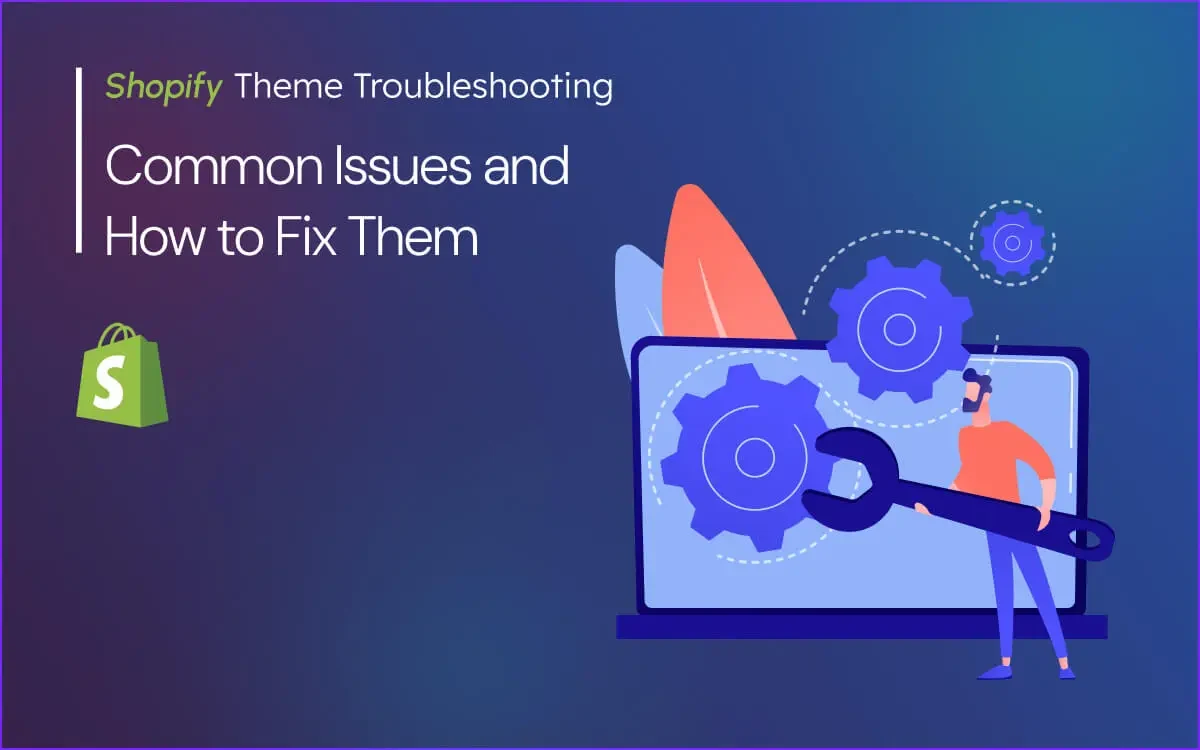Building a Shopify store is like crafting a masterpiece. You pour your heart and soul into the design, the products, and the customer experience. But what happens when your masterpiece has a flaw? A slow-loading page, a broken layout. Also, a security vulnerability can turn your dream store into a nightmare.
It's like finding a crack in a beautiful painting. It's frustrating, it's stressful, and it can cost you sales. The good news is that most of these issues are common and can be fixed with a little troubleshooting.
This guide will walk you through the most common Shopify theme problems and show you how to fix them, step by step. We'll cover everything from performance issues to security. Vulnerabilities, and we'll do it in a way that's easy to understand. Even if you're not a developer. So, let's get started and turn your flawed creation back into the masterpiece it was meant to be.
The Importance of a Smooth-Running Store
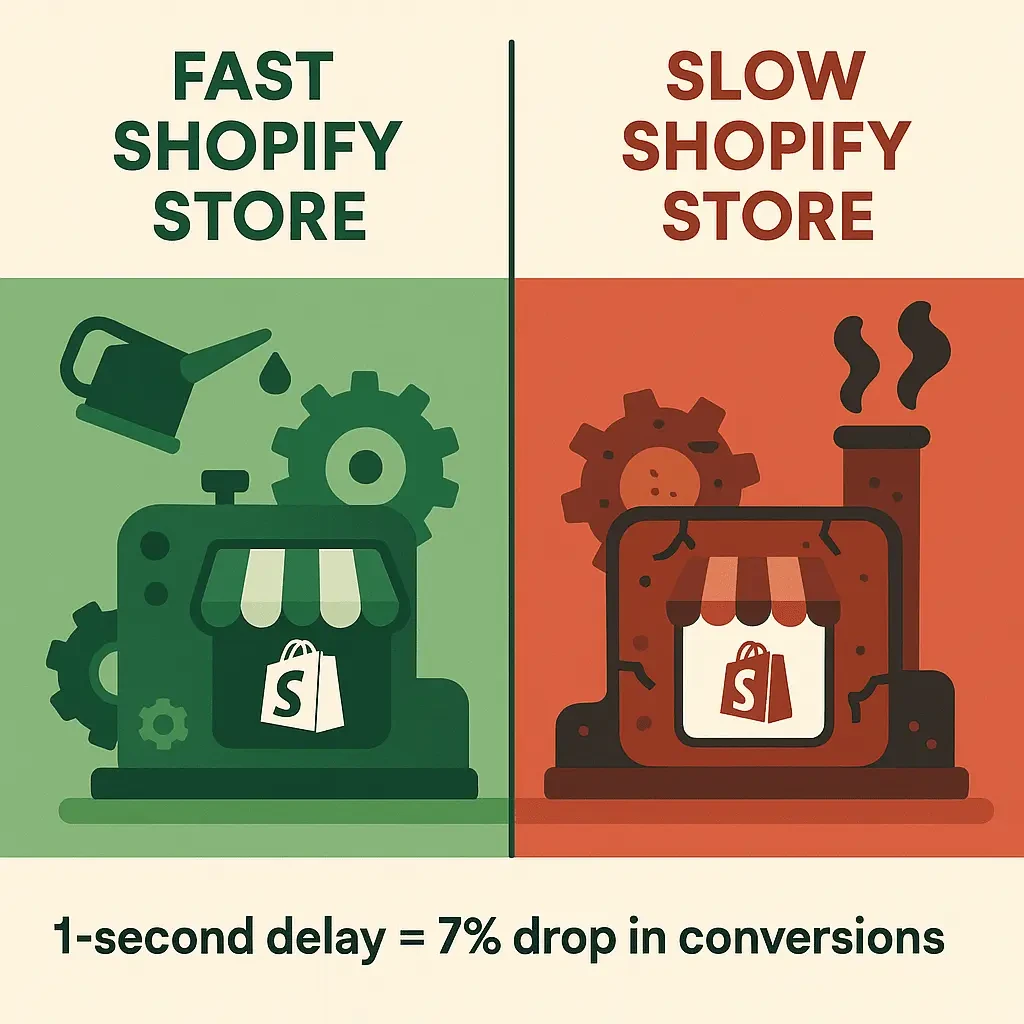
A smooth-running store is essential for success in the world of e-commerce. It's like a well-oiled machine. When everything is working as it should. Your customers have a great experience, they're more likely to make a purchase. Also they're more likely to come back. But when your store is slow, buggy, or insecure, it's like a machine that's breaking down.
It creates a poor user experience, it damages your brand's reputation, and it can lead to lost sales. In fact, studies have shown that. Even a one-second delay in page load time can result in a 7% reduction in conversions. That's why it's so important to keep your Shopify theme running smoothly.
By troubleshooting and fixing common issues as they arise. You can ensure that your store is always performing at its best. This not only improves the customer experience. But also boosts your search engine rankings. And helps you build a successful and profitable business.
What This Guide Will Cover
This guide is your one-stop shop for Shopify theme troubleshooting. We'll cover the most common issues that store owners and developers face. And we'll provide you with practical, step-by-step solutions. We'll start with the basics, like performance slowdowns and broken layouts. And then we'll move on to more advanced topics. Security vulnerabilities and complex bugs.
We'll also show you how to use advanced debugging tools. Shopify Theme Inspector and Chrome DevTools, to pinpoint and fix problems with precision. And finally, we'll share some tips on how to prevent these issues from happening in the first place.
By the end of this guide. You'll have the knowledge and the confidence. To tackle the Shopify theme problem that comes your way. So, whether you're a store owner who's just getting started. Even a seasoned developer, this guide has something for you.
Common Issues for Store Owners
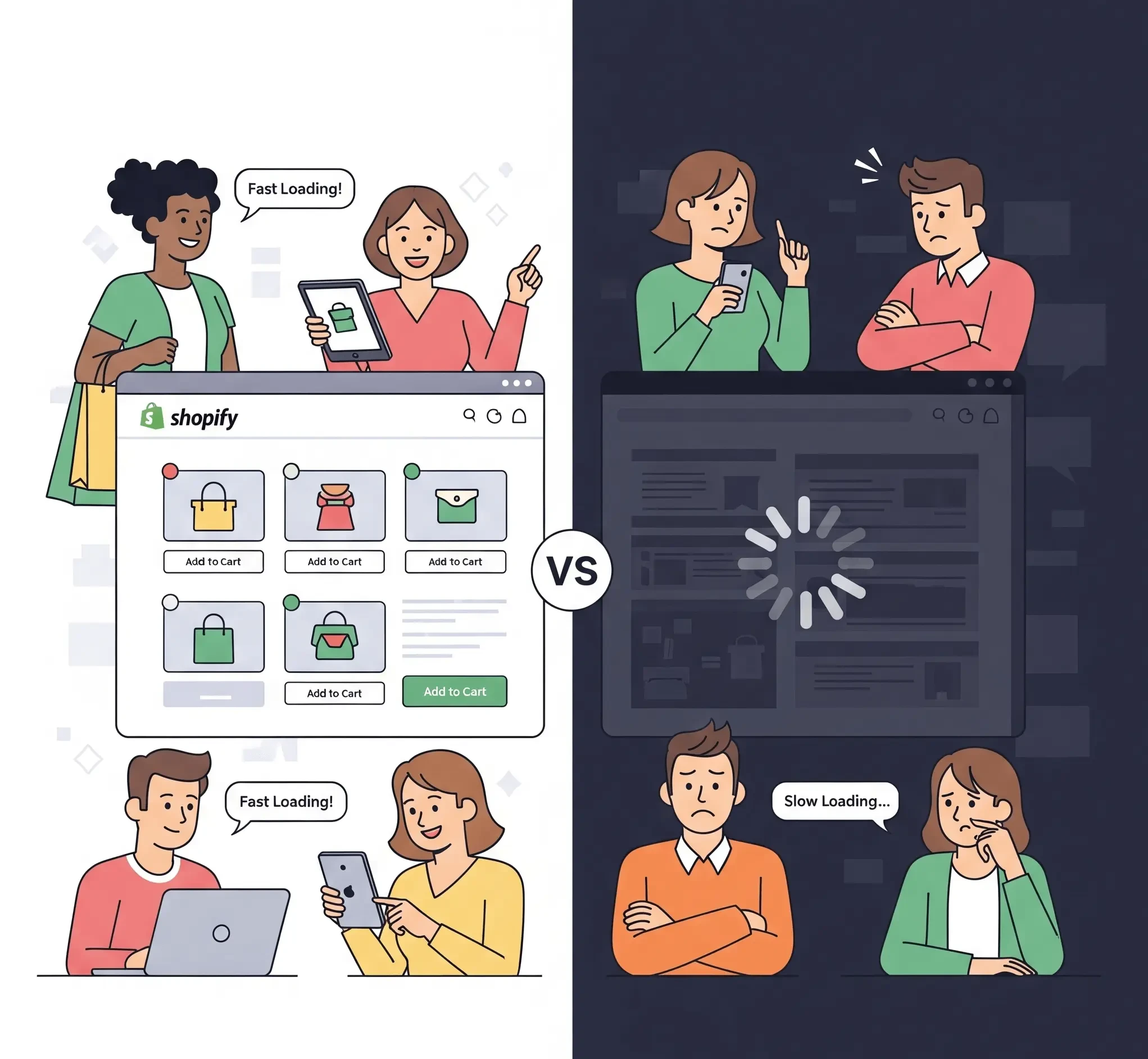
Identifying the Problem: Slow Loading Times
Imagine you walk into a store, but the door sticks. The aisles are cluttered. The cashier is MIA. You'd probably turn around and leave, right? That's exactly what happens when your Shopify store is slow. A slow-loading store is like a store with a stuck door. It's frustrating for your customers, and it can cost you sales. In fact, a one-second delay in page load time can lead to a 7% reduction in conversions.
That's a lot of lost revenue.
So, how do you know if your store is slow? There are a few tell-tale signs. First, you can use a tool like Google PageSpeed Insights. To get a detailed report on your store's performance. This tool will give you a score from 0 to 100. Also, provide you with specific recommendations on how to improve your speed. You can also check your store's speed in your Shopify admin. Go to Online Store > Themes > View report. And see your store's speed score and how it compares to other Shopify stores. If your score is low, it's time to take action.
Common Causes: Large Images, Unoptimized Code, and Too Many Apps
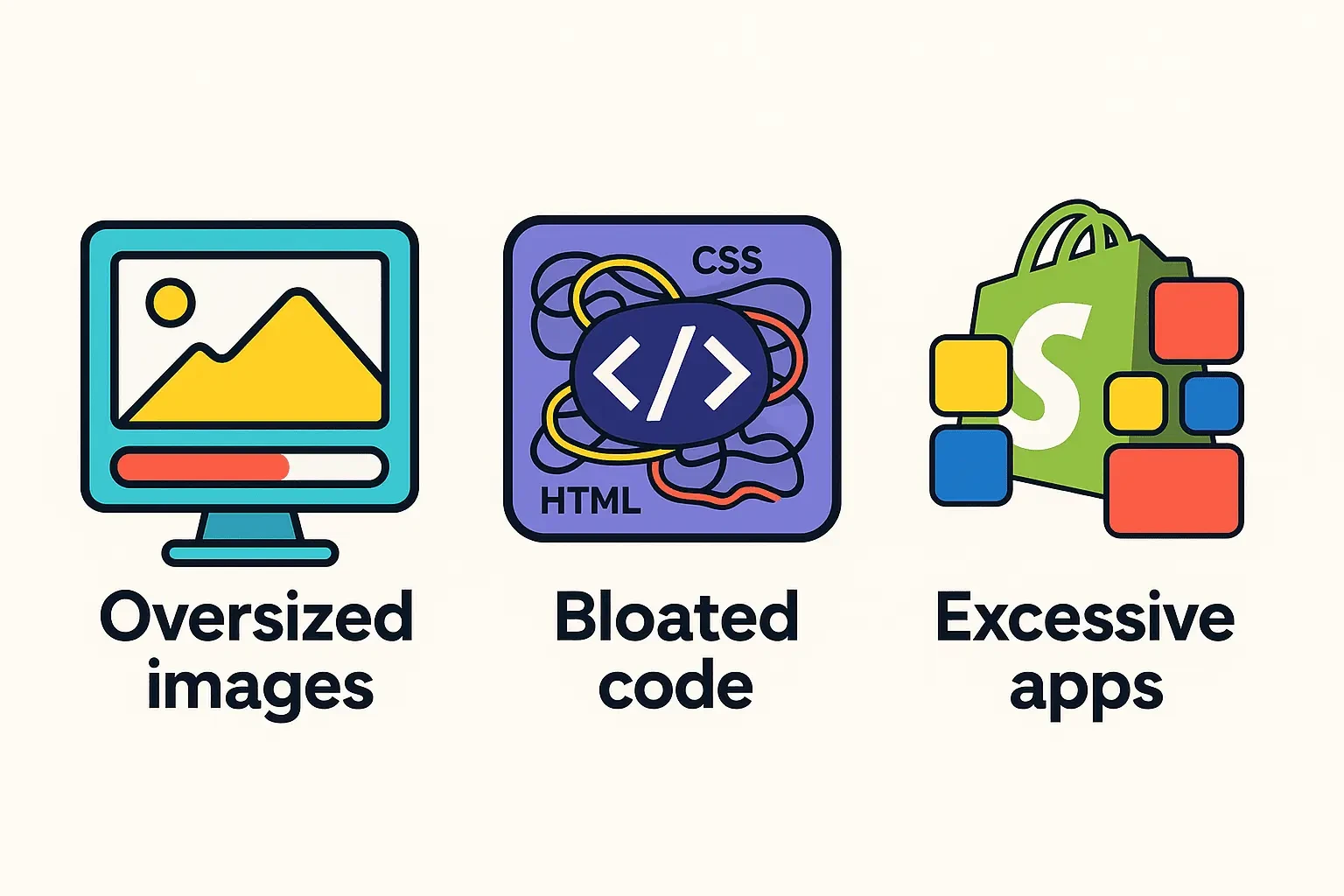
There are a few common culprits when it comes to slow-loading Shopify stores. The first is unoptimized images. Large, high-resolution images can take a long time to load. Especially on mobile devices. It's like trying to fit a square peg in a round hole. The second is unoptimized code. Bloated Liquid templates, excessive JavaScript. Inefficient CSS can all slow down your store. It's like a cluttered closet.
You can't find what you're looking for, and it takes forever to get dressed. The third is too many apps. While apps can add a lot of functionality to your store, they can also add a lot of weight. Each app you install adds more code to your store, which can slow it down.
It's like having too many cooks in the kitchen. Everyone is trying to do their own thing, and it creates a mess. By identifying these common causes. You can start to take steps to fix them and improve your store's performance.
Solutions: Image Compression, Code Minification, and App Audits
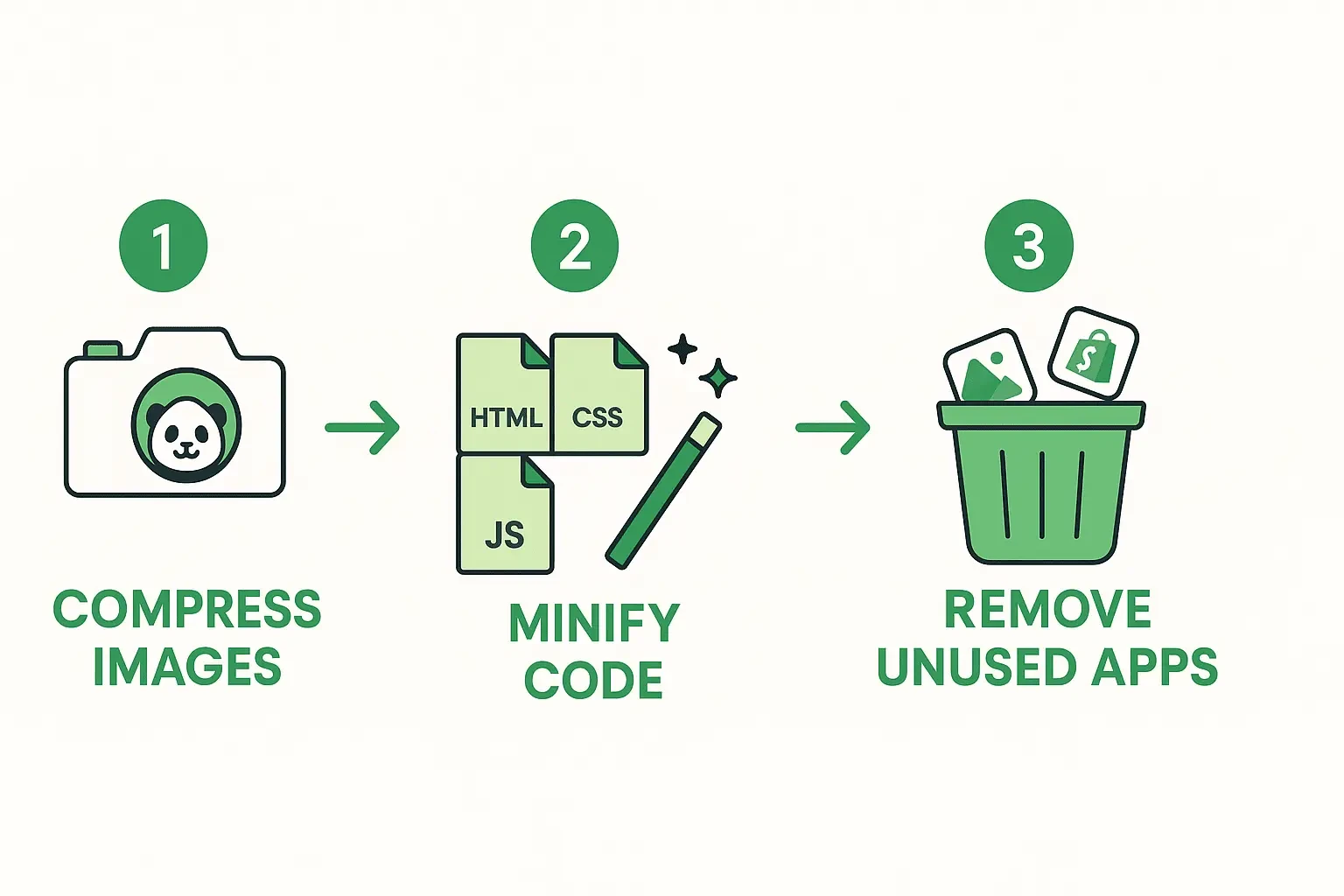
The good news is that there are a number of things you can do to fix a slow-loading Shopify store. The first is to optimize your images. You can use a tool like TinyPNG to compress your images without losing quality. You should also make sure that your images are the right size for your store.
Shopify recommends a maximum width of 2048px. The second is to minify your code. This means removing any unnecessary characters from your code, like spaces and comments. This can make your code smaller and faster to load. You can use a tool like Shopify's Theme Inspector or Shopify theme profile to identify any slow sections of your code.
The third is to audit your apps. Go through your list of installed apps and remove any that you no longer use. You should also check to see if any of your apps are causing performance issues. You can do this by disabling your apps one by one and testing your store's speed. By taking these steps. You can significantly improve your store's performance. And provide a better experience for your customers.
Broken Layouts and Design Glitches
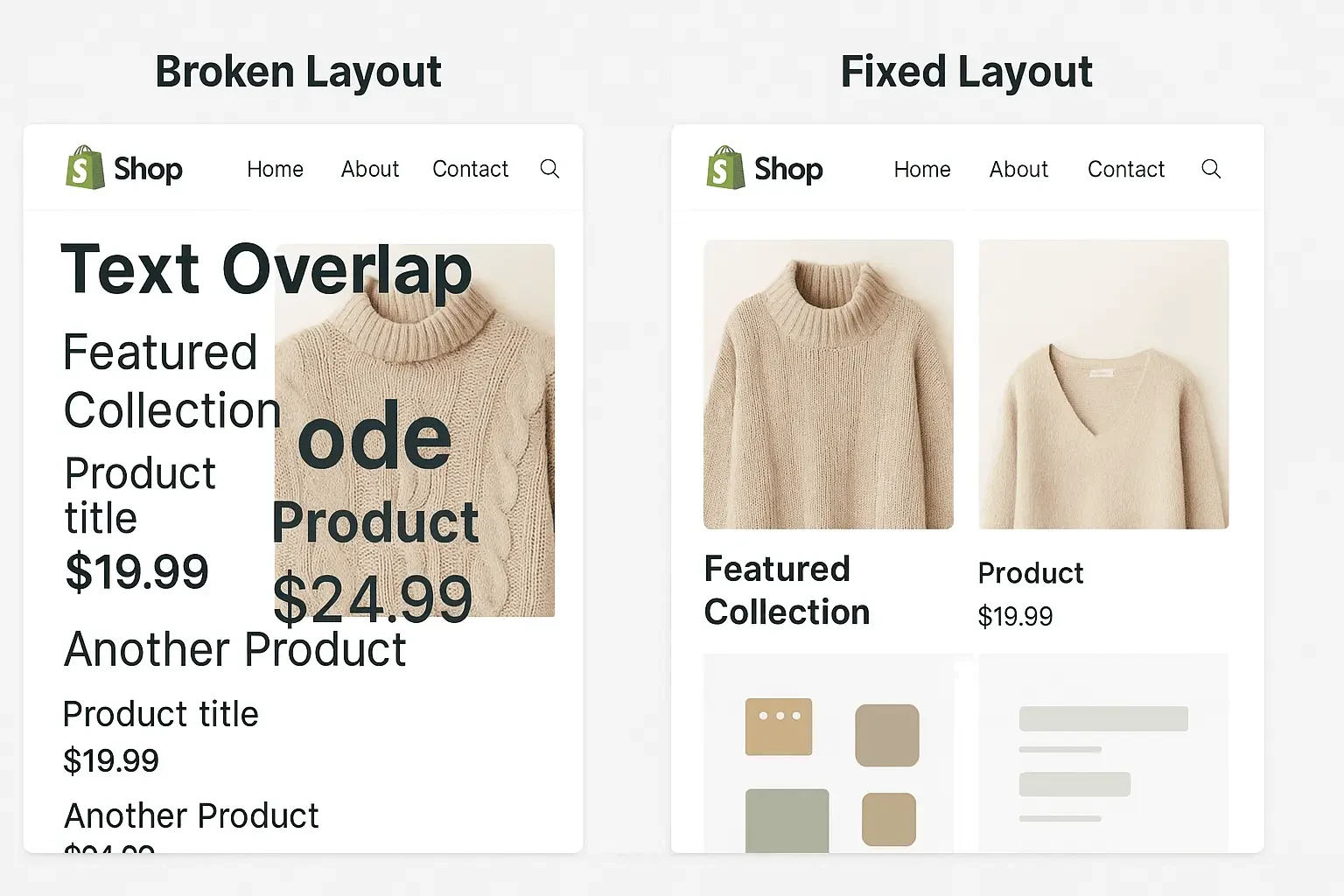
A broken layout is like a house with a crooked foundation. It just doesn't look right. It's one of the most common issues. That Shopify store owners face, and it can be incredibly frustrating. You spend all this time and money on a beautiful design, only to have it fall apart on the front end. The most common signs of a broken layout are misaligned elements. Overlapping content and missing content.
You might see your product images stacked on top of each other. your text running off the page, or your navigation menu disappearing altogether. These issues can be caused by a number of things, from a simple theme update to a more complex coding error.
The good news is that most of these issues can be fixed with a little troubleshooting. In this section, we'll show you how to identify the cause of your broken layout. And provide you with some simple solutions to get your store looking its best.
Common Causes: Theme Updates, Custom Code, and Browser Compatibility
There are a few common causes of broken layouts in Shopify. The first is theme updates. When you update your theme, it can sometimes cause your customizations to break. It's like changing the engine in your car. You might need to make a few adjustments to get everything running smoothly again.
The second is custom code. If you've added any custom code to your theme. It could be causing conflicts with your theme's existing code. It's like adding a new piece of furniture to your living room. You need to make sure it fits with the rest of your decor.
The third is browser compatibility. Your store might look great in Chrome, but it could be a mess in Safari. It's like trying to speak a different language. You need to make sure your store can communicate with all browsers.
By understanding these common causes. You can start to troubleshoot your broken layout and get your store back on track.
Solutions: Checking Theme Settings, Inspecting Elements, and Testing Across Browsers
The first step in fixing a broken layout is to check your theme settings. Sometimes, a simple setting change can fix the problem.
For example, you might have accidentally changed the layout of your product page. Otherside it can be the color of your text. The second step is to inspect the elements on your page. You can do this by right-clicking on the broken element and selecting "Inspect." This will open up your browser's developer tools, where you can see the HTML and CSS for that element.
This can help you identify any coding errors that might be causing the problem. The third step is to test your store across different browsers. You can use a tool like BrowserStack (browserstack.com) to test your store on a variety of different browsers and devices. This will help you identify any browser-specific issues. That might be causing your layout to break. By following these steps, you can get your store looking its best on all devices and browsers.
Identifying the Problem: Malicious Code and Data Breaches
Your Shopify store is like a fortress. It's where you keep your most valuable assets. Your products, your customer data, and your brand's reputation. But what happens when your fortress has a weak spot?
A security vulnerability can be like an unlocked gate. It allows hackers to sneak in and steal your treasure. The consequences can be devastating. You could lose your customers' trust, your store could be blacklisted. By Google, and you could even face legal action.
So, how do you know if your store is secure? There are a few red flags to watch out for. First, you should regularly scan your store for malware. You can use a tool like Sucuri or Wordfence to do this. Second, you should check your Google Search Console for any security warnings. If Google has detected any malicious code on your site, it will let you know.
Third, you should be on the lookout for any suspicious activity in your store. Like unauthorized logins or changes to your theme.
Common Causes: Third-Party Apps, Outdated Themes, and Weak Passwords
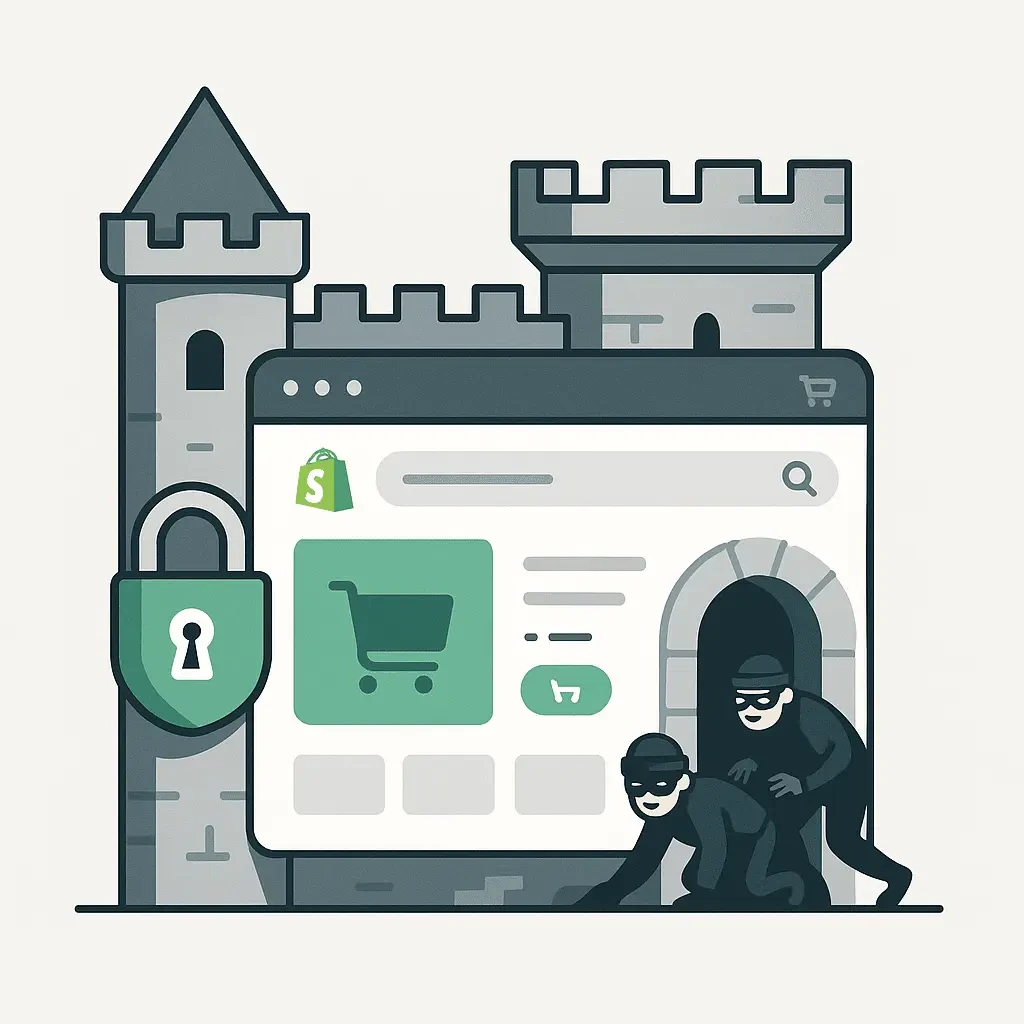
There are a few common causes of security vulnerabilities in Shopify. The first is third-party apps. While apps can add a lot of functionality to your store, they can also introduce security risks. It's like letting a stranger into your house. You need to make sure you can trust them.
Before you install an app, you should check its reviews and ratings. You should also make sure that it's from a reputable developer. The second is outdated themes. When you don't update your theme. You're leaving your store vulnerable to known security threats. It's like not locking your door at night. You're just asking for trouble.
The third is weak passwords. If your password is easy to guess, it's like leaving your key under the doormat. You need to use a strong, unique password for your Shopify account. You should also enable two-factor authentication to add an extra layer of security.
Solutions: Regular Security Audits, App Permission Reviews, and Strong Password Policies
The best way to protect your store from security vulnerabilities is to be proactive. The first step is to conduct regular security audits. You should scan your store for malware regularly. And check your Google Search Console for any security warnings. The second step is to review your app permissions. You should go through your list of installed apps and remove any that you no longer use.
You should also check to see what data each app has access to. If an app doesn't need access to your customer data, you should revoke its permission. The third step is to implement a strong password policy. You should use a strong, unique password for your Shopify account. Also, need to enable two-factor authentication. You should also make sure that your team members are using strong passwords. By taking these steps, you can build a strong fortress around your store. Also, you can protect it from any potential threats.
Identifying the Problem: Failed Transactions and Error Messages
The checkout process is the most important part of your Shopify store. It's where your customers turn into paying customers. But what happens when the checkout process is broken? It's like having a leaky bucket. You can pour as much water into it as you want, but it's never going to fill up.
A broken checkout process can be incredibly frustrating for your customers. And it can cost you a lot of sales. The most common signs of a broken checkout process are failed transactions and error messages. Your customers might see an error message. When they try to enter their payment information. Although their transaction might be declined for no apparent reason. These issues can be caused by a number of things. From a simple configuration error to a more complex theme conflict. The good news is that most of these issues can be fixed with a little troubleshooting.
Common Causes: Incorrect Gateway Settings, Theme Conflicts, and SSL Certificate Issues
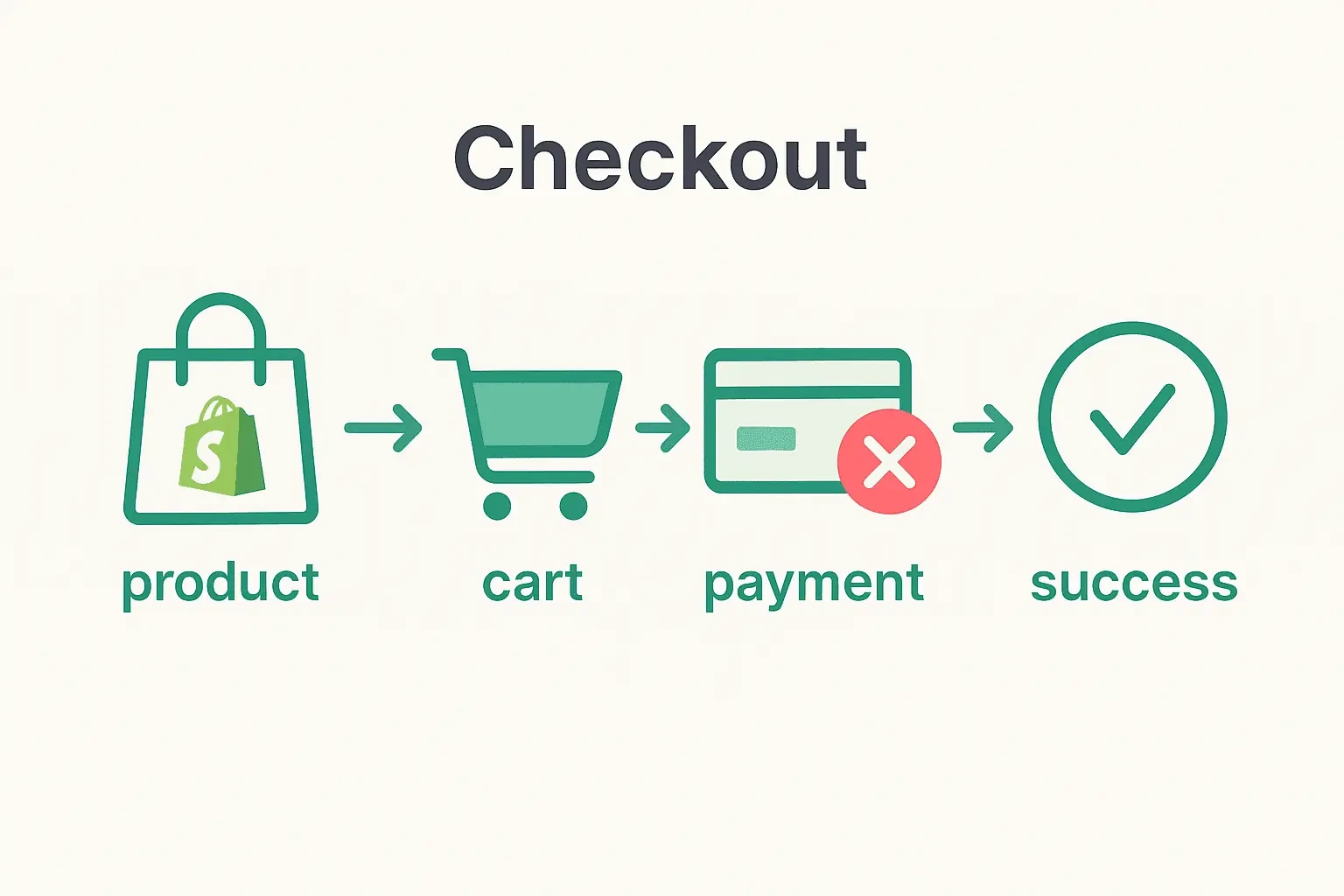
There are a few common causes of checkout and payment gateway errors in Shopify. The first is incorrect gateway settings. If your payment gateway is not configured correctly. It can cause transactions to fail. It's like trying to use a credit card at a store that doesn't accept it.
You need to make sure that your payment gateway is set up correctly in your Shopify admin. The second is theme conflicts. Some themes can cause conflicts with certain payment gateways. It's like trying to fit a square peg in a round hole.
You need to make sure that your theme is compatible with your payment gateway. The third is SSL certificate issues. An SSL certificate is what encrypts your customers' data during the checkout process. If your SSL certificate is not set up correctly. Then it can cause security warnings and failed transactions. It's like trying to send a secret message without a code. You need to make sure. Your SSL certificate is installed and configured correctly.
Solutions: Verifying Gateway Configuration, Testing in a Default Theme, and Checking SSL Status
The first step in fixing a checkout or payment gateway error is to verify your gateway configuration. You should go to your Shopify admin and make sure that your payment gateway is set up correctly. You should also check with your payment gateway provider to make sure that there are no issues on their end.
The second step is to test your checkout process in a default theme. This will help you determine if the issue is with your theme or with your payment gateway. If the checkout process works in a default theme, then the issue is with your theme. If it doesn't work in a default theme, then the issue is with your payment gateway.
The third step is to check your SSL status. You can do this by going to your Shopify admin and checking your domain settings. You should also make sure that your SSL certificate is valid and up to date. By following these steps. You can get your checkout process back on track. Also, you can start converting more visitors into customers.
Identifying the Problem: Functionality Disruption and Performance Issues
Third-party apps are like noisy neighbors. They can be incredibly helpful, but they can also be a real pain. A third-party app conflict can be like a noisy neighbor who keeps you up all night. It can disrupt your store's functionality. It slows down your performance and causes all sorts of other problems. The most common signs of a third-party app. Conflicts are functionality disruption and performance issues.
You might see a feature on your store that is not working correctly. Your store might be running slower than usual. These issues can be caused by a number of things, from an incompatible app to a resource overload. The good news is that most of these issues can be fixed with a little troubleshooting.
Common Causes: Incompatible Code, Resource Overload, and Outdated Apps
There are a few common causes of third-party app conflicts in Shopify. The first is incompatible code. Some apps can cause conflicts with your theme's existing code. It's like trying to mix oil and water. They just don't go together.
The second is resource overload. Some apps can use a lot of your store's resources, which can slow down your performance. It's like having too many programs running on your computer at the same time. It can cause your computer to slow down or even crash.
The third is outdated apps. When you don't update your apps. You're leaving your store vulnerable to known security threats and compatibility issues. It's like not updating your phone's operating system. You might miss out on new features and security patches.
Solutions: Disabling Apps One by One, Checking App Documentation, and Contacting App Support
The first step in fixing a third-party app conflict is to disable your apps one by one. This will help you identify which app is causing the problem. You should start by disabling the most recently installed apps. Once you've identified the problematic app. You can either remove it from your store or contact the app developer for support.
The second step is to check the app's documentation. The app's documentation might have some troubleshooting tips. The third step is to contact the app's support team. The app's support team should be able to help you resolve the issue. They might be able to provide you with a fix or a workaround. By following these steps. You can get your store back to running smoothly and avoid any future conflicts.
Common Issues for Developers
Identifying the Problem: Error Messages and Broken Pages
Liquid is the templating language that powers Shopify themes. It's like the grammar of your store. And just like with any language, if you make a mistake, it can cause problems. A Liquid syntax error is like a grammar mistake in a sentence. It can make your store look broken and confusing.
The most common signs of a Liquid syntax error are error messages and broken pages. You might see an error message on your store. That says something like "Liquid error: Could not find asset snippets/product-template.liquid." Or, you might see a page that is missing content or has a strange layout. These issues can be caused by a number of things, from a missing tag to incorrect nesting. The good news is that most of these issues can be fixed with a little debugging.
Common Causes: Missing Tags, Incorrect Nesting, and Undefined Variables
There are a few common causes of Liquid syntax errors in Shopify. The first is missing tags. Every Liquid tag needs to be opened and closed. If you forget to close a tag, it can cause your entire page to break. It's like forgetting to close a quotation mark in a sentence. It can change the meaning of the entire sentence.
The second is incorrect nesting. Liquid tags need to be nested correctly. If you nest a tag inside of another tag that it doesn't belong in, it can cause your page to break. It's like putting a verb inside of a noun. It just doesn't make sense.
The third is undefined variables. If you try to use a variable that doesn't exist, it can cause your page to break. It's like trying to use a word that isn't in the dictionary. You need to make sure that all of your variables are defined before you use them.
Solutions: Using a Code Editor with Linting, Checking for Proper Tag Closure, and Debugging with `{{ variable | json }}`
The first step in fixing a Liquid syntax error is to use a code editor with linting. A code editor with linting will highlight any syntax errors in your code as you type. This can help you catch mistakes before they cause problems.
The second step is to check for proper tag closure. You should go through your code and make sure that all of your tags are opened and closed correctly. The third step is to debug with `{{ variable | json }}`. You can use this code to print out the value of a variable. This can help you identify any undefined variables or other issues with your code. By following these steps, you can fix any Liquid syntax errors and get your store looking its best.
Identifying the Problem: Slow Server Response Times and High Resource Usage
A performance bottleneck is like a clogged pipe. It can slow down the flow of data and make your store feel sluggish. The most common signs of a performance bottleneck are. There are slow server response times and high resource usage.
You might notice that your store takes a long time to load, or that your server is using a lot of CPU and memory. These issues can be caused by a number of things. From inefficient Liquid code to unoptimized database queries. The good news is that most of these issues can be fixed with a little optimization.
Common Causes: Inefficient Liquid Loops, Uncached Sections, and Unoptimized Database Queries
There are a few common causes of performance bottlenecks in Shopify. The first is inefficient Liquid loops. If you have a loop that is running too many times, it can slow down your store. It's like trying to count to a million by ones. It's going to take a long time. The second is uncached sections.
If you have a section that is not cached, it will be rendered every time a page is loaded. This can slow down your store. It's like having to cook a meal from scratch every time you're hungry. It's much faster to have a pre-cooked meal in the fridge.
The third is unoptimized database queries. If you have a query that is not optimized, it can slow down your store. It's like trying to find a book in a library without a card catalog. It's going to take a long time.
Solutions: Optimizing Liquid Code, Leveraging Caching, and Using the Shopify Theme Inspector
The first step in fixing a performance bottleneck is to optimize your Liquid code. You should go through your code and make sure that your loops are as efficient as possible. You should also make sure that you are not making any unnecessary database queries.
The second step is to leverage caching. You should make sure that all of your sections are cached. This will help to reduce the load on your server and speed up your store. The third step is to use the Shopify Theme Inspector.
The Shopify Theme Inspector is a tool that can help. Identify any performance bottlenecks in your theme. It will show you which sections are taking the longest to load. Also, it will provide you with recommendations on how to fix them. By following these steps, you can fix any performance bottlenecks. Get your store running at its best.
Identifying the Problem: Unexpected Behavior and Logic Errors
A complex bug is like a mystery. It's not always easy to figure out what's going on. The most common signs of a complex bug are unexpected behavior and logic errors. You might see a feature on your store that is not working as expected. You might see a calculation that is not correct. These issues can be caused by a number of things. A complex conditional logic in JavaScript conflicts. The good news is that most of these issues can be solved with a little detective work.
Common Causes: Complex Conditional Logic, JavaScript Conflicts, and API Integration Issues
There are a few common causes of complex bugs in Shopify. The first is complex conditional logic. If you have a lot of if-else statements in your code, it can be easy to make a mistake. It's like trying to follow a complicated recipe. If you miss a step, the dish won't turn out right.
The second is JavaScript conflicts. If you have a lot of JavaScript on your store, it can be easy for conflicts to arise. It's like having two people trying to talk at the same time. It's hard to understand what either of them is saying.
The third is API integration issues. If you are integrating with a third-party API, there can be a lot of things that can go wrong. It's like trying to communicate with someone who speaks a different language. You need to make sure that you are both speaking the same language.
Solutions: Using Browser DevTools, Adding Log Statements, and Testing in Isolation
The first step in fixing a complex bug is to use browser DevTools. Browser DevTools can help you debug your JavaScript and inspect your HTML and CSS. The second step is to add log statements. You can add log statements to your code to print out the value of variables. This can help you to understand what is happening in your code.
The third step is to test in isolation. You should try to isolate the problem by testing your code in a simple environment. This can help you to identify the root cause of the problem. By following these steps, you can solve any complex bug and get your store running smoothly.
Identifying the Problem: Poor Layout and Usability on Mobile Devices
A mobile responsiveness issue is like a house that is not built for a small person. It's hard to move around, and it's not very comfortable. The common signs of a mobile responsiveness issue are poor layout and usability issues. You might see a layout that is broken on a mobile device, or you might see buttons that are too small to tap.
These issues can be caused by a number of things. From incorrect media queries to unoptimized images. The good news is that most of these issues can be fixed with a little CSS.
Common Causes: Incorrect Media Queries, Unoptimized Images, and Touch Target Issues
There are a few common causes of mobile responsiveness issues in Shopify. The first is incorrect media queries. Media queries are what you use to change the layout of your store on different screen sizes. If your media queries are not set up correctly, your store will not be responsive.
The second is unoptimized images. If your images are too large, they can slow down your store on mobile devices. The third is touch target issues. If your buttons and links are too small, it can be hard for users to tap them on a mobile device.
Solutions: Using Responsive Design Principles, Testing on Real Devices, and Optimizing for Touch
The first step in fixing a mobile responsiveness issue is to use responsive design principles. You should use a mobile-first approach to design your store. This means that you should design your store for mobile devices first. And then you can add more features for larger screens.
The second step is to test on real devices. You should test your store on a variety of different mobile devices. And make sure that it looks and works as expected. The third step is to optimize for touch. You should make sure that your buttons and links are large enough to be tapped on a mobile device. You should also make sure that there is enough space between your buttons and links. To prevent users from accidentally tapping the wrong one. By following these steps. You can fix any mobile responsiveness issues. And provide a great experience for your mobile users.
Advanced Debugging Techniques
Theme Inspector Flame Graph
5 Steps to Debug with Theme Inspector
📊 Network Tab Resource Timeline
💡 Hover over resources to see optimization suggestions
🔍 Chrome DevTools with Error Highlight
The Elements panel shows your HTML structure while the Console displays JavaScript errors and warnings
🛠️ 3 Must-Do Maintenance Habits
Need Professional Help with Your Shopify Theme?
While these debugging techniques can help you identify and fix many issues, sometimes you need expert assistance to optimize your store's performance and create a truly exceptional shopping experience.
Let our experts handle the technical details while you focus on growing your business
- Using the Shopify Theme Inspector for Chrome: The Shopify Theme Inspector for Chrome is a powerful tool. That can help you identify and fix performance issues in your Shopify theme. It's like a magnifying glass for your code. It can help you to see which parts of your code are slowing down your store. To install the Shopify Theme Inspector. You need to go to the Chrome Web Store and search for "Shopify Theme Inspector." Once you have installed the extension, you will see a new icon in your browser's toolbar. To use the tool, you need to navigate to your Shopify store and click on the icon. This will open up the Shopify Theme Inspector. Where you can see a detailed report on your store's performance.
- Analyzing the Flame Graph to Identify Slow Sections: The Shopify Theme Inspector uses a flame graph to visualize your store's performance. A flame graph is like a stack of pancakes. Each pancake represents a different part of your code. The wider the pancake, the more time it takes to execute.By looking at the flame graph, you can quickly identify which parts of your code are slowing down your store. You can then click on a pancake to see more details about that part of your code. This can help you to pinpoint the exact line of code that is causing the problem.
- Pinpointing Performance Issues to the Exact Line of Code: Once you have identified a slow section of your code. You can use the Shopify Theme Inspector to pinpoint the exact line of code that is causing the problem. The tool will show you the file name, the line number, and the code that is causing the issue.This can save you a lot of time and effort when you are trying to fix a performance issue. You can then go into your theme's code and make the necessary changes to fix the problem. By using the Shopify Theme Inspector. You can quickly and easily identify and fix any performance issues in your Shopify theme.
- Leveraging Chrome DevTools for Front-End Debugging: Chrome DevTools. Is a powerful tool that can help you debug your front-end code. It's like a Swiss Army knife for web developers. It has a variety of different tools that can help you. To inspect your HTML and CSS, debug your JavaScript, and monitor your network activity.To open Chrome DevTools, you can right-click on any element on your page and select "Inspect." This will open up the DevTools panel, where you can see the HTML and CSS for that element. You can then use the DevTools to make changes to your HTML and CSS and see the results in real time. This can be incredibly helpful when you are trying to fix a layout issue.
- Monitoring Network Activity for Performance Bottlenecks: Chrome DevTools also has a network tab. That can help you monitor your network activity. This can be incredibly helpful when you are trying to identify performance bottlenecks. The network tab will show you. All of the resources that are being loaded on your page, as well as how long it takes to load each resource.You can then use this information to identify any resources that are slowing down your page. For example, you might see that a large image is taking a long time to load. You can then optimize that image to improve your page's performance.
- Debugging JavaScript Errors in the Console: Chrome DevTools also has a console that can help you debug your JavaScript. The console will show you any JavaScript errors that are occurring on your page. You can then use the console to inspect the value of variables and to execute JavaScript code. This can be incredibly helpful when you are trying to fix a JavaScript bug.For example, you might see an error message in the console that tells you that a variable is undefined. You can then use the console to inspect the value of that variable and to figure out why it is undefined. By using Chrome DevTools. You can quickly and easily debug your front-end code and get your store running smoothly.
- The Importance of Regular Theme Updates: Just like you need to go to the doctor for regular check-ups. Your Shopify theme needs regular updates. Theme updates are important for a number of reasons. First, they can fix any bugs or security vulnerabilities. That has been discovered in your theme.Second, they can add new features and functionality to your theme. Third, they can improve the performance of your theme. By keeping your theme up to date, you can ensure that your store is always running at its best.
- Creating and Using a Staging Environment: A staging environment is like a practice field for your store. It's a copy of your store where you can test changes before you make them to your live store. This can be incredibly helpful when you are making changes to your theme. By testing your changes in a staging environment.You can make sure that they don't break anything before you send them to your live store. This can save you a lot of time and effort, and it can help you to avoid any potential disasters.
- Backing Up Your Theme Before Making Changes: Before you make any changes to your theme. You should always create a backup. A backup is like a safety net. It can help you to restore your theme to its previous state if something goes wrong.You can create a backup of your theme by duplicating it in your Shopify admin. You should then give the backup a descriptive name so that you can easily identify it later. By creating a backup before you make any changes. You can have peace of mind knowing that you can always go back to the way things were.
- Monitoring Your Store's Performance and Security: Once you have your store up and running. You need to monitor its performance and security. This can help you identify any potential issues before they become major problems. You can monitor your store's performance. By using a tool like Google PageSpeed Insights. You can monitor your store's security by using a tool like Sucuri. By monitoring your store's performance and security. You can ensure that your store is always running at its best and that your customers' data is always safe.
Recap of Key Takeaways
In this guide, we've covered a lot of ground. We've talked about the most common Shopify theme problems and how to fix them. We've also talked about some advanced debugging techniques. And some tips on how to prevent these issues from happening in the first place. The key takeaway from this guide is that troubleshooting is a process. It's not always easy, but it's always worth it. By taking the time to troubleshoot your store, you can ensure that it's always running at its best.
A well-maintained theme is like a well-oiled machine. It runs smoothly, it's efficient, and it's reliable. By keeping your theme well-maintained. You can provide a great experience for your customers. You can improve your search engine rankings. And you can build a successful and profitable business. A well-maintained theme is an investment in your business. It's an investment that will pay off in the long run.
Troubleshooting can be a challenging and time-consuming process. If you're not a developer, it can be even more challenging. If you're struggling to fix a problem with your store, don't be afraid to seek professional help. By seeking professional help, you can save yourself a lot of time and effort. And you can ensure that your store is always running at its best.