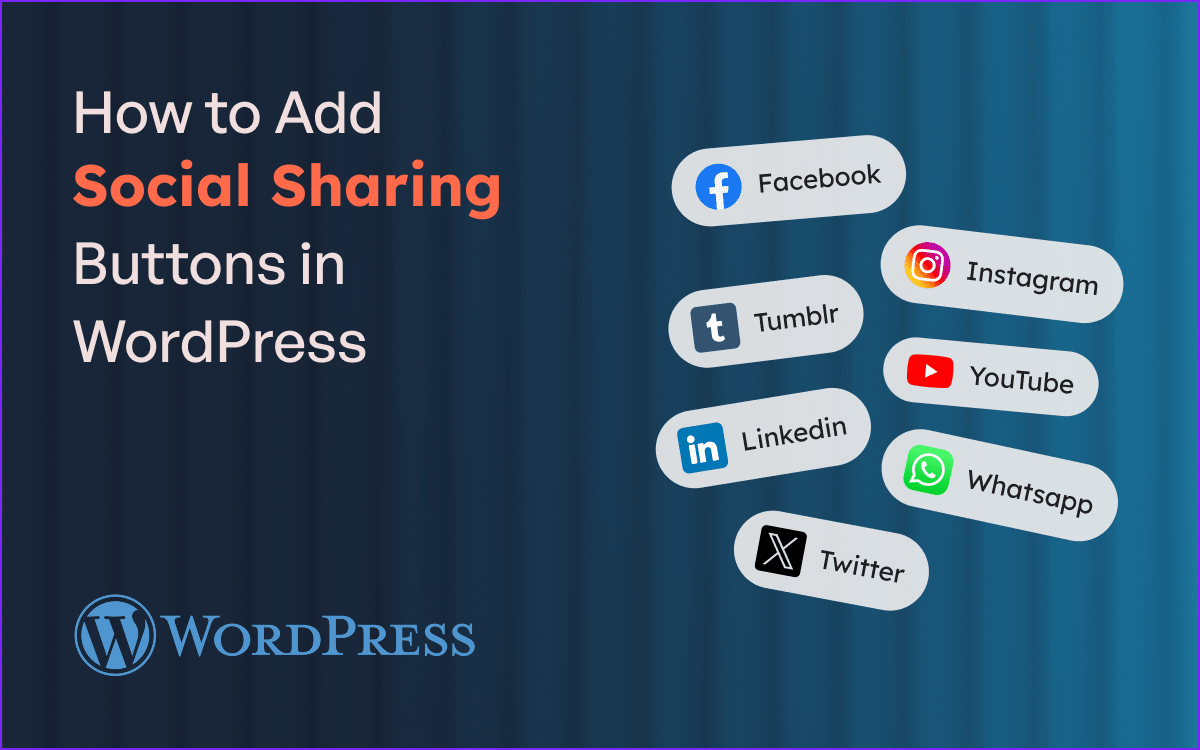Want to get more visitors to your content? Adding social sharing buttons in WordPress makes it easy for visitors to share your posts on platforms like Facebook, Twitter, and LinkedIn. This simple feature can significantly boost engagement, drive more traffic, and increase your brand’s visibility online.
Whether you’re running a personal blog or a business website, enabling social media share buttons is a smart move. The good news? You don’t need to be a developer to add them. In this guide, we’ll walk you through two easy methods:
- Using a WordPress social share plugin (perfect for beginners)
- Manually adding buttons with code (for more control and customization)
Let’s dive in and make your content more shareable than ever!
Benefits of Adding Social Sharing Buttons
Integrating social sharing buttons into your WordPress site isn’t just about aesthetics, it’s a strategic move to grow your audience and engagement. Here are the key benefits:
1. Boosts Traffic
When readers share your content on platforms like Facebook, X (Twitter), or LinkedIn, it exposes your site to a wider audience, bringing in organic traffic without extra marketing effort.
2. Increases User Engagement
Clickable social media share buttons make it easy for visitors to interact with your content. A simple share is a powerful sign of approval and encourages others to join the conversation.
3. Improves Brand Visibility
Each share acts like a mini-promotion for your brand. The more your content circulates on social networks, the more recognizable and trustworthy your site becomes.
4. Supports SEO Goals
While social shares aren’t a direct ranking factor, they lead to increased visibility, backlinks, and user signals, all of which contribute to better search engine performance.
5. Better User Experience
Well-placed sharing buttons reduce friction. Visitors don’t have to copy and paste links; they can simply click and share, making your content more accessible and shareable.
Method 1 – Add Social Sharing Buttons Using a Plugin
Using a WordPress social share plugin is the easiest way to add share buttons without touching any code. Plugins like Sassy Social Share, AddToAny, or Shared Counts let you customize button styles, choose networks, and control where they appear on your site.
Most plugins offer options for inline buttons, floating sidebars, or both. Simply install, activate, and configure the settings, and your share buttons will be live in minutes.
Best Social Sharing Plugins for WordPress
How to Install and Configure a Plugin
Learn how to install and configure a plugin step-by-step to enhance your website's functionality. This guide covers both uploading the plugin and customizing its settings for optimal performance.
Step 1: Go to WordPress dashboard → Plugins → Add New
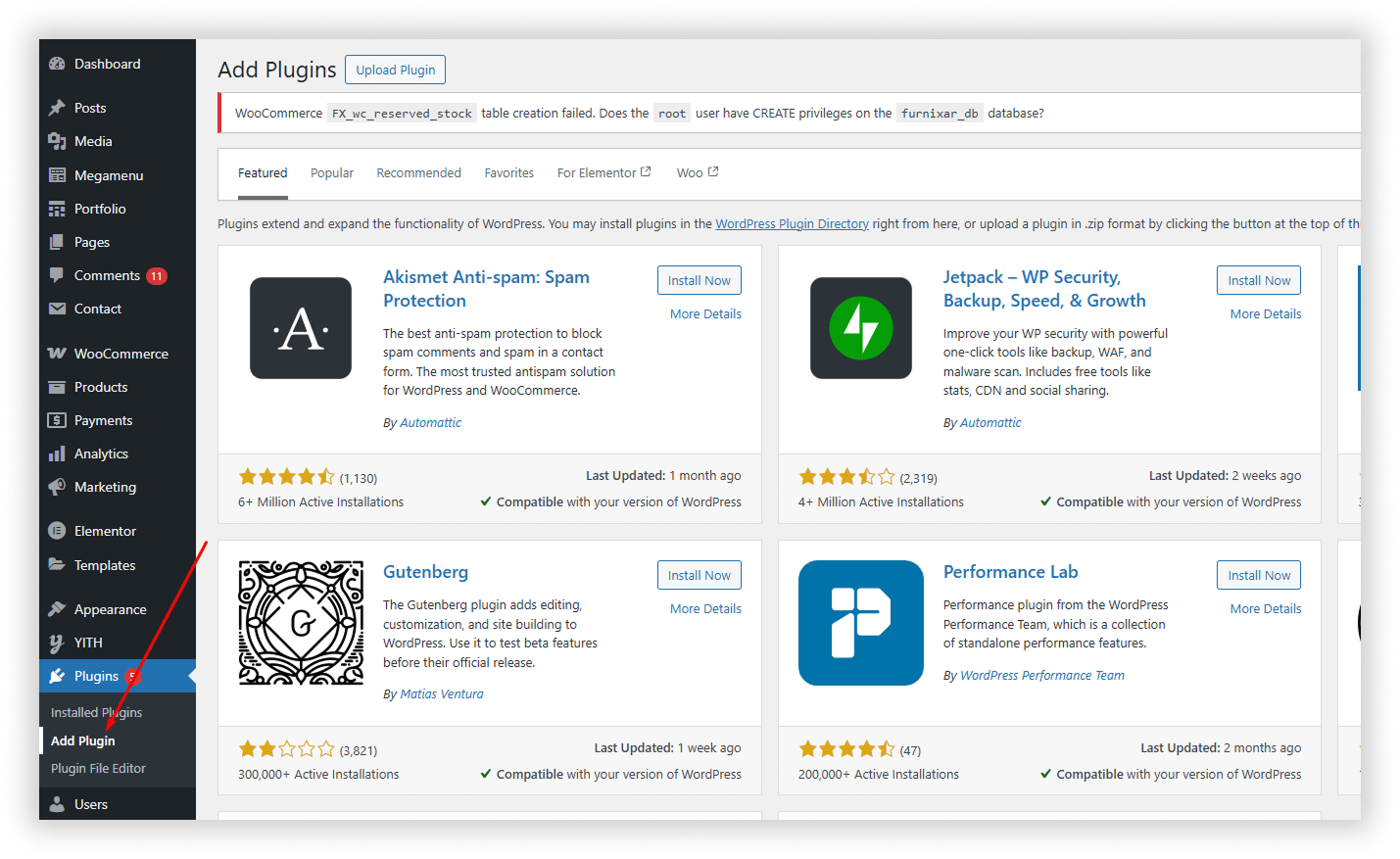
Step 2: Search for “Sassy Social Share” or your preferred plugin
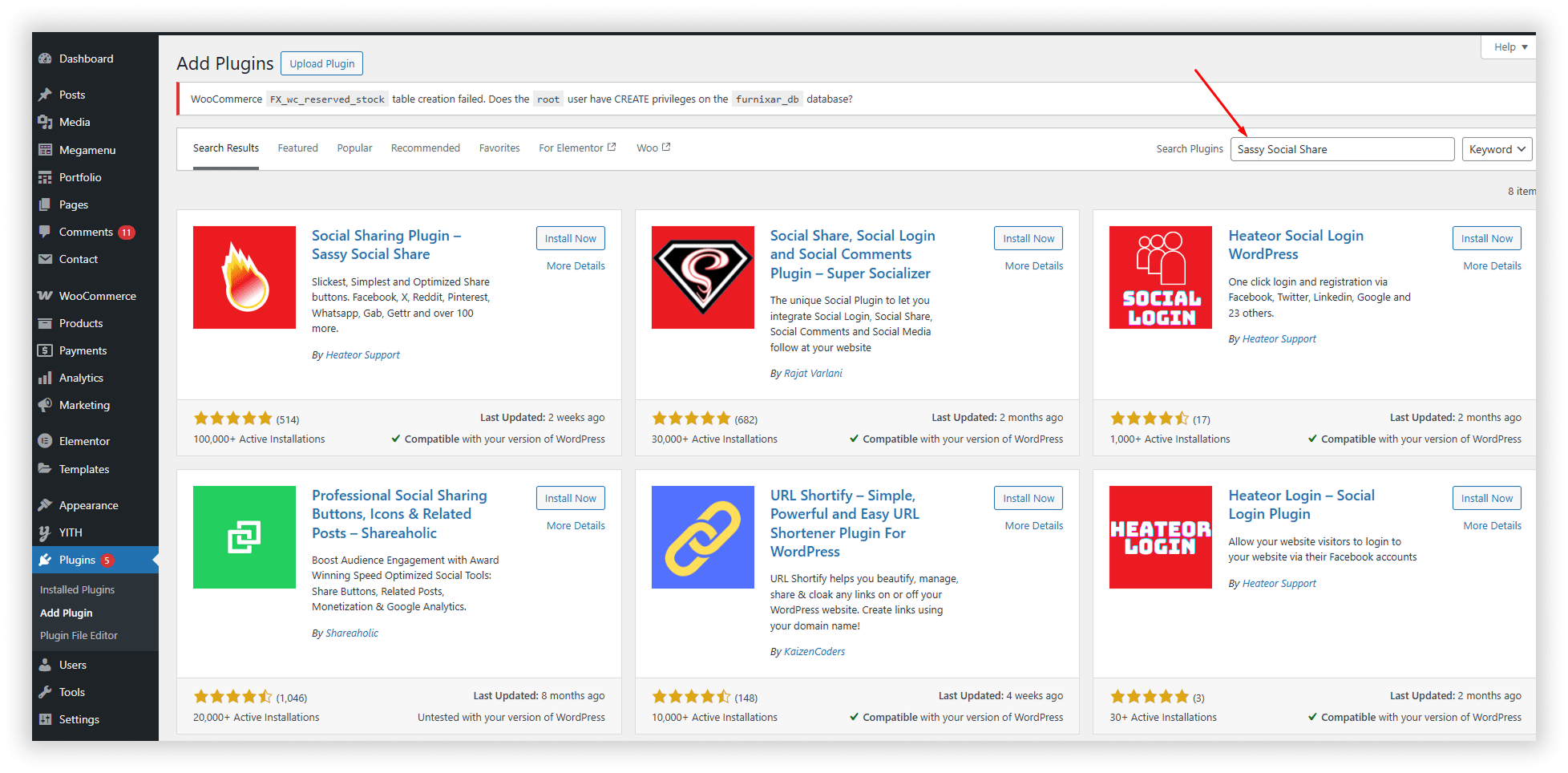
Step 3: Install and activate the plugin
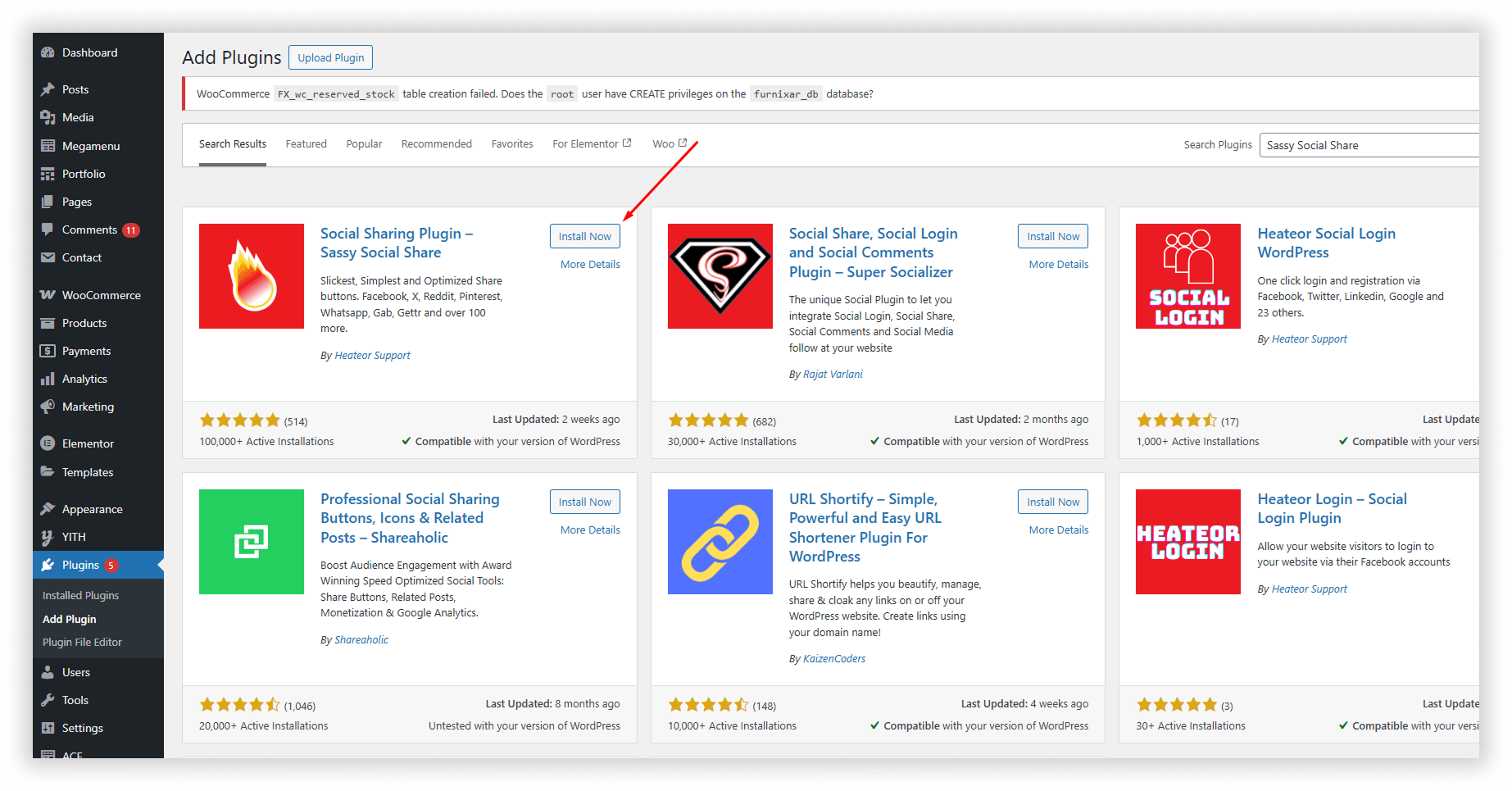
Step 4: Configure settings: networks, placement (above/below post), icon style
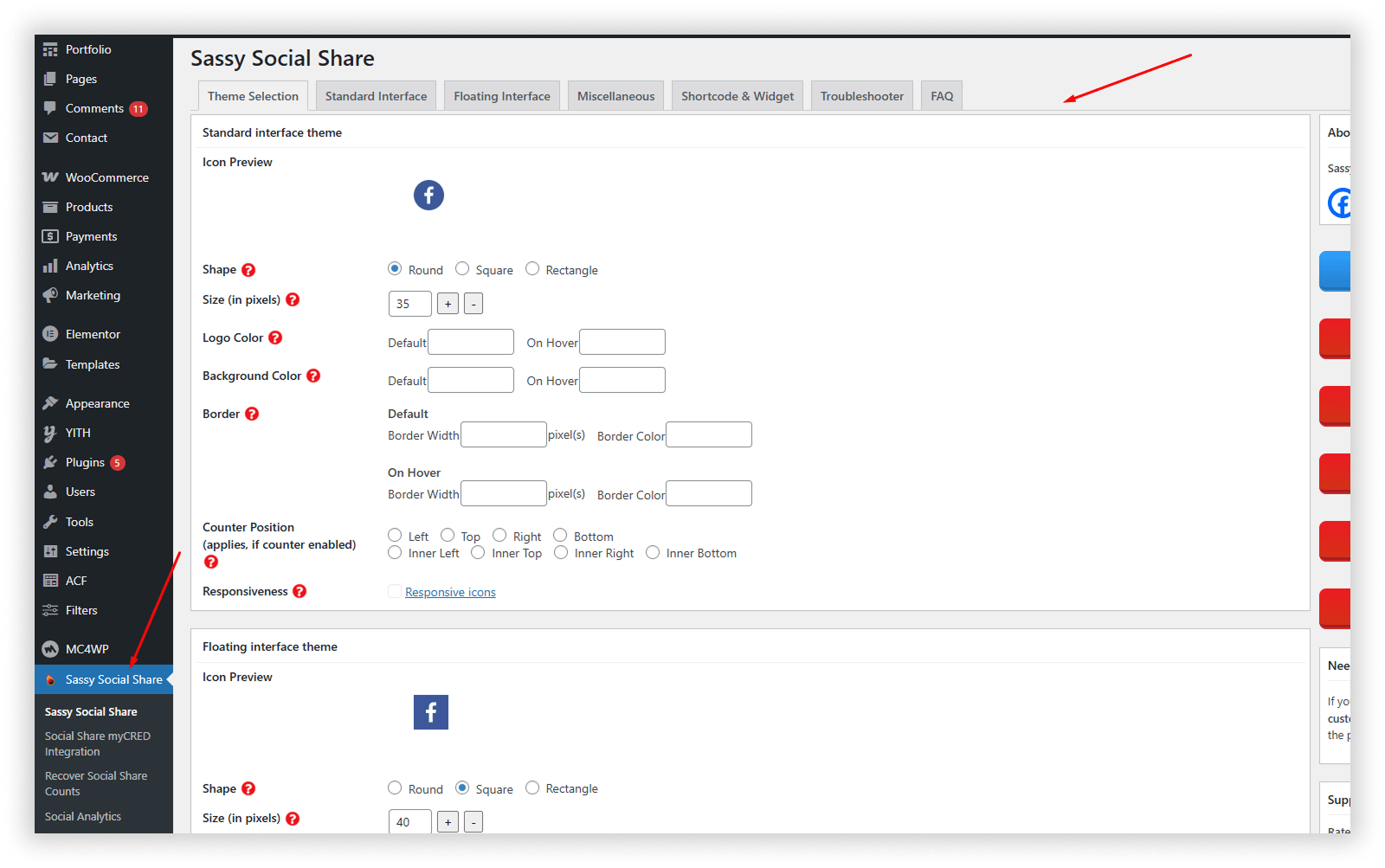
Add Floating Social Sharing Sidebar
A floating social sharing sidebar keeps share buttons visible as users scroll, making it easier to share content anytime. This boosts engagement and increases social visibility.
To enable it, go to your plugin’s settings (usually under Settings > Social Sharing). Look for “Floating Sidebar” or “Sticky Buttons” and turn it on. Choose icon position, size, and platforms, then save your settings. The sticky icons will now appear across your site or selected posts.
Method 2 – Add Social Sharing Buttons Manually
Want full control over how your share buttons look and behave? You can manually add social sharing buttons using simple HTML and SVG icons.
Using HTML and SVG Icons
Here is the example code. You can add the following snippet to your page to include Facebook, Twitter, and LinkedIn share buttons:
<div class="social-share">
<a href="<https://www.facebook.com/sharer/sharer.php?u=YOUR_URL>" target="_blank" aria-label="Share on Facebook">
<!-- Facebook SVG -->
<svg>...</svg>
</a>
<a href="<https://twitter.com/intent/tweet?url=YOUR_URL&text=YOUR_TEXT>" target="_blank" aria-label="Share on Twitter">
<!-- Twitter SVG -->
<svg>...</svg>
</a>
<a href="<https://www.linkedin.com/shareArticle?mini=true&url=YOUR_URL>" target="_blank" aria-label="Share on LinkedIn">
<!-- LinkedIn SVG -->
<svg>...</svg>
</a>
</div>
Fig: Example code
- Step-by-step code to add Facebook, Twitter, and LinkedIn share buttons
- Example snippet with share URLs
Styling Buttons with CSS
Use CSS to style and match the buttons with your site's branding:
.social-share a {
display: inline-block;
margin: 0 8px;
transition: transform 0.2s;
}
.social-share a:hover {
transform: scale(1.1);
}
.social-share svg {
width: 24px;
height: 24px;
fill: #555; /* Customize this */
}
Fig: Example of CSS Code
Pros and Cons of the Manual Approach
Manually adding social sharing buttons gives you complete design and placement control, but it comes with trade-offs. Here's a quick breakdown:
Pros
- Full Customization: You can style the buttons exactly how you want using HTML, CSS, and SVGs.
- Lightweight: No extra plugin code or scripts, which helps improve page speed.
- No Dependencies: You don’t rely on third-party updates or plugin compatibility.
Cons
- Time-Consuming: Requires manual coding for each platform and page.
- No Analytics: Unlike some plugins, manual buttons don’t track share counts or user interactions.
- Limited Features: Lacks extras like floating bars, mobile optimization, or automated placement without additional coding.
If you’re comfortable with code and want a minimal, clean solution, the manual method is ideal. Otherwise, plugins offer more convenience and features out of the box.
Where to Place Social Sharing Buttons for Best Results
Strategic placement of social sharing buttons can significantly impact how often your content gets shared. Here are the most effective positions to consider:
- Above Content: Placing buttons at the top grabs attention early, encouraging users to share before they even start reading. It works well for highly visual or time-sensitive posts.
- Below Content: This is one of the most effective spots users who reach the end are more likely to engage and share if they found value in the content.
- Floating Sidebars: Floating or sticky sidebars stay visible as users scroll, providing a constant reminder to share. They’re great for long-form content and blog posts.
- Inside Content: Embedding buttons next to key quotes, infographics, or tips can prompt contextual sharing. This is ideal for boosting shares of specific parts of your article.
Combining two or more placements (like bottom + floating) often delivers the best results without overwhelming the user experience.
Best Practices for Social Sharing Buttons
To make the most of your social sharing buttons, it’s important to follow a few key best practices:
- Avoid Clutter: Adding too many icons can overwhelm visitors and reduce the chance of any button getting clicked. Stick to 3–5 platforms that are most relevant to your audience.
- Choose Relevant Platforms: Focus on the social networks where your readers are most active. For most websites, this means including platforms like Facebook, Twitter (X), LinkedIn, or WhatsApp, depending on your niche.
- Ensure Responsiveness: Your buttons should look great and function properly on all devices. Whether your audience is on mobile, tablet, or desktop, responsive design helps maintain a clean, professional appearance.
Final Thoughts
When it comes to adding social sharing buttons in WordPress, you have two solid options: using a plugin or going the manual route. Plugins offer a fast and user-friendly way to get started, especially if you're not comfortable with code. On the other hand, manual methods give you full control over design and placement.
If you're just getting started, begin with a plugin to quickly see results. As your site evolves, you can experiment with manual customization for a more tailored experience. Don’t forget to test different button placements and icon styles to see what drives the most engagement. Sometimes a small change can make a big impact.
Frequently Asked Questions (FAQs)
Find answers on how to add the social sharing plugin to your WordPress websites. We've compiled everything you need to know in one convenient place.
Can I Add Social Share Buttons Without a Plugin?
Yes, you can add social share buttons without a plugin by using HTML, SVG icons, or share URLs. It offers full design control but requires some HTML/CSS knowledge. Ideal for a lightweight, plugin-free setup.
Do Social Sharing Buttons Affect Site Speed?
Yes, they can, especially if they load external scripts or come from heavy plugins. To keep your site fast, use lightweight plugins or static icons with share links, and avoid unnecessary platforms.
Can I Add Social Share Buttons to WooCommerce Products?
Yes, you can easily add social share buttons to product pages using compatible plugins. They help customers share products on platforms like Facebook or WhatsApp.
What’s the Difference Between Inline and Floating Share Buttons?
Inline share buttons appear within content (top or bottom), while floating buttons stay fixed on the screen as you scroll. Inline looks cleaner; floating offers better visibility and engagement.
Are There Lightweight Social Sharing Plugins for WordPress?
Yes, there are several lightweight social sharing plugins designed to minimize impact on site speed. Popular options include Scriptless Social Sharing, Social Warfare (Lite), and Sassy Social Share. These plugins offer essential features without loading heavy scripts, making them ideal for performance-focused websites.